How to add Google Analytics to Shopify?
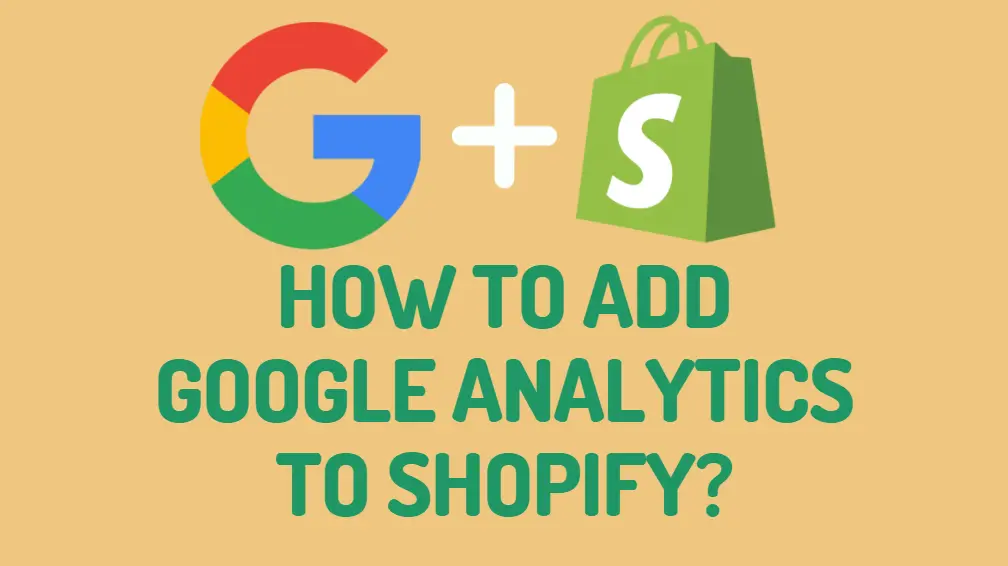
Knowing what to sell is less crucial than understanding your target market and their online shopping habits. The best way to understand your audience is to use Google Analytics traffic statistics. To learn how to add Google Analytics to Shopify, read the article below.
What is Google Analytics?
You might be asking what analytics are before we show you how to integrate Google Analytics into your Shopify store.
Finding data on how customers use your store (such as how long they browse), understanding that data, and using it to improve your business's success is what analytics is all about.
It may appear complicated, but don't worry; any store owner can do it!
Your consumers tell you a lot about themselves (how they shop, what they're interested in) every time they visit your site, even if you can't see them.
You'll know what modifications to make to your store if you understand what they're telling you.
Although numbers and spreadsheets may not sound like much fun, understanding Shopify statistics is essential for learning how to sell on Shopify successfully.
Knowing where your clients are from, how long they spend on your site, and what products they enjoy can all help you optimize their experience (and the better their experience, the more likely they are to buy).

What is Enhanced eCommerce tracking?
In Google Analytics, you don't just need to track page views—which is simple—to track your consumers.
You must also observe critical aspects of the buyer's journey, particularly the purchase (with the order value).
From the product listing page to add to cart, all the way to checkout and purchase, Google calls this Enhanced Ecommerce tracking: measuring the entire customer journey—and which products got to which stage of the journey—from the product listing page to checkout and purchase.
This form of eCommerce tracking is a little more difficult to implement.
To send to Google, you'll need information about your product variants, SKUs, prices, and quantities.
Google's best eCommerce analytics solution is Enhanced Ecommerce. It allows you to examine not just the campaigns that resulted in page views, but also how users interacted with merchandise and made payments.
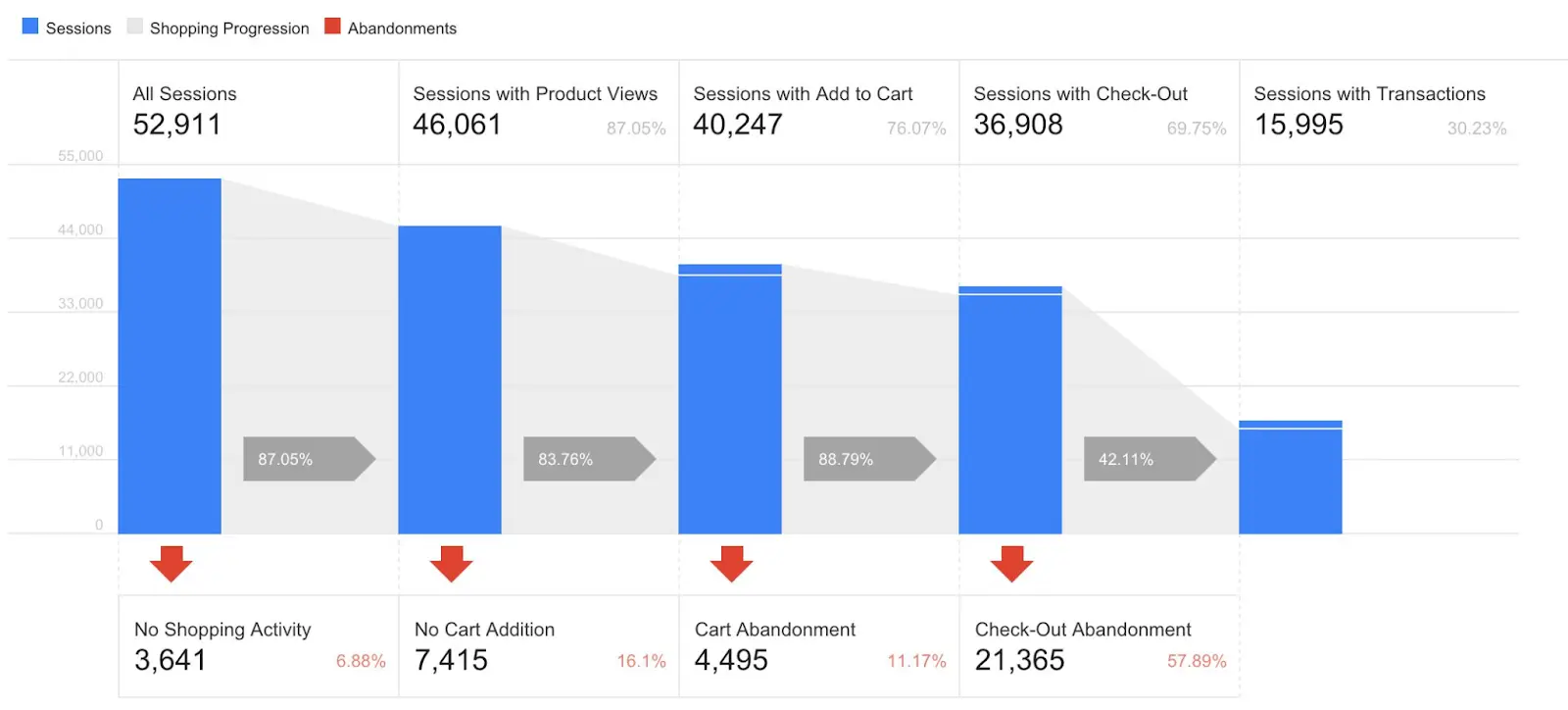
Why add Google Analytics to Shopify?
With the advent of Shopify Analytics, some of our customers ask why they require Google Analytics (GA). Despite this, GA has been the most used web analytics tool since its inception in 2007.
Shopify Analytics can help you answer some questions about your store's products and revenue. However, there are a number of critical questions that Google Analytics excels at addressing. Consider the following:
- How your orders relate to a variety of marketing touchpoints
- Who are your website visitors, broken down by geography, demographics, and page interactions?
- Which shopping habits and eCommerce channels are the most profitable? (with more detail than Shopify Analytics)
- How to improve ad targeting by syncing audiences or conversion data with Google Ads?
- How does the performance of your Shopify store compare to previous years on another eCommerce platform?
How to add google analytics to Shopify?
Otherwise, skip this step unless you're new to Google Analytics.
Step#1: You'll need a Google Analytics account first. For more information, go to https://analytics.google.com. Sign in using your Gmail account if you already have one. You don't have to create a new Gmail account for yourself if you don't want to.
Click the Sign Up button after you've logged in. A screen similar to the one below will appear.
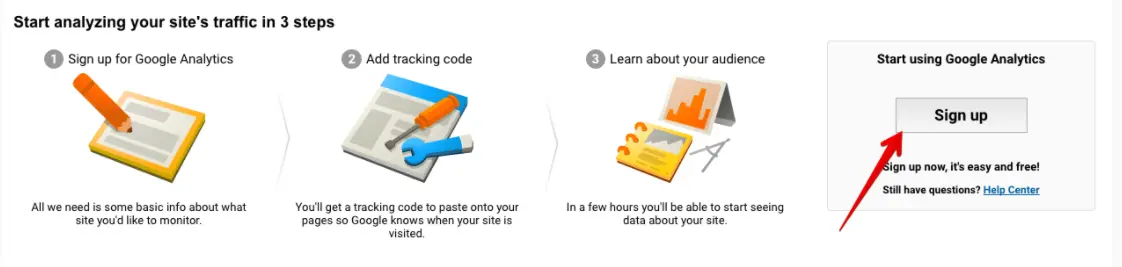
Step#2: On the next screen, you'll be able to choose between the website and the mobile app. You must choose a website as your tracking mechanism.
Next, give your analytics account a name, your website's name, and the URL of your site. Then, select your industry category from the menu, leave the other checkboxes alone, scroll to the bottom of the page, and click the Get Tracking Id button.
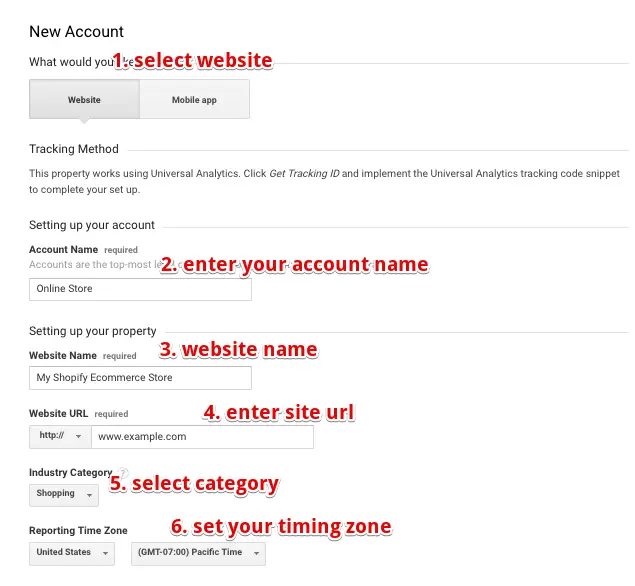
When you click the Get Tracking Id button, a pop-up box containing the Google Analytics terms and conditions will appear, which you must accept. You'll be transported to your Google Analytics account after clicking the I Agree button.
Step#3: Your initial visit to your analytics account will take you to the website tracking information section. Here you'll find the tracking id as well as the script you'll need to install in your Shopify store. The tracking script will resemble the screenshot below.
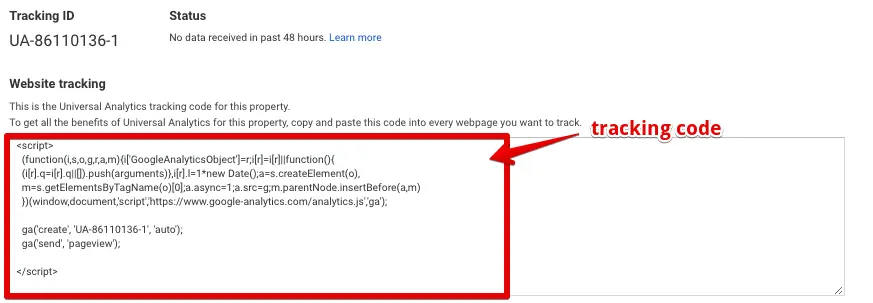
If you're looking through other parts and can't find the tracking code. So you must go to admin > property >tracking info > tracking code to get the tracking code.
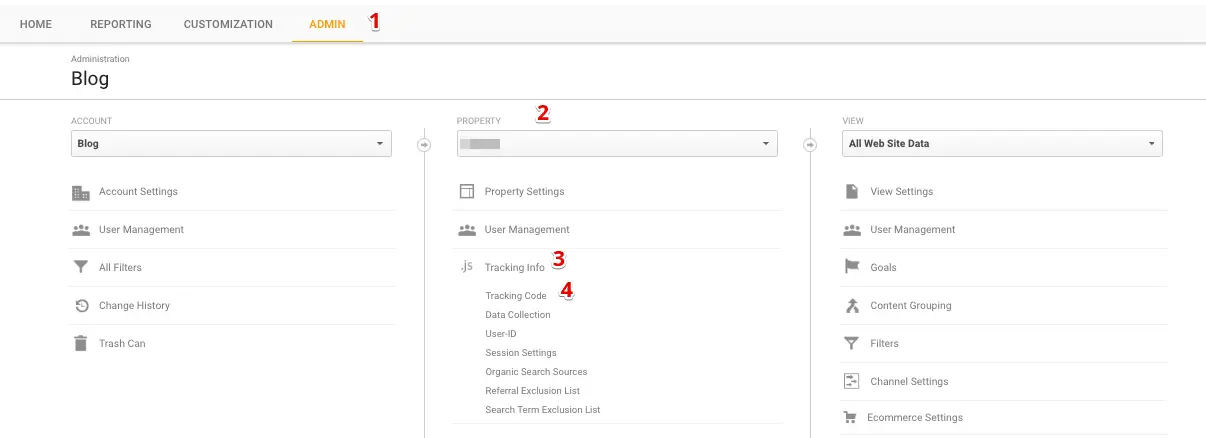
Step#4: Then copy the tracking code between the <script></script> tags and open your Shopify account in a new tab.
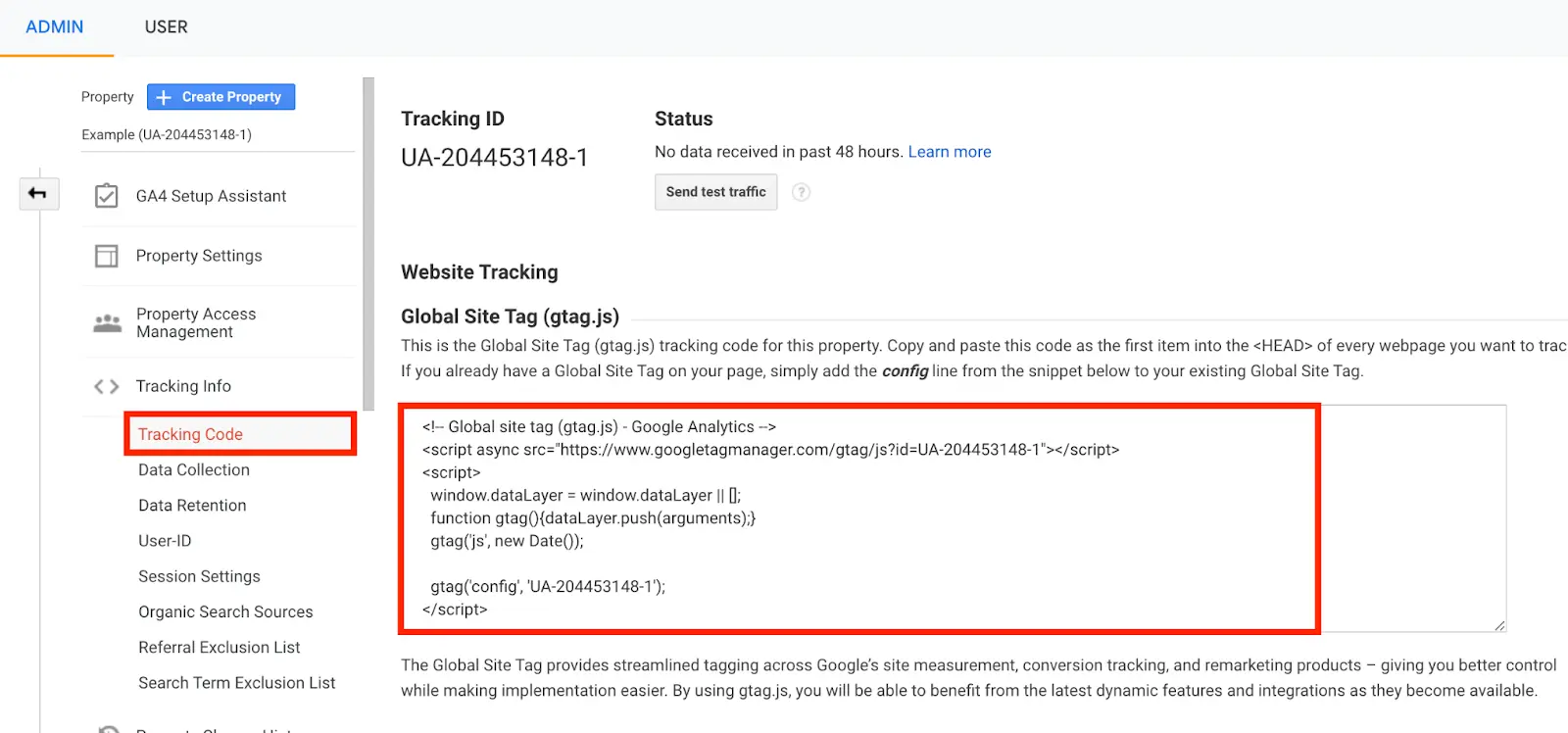
How to Add Google Analytics code to Shopify?
To add Google Analytics to Shopify, follow the instructions below.
Step #1: Log in to your Shopify eCommerce dashboard/admin and go to Online Store > Preferences.
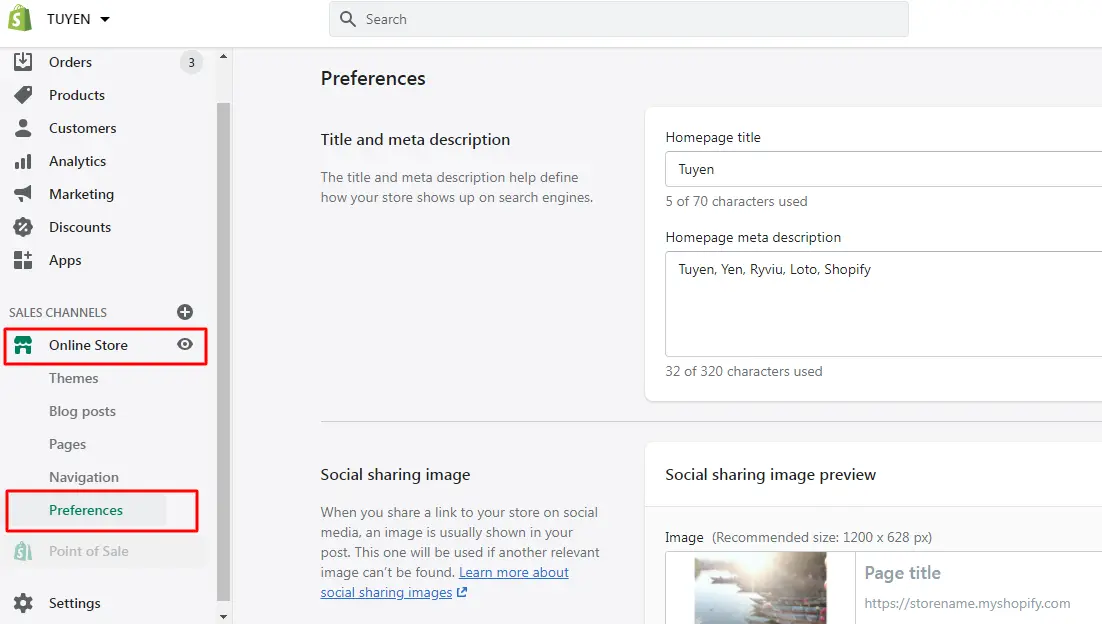
Step#2: In the Google Analytics account field, put the analytics tracking code.
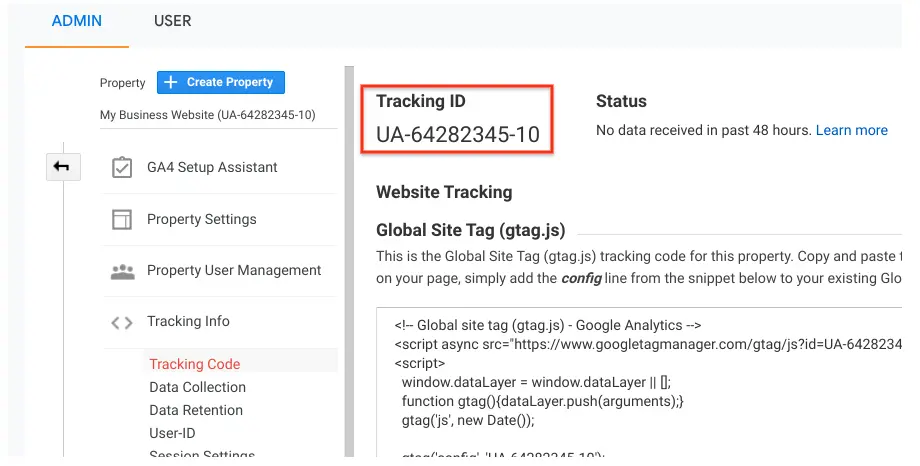
Step #3: Save and you're done!
If you wish to see more thorough eCommerce tracking, go to Analytics and enable the enhanced eCommerce setting.
Then, from the Shopify admin, navigate to Online Store > Preferences and check the utilized enhanced eCommerce checkbox in the Google Analytics account area.
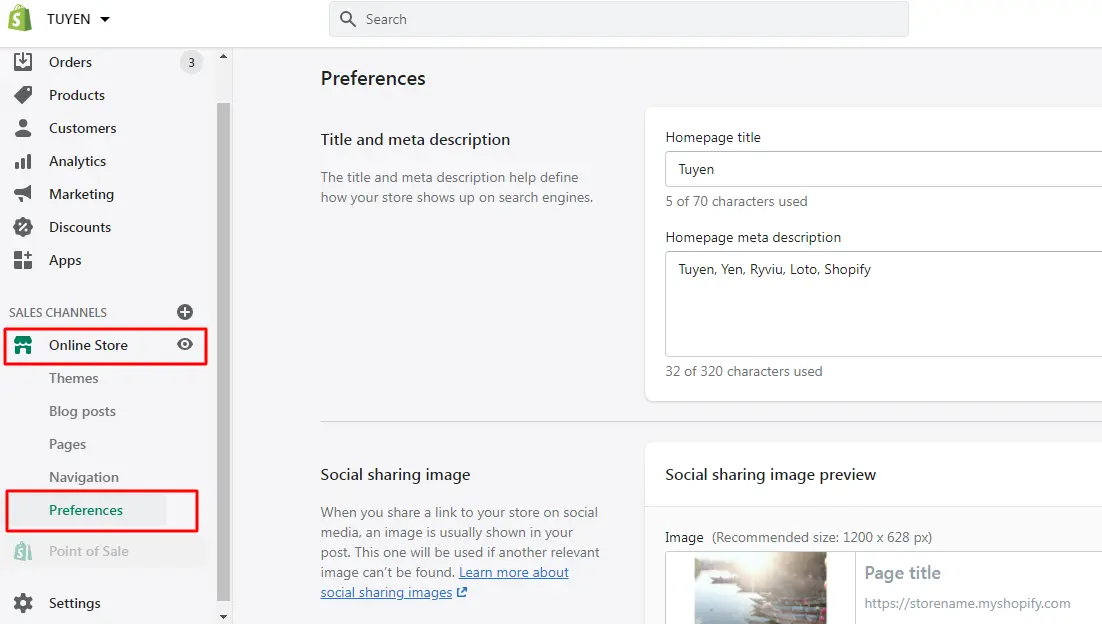
Step#4: Click Save to finish.
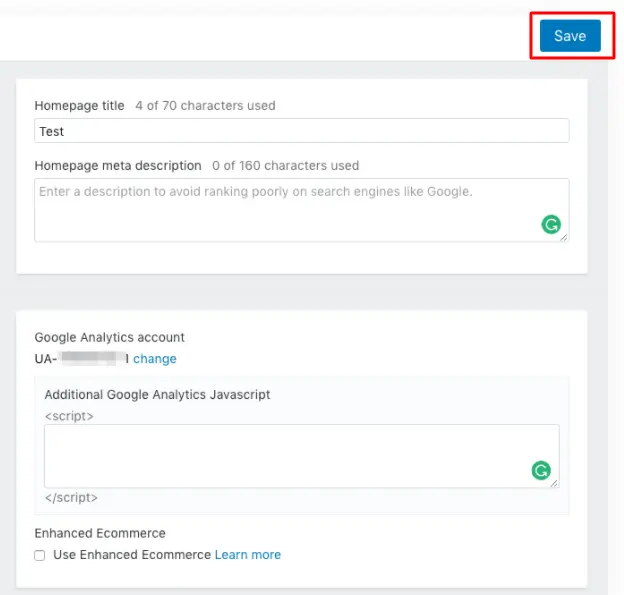
Top six things to check after adding Google Analytics to Shopify
- Do you have any tracking that is duplicated? Because every page view is submitted twice to Google Analytics, if you add more than one Google Analytics tracker, you'll observe an artificially low bounce rate (typically around 5%).
- Is Google Analytics installed on each and every page? This can be difficult to verify, but you can go through a normal purchasing process in Google Analytics and see the real-time page views. Landing page builders that don't use the same Shopify layout are the most prevalent cause of problems.
- Are your currency and timezone the same as Shopify's? Go to "Settings > General in Shopify to check your currency and timezone settings. For each view, use these currency and timezone settings in Google Analytics. Several business owners have expressed concern that their sales in Google Analytics were inaccurate when compared to Shopify, while the issue was really that sales were pushed differently between days due to the mismatch in these settings.
- Is it possible to track all of your country's stores? If your brand has many country stores, we recommend using the same Google Analytics property ID for all of them. You can then use Google Analytics to build segments to look at clients from a single country/domain.
- Is your internal traffic skewing your Google Analytics reports? Your site will be heavily used by your web developers, content writers, and marketers. To get a perspective of true customers or prospects, you'll need to filter this traffic out of your Google Analytics data.
- Have you set up reporting filtered views? Set up a “Raw data” view in GA without filters, so you can still test the data capture, then add filters (for spam, internal traffic, etc.) in a reporting view.
How to add Google Analytics to Shopify: FAQs
How do I connect Google Analytics to Shopify?
To connect Google Analytics to Shopify, you need to follow these steps:
- Log in to your Shopify account and go to the "Online Store" section
- Click on "Preferences"
- Scroll down to the "Google Analytics" section and enter your Google Analytics tracking ID
- Save your changes
How do I add Google Analytics to Shopify checkout?
To add Google Analytics to Shopify checkout, you need to:
- Go to your Google Analytics account and create a new "Checkout" goal
- Copy the goal ID provided by Google Analytics
- In your Shopify account, go to the "Checkout" section under "Settings"
- Paste the goal ID in the "Order processing" section under "Additional scripts"
- Save your changes
Can you use Google Analytics for Shopify?
Yes, you can use Google Analytics for Shopify to track website traffic, visitor behavior, conversion rates, and other key metrics.
Why is Google Analytics not working for Shopify?
There could be several reasons why Google Analytics is not working for Shopify, including:
- Incorrect tracking code implementation
- Filtering settings in Google Analytics that exclude Shopify traffic
- Shopify checkout not configured to pass data to Google Analytics
- Technical issues with the Google Analytics tracking system To troubleshoot the issue, you can check your Google Analytics settings and configuration, verify your tracking code implementation, and contact Shopify support for further assistance.
Conclusion
I hope this article was informative and that you now know how to add Google Analytics with Shopify. Please let me know if you have any problems in the comments section, and please share this information if you find it helpful.


