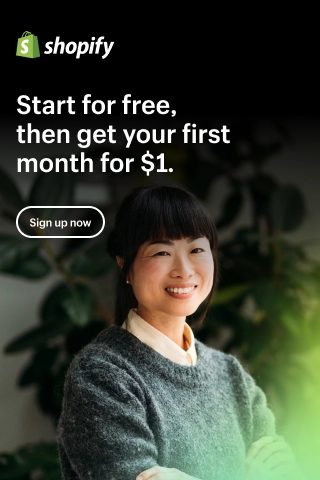How to Connect Shopify to Instagram?
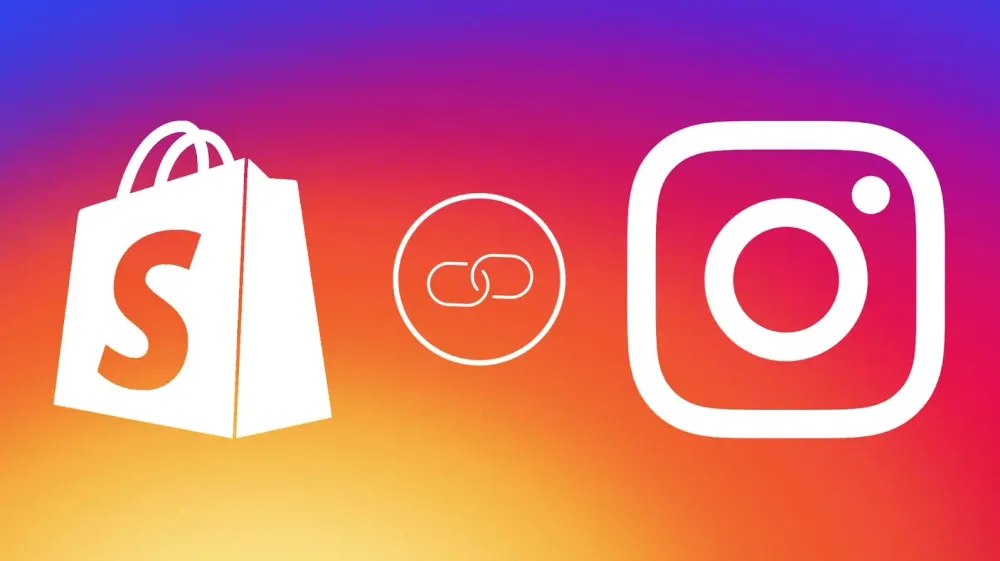
Selling products from your Shopify store on Instagram is somewhat straightforward. You do not have to be an expert to connect Instagram to Shopify. And the best part is that selling your products on Instagram is completely free!
Instagram is a visual platform, which means your products will be displayed exquisitely. This can help you sell more and grow your business.
This article will explain to you how to connect Shopify to Instagram. Without further ado, let's get started!
How Does Instagram Benefit Your Shopify Store?
Instagram launched its shopping features in 2018, which was big news for all Shopify store owners.
Here is how it works:
- You tag your products directly on your Instagram feed and Instagram Stories.
2. When someone clicks on a tagged product, they will be redirected to the Instagram account that sells it.
3. If they like the product, they can buy it directly on Instagram.
Note that Instagram's shopping features are only available in these countries.
How to Connect Shopify to Instagram?
Connecting your Shopify store on Instagram is effortless. Here is what you need (and probably already have):
- Any Shopify plan that lets you sell physical products
- A Facebook Business Page
- An Instagram Professional account linked to that Facebook Business page
Create a Shopify Store
If you are reading this article, you probably already have a Shopify store. But if not, this is the first thing you have to do.
You can create a 14-day free trial store and later switch to a paid account. We have a guide on starting on Shopify that you can follow.
Confirm Your Brand and Products Eligibility
Like with any platform, you need to ensure your products comply with the platform's policies. Take a look at its Commercial Eligibility Requirements before you continue.
Set up an Instagram Professional Account
After that, you need a professional account to sell on Instagram. You can convert your own personal account to a professional account.
Professional accounts have many benefits, such as detailed information about your Instagram followers and the ability to create ads.
And, of course, most importantly, you can use the Instagram shoppable feed to sell goods on your Shopify store.
To switch to a professional account:
- Go to your profile page.
- Tap the menu icon in the upper right corner, then go to the Settings > Account page.
- Click the link at the bottom that says 'Switch to Professional Account'.
4. Follow Instagram's instructions on the screen to complete the process.
How to Connect Your Shopify Store to Your Facebook Business Page?
The next step is to connect your Shopify store to your Facebook business page. Here is how:
- Click on the plus icon next to the 'Sale channels' text on the Shopify dashboard.
2. A pop-up will appear. Click on the green plus icon next to the Facebook option.
3. This will take you to a screen detailing the permissions required to add this sales channel. Click the Update Sales Channel button.
Now, Facebook will be displayed below the 'Sale channels' text in the Shopify dashboard.
You can create a new Facebook page for your Shopify store if you do not have one yet. Integrating these two opens up the ability to run ads, share posts across Facebook and Instagram, and unify the messaging tools they offer.
How to Connect Shopify to Instagram Shopping?
- Go to the Facebook sales channel from the Shopify dashboard. Here, you will see several options to get started.
2. You need to go to the Sell your products on Instagram section and click the Start setup button.
3. It will give you some recommendations for a smooth setup, such as using an established Facebook account, having admin rights to it, and switching to an Instagram Professional account. Click the "I understand" button to proceed.
4. You will then need to review the terms and conditions and request approval. This process will take about 1-2 days.
How to Connect Shopify Products to Instagram?
- In the Instagram app, go to your business profile and click 'Settings'.
- Go to the Business > Shopping page.
- Confirm your Facebook account, and select your product category.
- Finally, tap the Done button.
After that, your products will be synced automatically from your Shopify store to your Facebook and Instagram shops.
Your product visibility will automatically be adjusted to include the new sales channel. To make changes to this, simply visit that product's edit page to update those settings.
Start tagging and selling on Instagram
Now, you can start tagging your products in your posts, stories, IG live videos, and ads. Therefore, people can buy directly from your brand new Instagram Professional account.
Update your checkout method
On the Facebook sales channel setting page, you can choose between two payment options: 'Directly on Facebook and Instagram' and 'Your Shopify Online Store'.
Both options have their own benefits and drawbacks. But if you want to have a sales channel that is less hassle, go with the former.
Tips for Selling Successfully on Instagram
Now, it is time to maximize the conversion potential of your new sales channel. Here are some tips to get you started:
Use Captivating Photos
Just like with your Shopify landing pages and products, using incredible photos on Instagram is a must.
Grab customers' attention with appealing product images highlighting your products' unique selling points and how they work in real life.
Post engaging videos
However, great photos are not enough. Make them move with compelling video content!
One study found that 84% of people were persuaded to buy a product/service by watching a brand's video on Instagram.
A good mix of videos and images can drive engagement to your Shopify store, increasing awareness, likes, shares, clicks, and ultimately, purchases.
You can also use IG Live to connect with your followers in real-time, even showing tagged products, so they can buy directly from your live stream.
Reels are another fantastic option for making TikTok-esque videos to share with your fans.
Do not Forget to Use Stories
Did you know that there are more than 500 million people who use Instagram Stories every day?
In a survey, 58% of people became more interested in a brand when they saw it in Stories. In addition, half of the respondents said they visited a website to buy something after seeing it in Stories.
Therefore, obviously, you need to take advantage of this powerful feature. You can use it for your followers and also expand your reach using Stories ads at the same time.
Take Advantage of Your Professional Profile
Many users will go to your profile to learn more about your brand and products.
Therefore, choose a profile image that represents your brand nicely and is recognized quickly on small screens. Usually, this will be your logo.
Your bio is one place where you can describe your brand on Instagram. Use it wisely. Quickly convey your brand, use emojis if necessary to garner interest, and end with a link.
This is the only area where you can insert a link. So select a good web page to link to. You can change it whenever you want.
Connect Your Shopify Store to Instagram Today!
After reading this article, we hope you have known how to connect Shopify to Instagram. As you can see, it is pretty straightforward. So if you have not set it up yet, it is time to do it!