Shopify Metafields: A Complete Guide
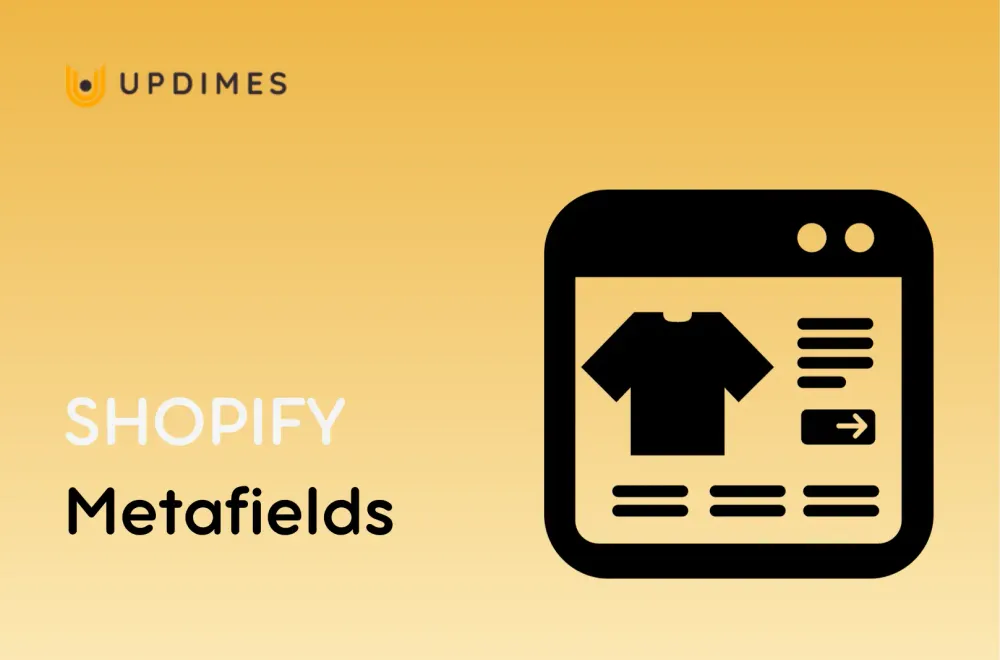
If you're truly serious about managing your Shopify business, you'll notice that the type of information you can display on product and collection pages is extremely limited.
Shopify is wonderful if you want to create a store without any previous web or eCommerce experience. It also has a comprehensive variation and inventory management system.
However, for actual customers (those looking to buy your items), standard features will not enough.
Metafields come into action here. Let's go over what they are as well as how you can use them to benefit users and SEO in this guide.
What are Metafields in Shopify?
The Shopify metafields allow you to provide more information about your offerings, variants, blogs, purchases, collections, and more in the online shop. For example, you may require your visitors or customers to view a user manual for the products on the product website.
Well, Shopify does provide data storage in the admin interface, but it is common for all Shopify stores. In addition, Shopify Metafields allow you to add unique data about your products or any other item.
After you've created metafields, you can add them to your product page, collection page, clients page, or orders page and utilize them to customize the visual appearance of your Shopify business.
Custom Fields of Metafields in Shopify
1. Shopify Product Metafields
This is one of Shopify's most frequent metafields, and it is used to provide extra details for each product on the product page.
2. Shopify Variant Metafields
This type of metafield enables Shopify merchants to provide additional information for every single item version.
3. Shopify Collection Metafields
This is a newly introduced type of metafield that enables Shopify companies to create a visually appealing design on their collection pages.
4. Shopify Customer Metafields
Customer metafields are a great method to display customer categories based on customized and particular customer information.
They can be used to:
- Send personalized emails to individual customers.
- Display reminders to customers to go over their orders.
5. Shopify Order Metafields
There are numerous occasions when you will need additional information for your store orders. Identixweb has listed a few examples:
- Add a note to your purchases.
- Arrange the items in priority order.
- Mark the order as standard or express delivery.
- Rate the orders
In these and other factors, you may now use Shopify Order Metafields instead of a third-party programs.
Benefits of Shopify Metafields
In addition to improving customer satisfaction and boosting conversion rates, implementing Shopify Metafields in your business has several other advantages. The benefits of maintaining your store and improving the consumer experience are listed below.
Maintains a consistent standard of quality throughout your store
When you use metafields, your consumers will have a consistent browsing experience across the store as they navigate through various products or catalogs.
Instead of manually entering data into the product description, customers can enter it directly into the metafields, resulting in a more unified and consistent quality across their e-commerce site.
Customers have an abundance of filtering options.
Shopify Metafields help to expand the store's discovery and search features. The integration of Metafields in product information, together with the implementation of new filters within Shopify admin, provides shoppers with a variety of filtering choices. The Metafields operate as a tagging system, categorizing product kinds into simply sortable categories which are accessible via the storefront's search device.
Customers may simply browse and filter products on your website using various search parameters with the addition of more metafields. If a buyer is looking for a particular brand, style, form, or fit, they may easily navigate through products by filtering and displaying options that match their search variables.
Finding and searching for products is simpler
In addition to improving the customer browsing experience and eliminating irrelevant goods, Shopify Metafields can be used to link similar goods or categories. You can utilize Search & Discovery to identify similar and complimentary things with another specific product; at times, there may be the desire to integrate a specific product with more Shopify resources.
The existence of a "product reference" metafield permits the attachment of an article's suggested product list in this context.
Accelerating the manufacturing process
Instead of manually filling out identical data in each product description, Shopify Metafields take the place of this time-consuming effort and improve efficiency by allowing for the faster insertion of new products using pre-set fields. If you need to update these Metafields for any reason, you may do it in bulk, saving you the time and effort of going into each product pages to make changes.
Metafields can also be used to automate tasks such as inventory tracking and processing purchases. Moreover, and somewhat related, you can generate automated collections from item or variant metafields, providing greater flexibility and accuracy than product tags alone - this effectively distinguishes between variants.
Promote the conversion rate
Using metafields to save time, improve customer filtering choices, upsell, and provide consistent information to your consumers. All essential variables connected to improving the customer experience in your e-commerce site will eventually boost and improve conversion rates.
How to add metafields to Shopify product pages?
Let's walk through the process of adding metafields to your product pages.
- Go to your Shopify admin panel and choose Settings.
- Browse and select Custom data from the left tab.
There are also metafields for variants, collections, clients, purchases, and so on in the list. For now, we'll stick to product pages, which leads us to the following stage.
- Now, go to Products. This is where you define (make) your metafields for your product pages.
- Add definition by clicking the Add definition button.
This is where you will begin to build a metafield.
- Fill in the blanks
Here's an overview of the fields you'll need to fill out:
Name is whatever you would like to use for your metafield. This name will appear when you are adding new goods or updating existing ones. As a result, make it clearly and understandable so that you can simply find it and identify which metafield it is.
Namespace and key are IDs for metafields. It assists you in better organizing your metafields. Only letters, numbers, dashes, and underscores are allowed in this section.
Description is optional. It is precisely what it says it is: a description of a metafield.
Type is the type of metafield you're adding. When you click it, a dropdown panel appears, allowing you to select from various types of metafields. You can include text, numbers, dates, measurements, and other elements. The most frequent variety is Single text line, which may be used to add subtitles to your products, additional delivery details, and so on.
When finished, click Save. We've defined/created the metafield, but we're not done. You must now add the metafield to the item and then to your Shopify site so that visitors to the website can view it.
Exit the settings and navigate to the Products. Once there, choose the product to which you want to apply the metafield.
The metafields table can be found at the very bottom of the page if you scroll down. The name of the metafield is "Product subtitle," as you can see here. Now you must define it. When you click on it, you will be able to type whatever you want to appear on your product page.
- When completed, click Save.
How to bulk-edit Shopify metafields?
To manually bulk-edit Shopify metafields in one spot, follow these steps:
- Navigate to Products in your Shopify admin panel.
- Select all of your products by checking the box.
- Select Bulk Edit.
- The table will open with several columns. In the top right corner, select Columns.
Scroll down to metafields and choose any or all metafields you want to add to your items.
- Edit the text field by clicking it.
- Once finished, click Save.
If you prefer not to bulk-edit all metafields, you can install a Shopify metafields app that allows you to manage metafields from a single dashboard.
FaQs about Shopify Metafields
How many Metafields can you have in Shopify?
You may have up to 250 metafield definitions.
Is there a limit to metafield length in Shopify?
65,535 characters
The maximum length is 65,535 characters, which is the same as the maximum length of a MySQL TEXT column. The namespace and keys are each limited to 20 characters. The key can only have 30 characters, and the namespace can only have 20 characters.
Are metafields used for SEO?
Metafields provides an efficient yet flexible approach to improve your storefront, promote conversions, and boost SEO. And everybody, from business owners to developers, can utilize it. Begin by adding Metafields using the Shopify admin area and implementing them throughout your store via your theme editor.
What is the best use of Metafields in Shopify?
Metafields are commonly used in product pages to provide more information about the products, such as ingredients, technical specifications, the amount of pages in the book, delivery information, and much more.
Why my metafield is not showing in Shopify?
Values for metafields are not available to custom storefronts by default. You can utilize the GraphQL Admin API to authorize the Storefront API access to metafield definitions to enable customized storefronts to show your metafields.
Conclusion
Using Shopify Metafields is now a simple process. The variance of metafields relies on the goods that you sell; additionally, enhancing details not only improves your clients' browsing experience but could also increase their interest in acquiring your products. Make sure to include all required fields in order to offer detailed information to your customers, which will help them make informed purchasing decisions.
We hope that after reading this post, you understand how to utilize metafield in Shopify.


