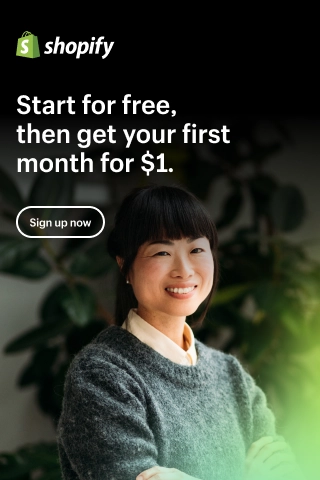Shopify Product Tags: The Ultimate Guide
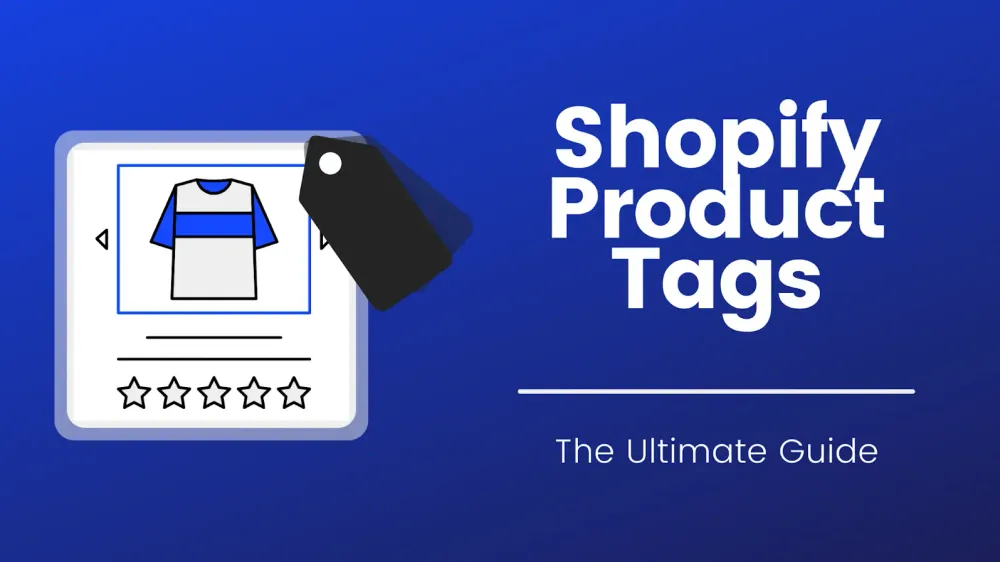
Think of your Shopify store as your home, and orders, customers, and products are all your things.
When you first start a store with Shopify, you may only have a few products to manage. But as your store continues to grow, things can quickly get out of hand. Five or ten products can turn into hundreds of products and variations.
By implementing a suitable system for your Shopify store early on, you can save yourself a lot of money and time in the future.
The team behind Shopify knows this. So it provided you with many ways to organize your products. One of which is Shopify product tags.
But before we get into it, you first need to know what a Shopify tag is.
What is a Shopify tag?
Shopify tags are labels that you can add to your orders, customers, products, etc., to organize them neatly.
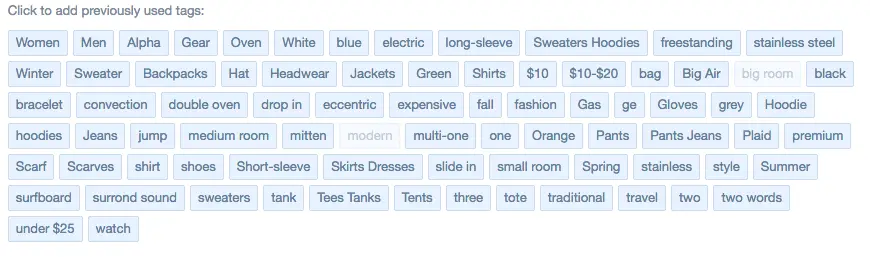
A unique thing about tags in Shopify is that orders, customers, or products can have multiple tags. For example, a customer could be tagged as 'VIP' and 'lost'.
6 Types of Shopify Tags
You can create custom tags for any section where Shopify allows tags.
- Transfer: You can add tags to incoming inventory. Examples of this are things like 'Urgent' or 'Reoccurring'.
- Customers: Add relevant information to describe your customers, such as 'VIP', 'Problematic', or 'Lost'.
- Blog Posts: You can add blogs to your store and use tags to categorize them.
- Orders / Draft Orders: You can add tags like 'Fraudulent', 'Reviewed', or 'Urgent'.
- Products: Allow you to group products into different categories.
In this article, we will solely focus on Shopify product tags.
How to Manage Shopify Product Tags?
To add tags to Shopify products, go to Products > All products then choose a product.
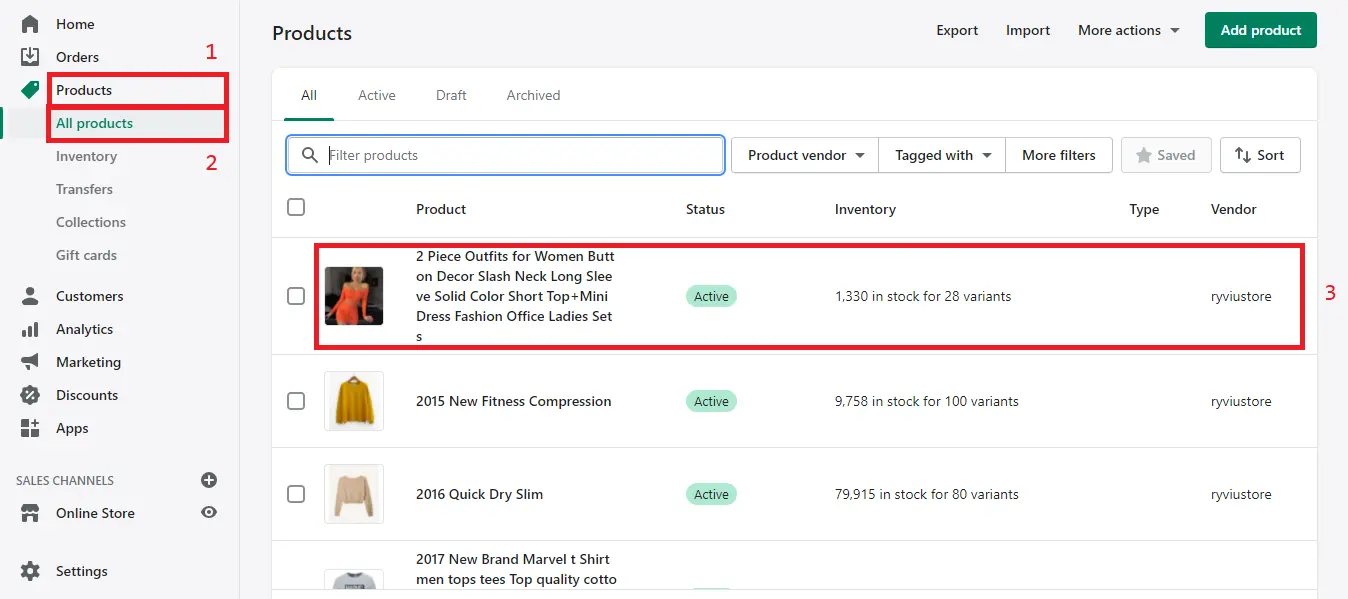
Here, you will see the Tags section in the Organization box on the right side of the page. Enter any tags you want into here and then click Save. It is as simple as that!
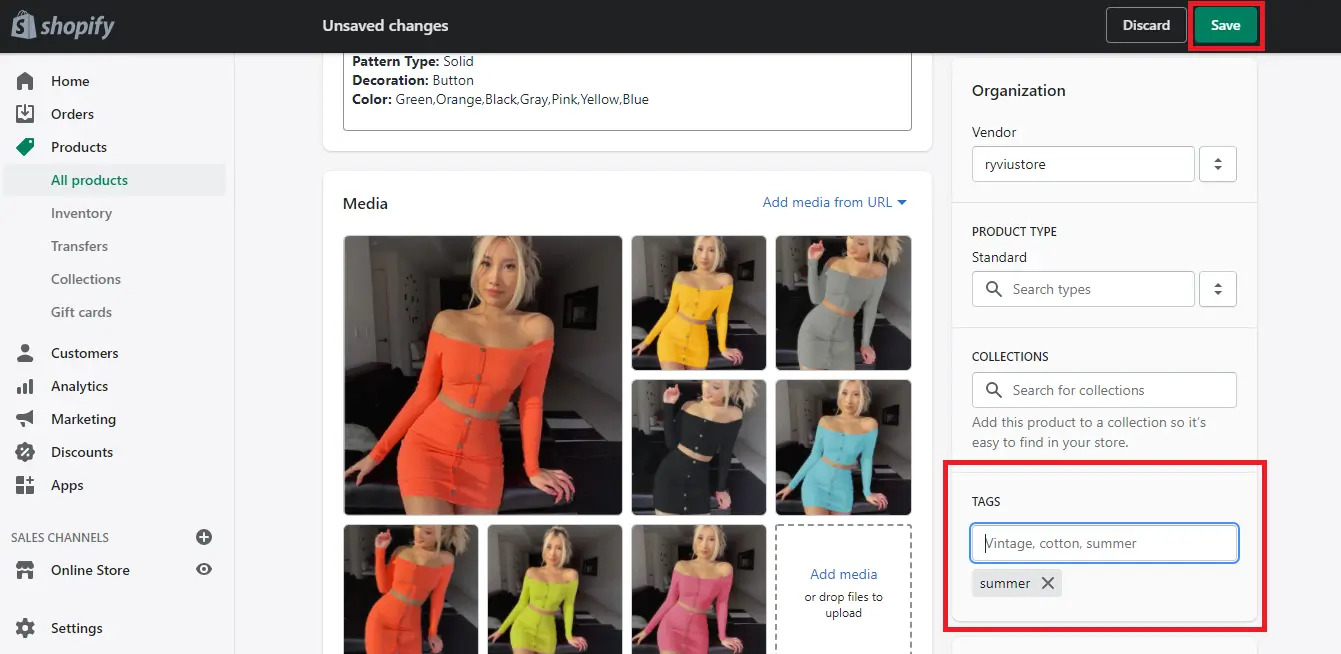
Here is also the place to remove tags from a product. Just click on the X icon next to the name of the tag that you want to remove. The tag will be removed immediately. Always remember to click Save after taking any actions.
Different Ways to Use Product Tags in Shopify
But before adding any tags, you need to think about what you will tag your products with first.
In the Organization box, there are a few other classification options that you need to understand. Each serves a different purpose and can be used in tandem to create the ultimate Shopify organization system.
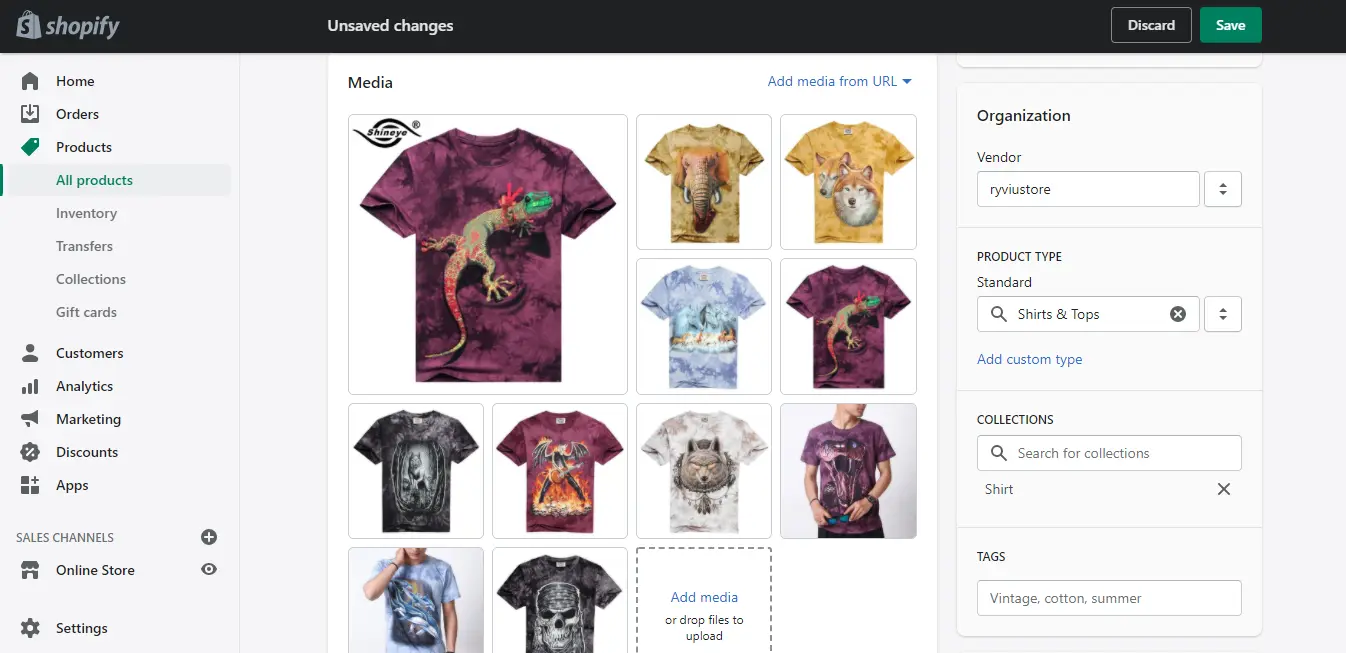
Consider these with the T-shirt above:
- Product Type:
- This is the highest category of the organizational hierarchy — the broadest one into which a product fits.
- At the most basic level, the product is a T-shirt. So its product type should be 'Shirts & Tops'. You might also sell pants, which is a different type of product.
- A product can only have one product type.
- Supplier: This is the wholesaler or manufacturer. In this case, we bought the T-shirt from 'ryviustore'.
- Collections:
- A product can belong to many different collections. So while this product could be a T-shirt and belong to a 'Shirt' collection, it could also be from others like 'Tops', 'Summer', 'On-sale', etc.
- You can create collections by adding products to them manually. Or you can use filters to add products to collections automatically.
- For example, we can use the product type as a filter to dynamically create and populate two different collections: 'T-shirts' and 'Pants'. You can also use product tags as a filter. We will cover this later.
So, where do product tags in Shopify fit into all of these?
Display Your Products to Customers
Shopify product tags are a great way to display your products to the customers. You can tag a product with terms that you think the customers will search to find that product.
If they search for a particular tag, products that have it will also appear in the search result.
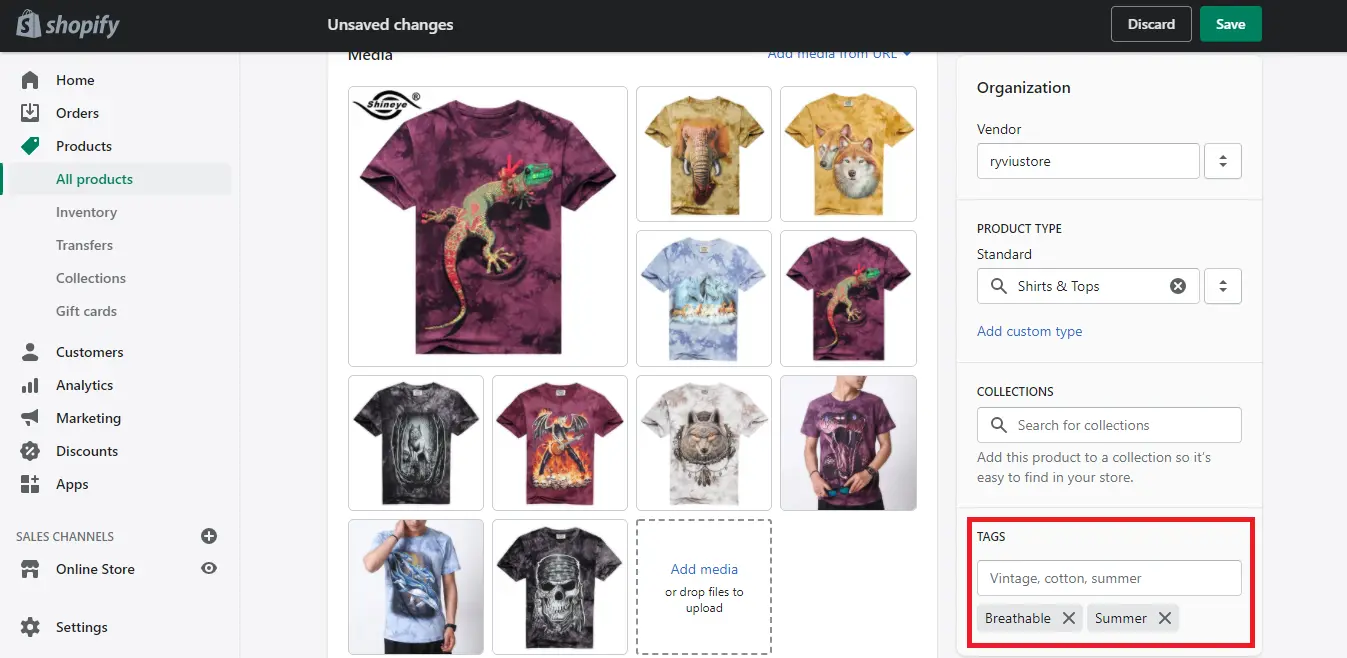
So in the case of this T-shirt, customers can search for terms like 't-shirt', 'tees', and 'tops'.
But this can also be classified as 'Breathable'. Therefore, we may add the tag 'Breathable' to it. So it appears when customers search for that term.
Shopify product tags not only allow your customers to easily find your products through your in-store search but allow you to sort and search products by Shopify tags in the admin panel, too.
Create Automatic Collections
Where Shopify product tags really shine is when using them as filters to create automatic collections.
For the T-shirt above, we might want to show a summer collection. To do this, you first need to tag all the products you want to be in the collection.
Then, from the admin panel, go to Products > Collections from the side navigation. Then click the Create collection button.
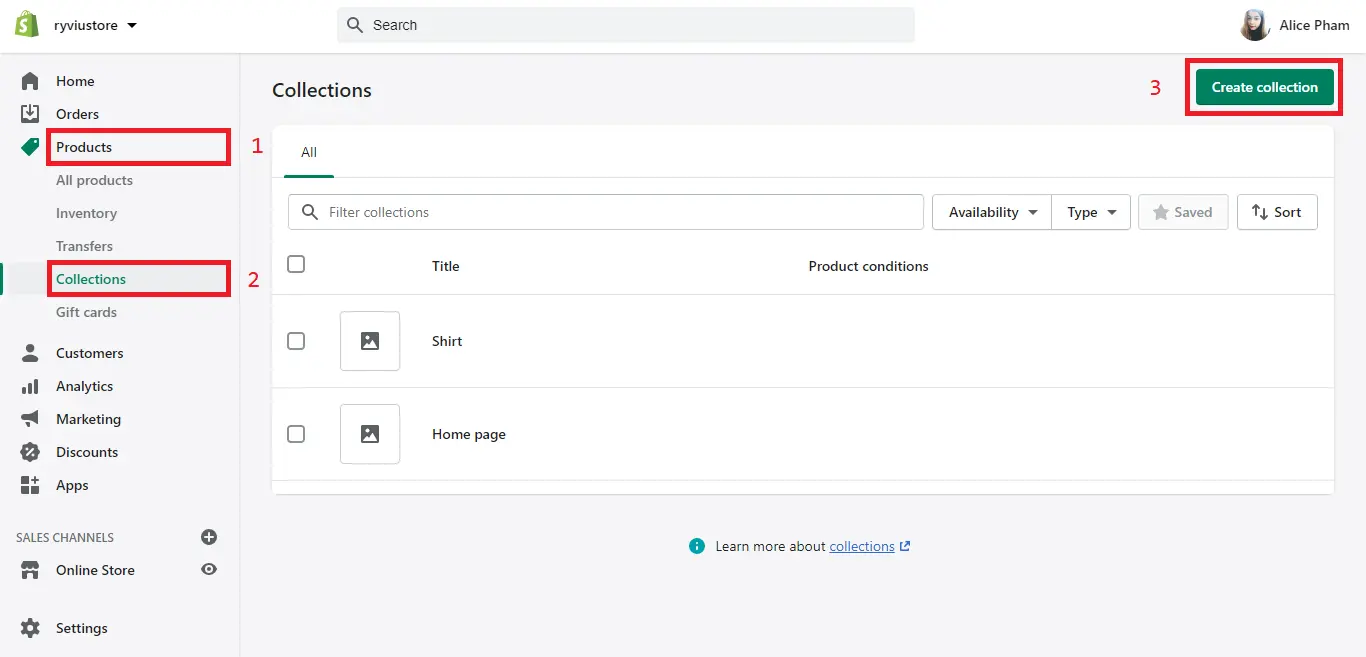
Give the collection a name and then choose Automated for the collection type.
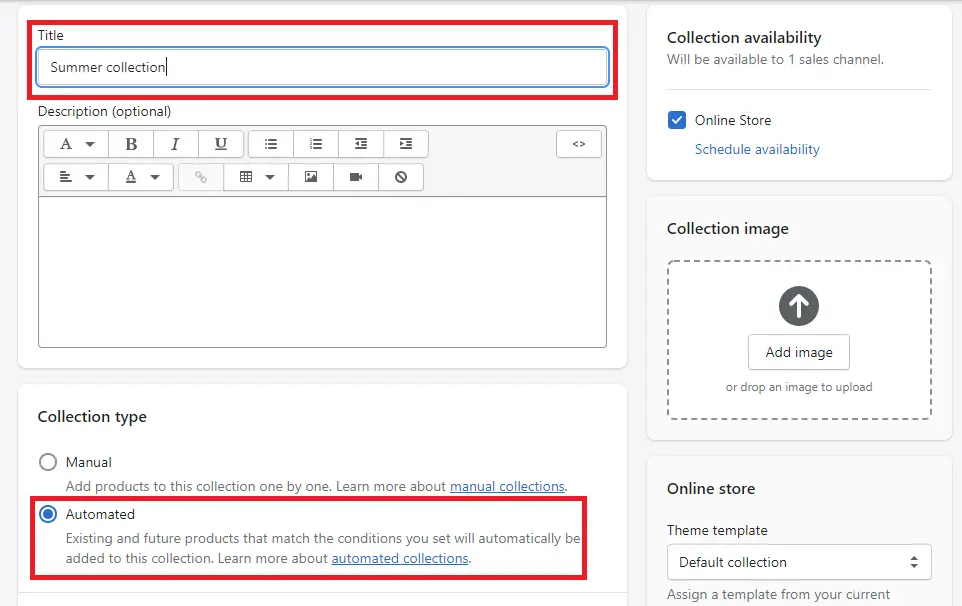
Then add filters to build the collection. In this case, it is Product tag is equal to Summer. Then, hit the Save button.
After clicking Save, you will see all the products you have tagged in appear in the list.
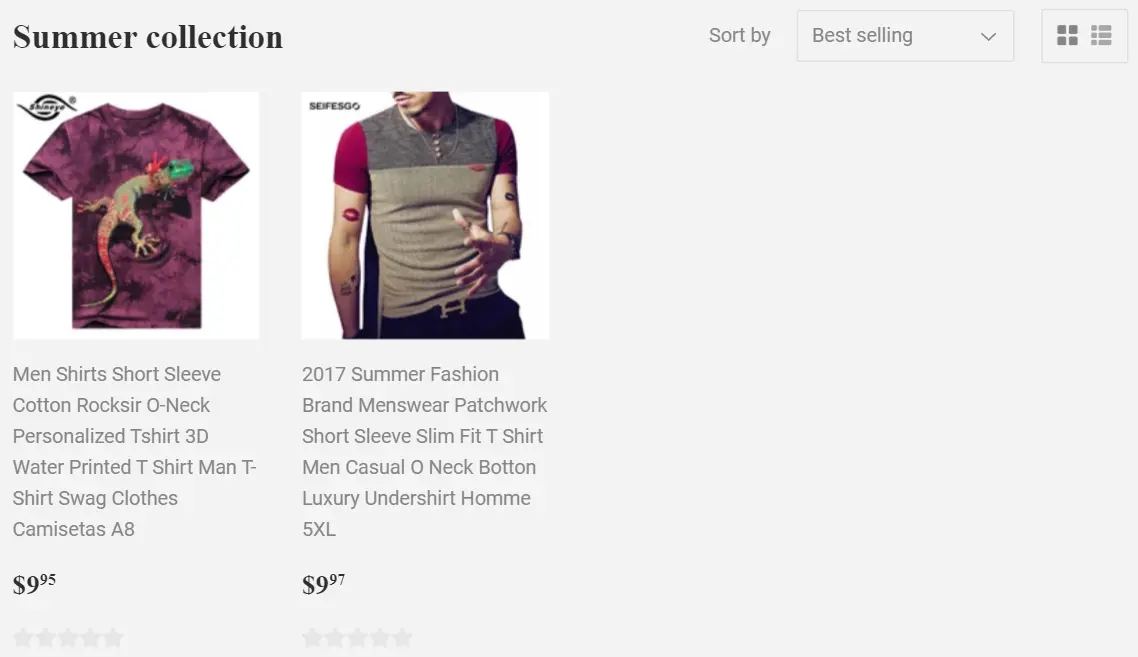
That is it! Now, every time you tag 'summer' for a product, it will be added to the collection without you needing to do anything.
Organize Your Products
Using product tags in Shopify is also a great way to organize and manage your products. By grouping your products using them, you can then organize them into a unit in your store.
For example, you want to run a '30% OFF' sale on a select number of products. In this case, you can add product tags, such as 'on-sale', on the selected products.
And then you can use this product tag to:
- Create an automatic Shopify collection of on-sale products.
- Generate Shopify coupon code for 30% OFF.
- Show product badges for all products with this tag.
Use Shopify Product Tags for SEO
Use Shopify Product Tags as Keywords in Page Content
Google will read a webpage just like a person would. So if there are tags listed in product pages, they will be read by Google and count towards the amount of content on the page.
If they are lower down on pages or in a small font, they will still be counted but less heavy.
However, you have to be careful. If product tags represent a large portion of your product pages' total content, Google might think you are doing keyword stuffing, which is an easy way to get penalized.
When talking about product page content, 80-90% of it should come from your product descriptions, reviews, etc.
Use Shopify Product Tags as Keywords in URLs
Another way that product tags can help with SEO is through the way Shopify generates URLs. Collections can be browsed by tags. And they get a URL that includes the tag name like: https://www.example.com/collections/[collection]/[tag]
Therefore, with a rich-keyword tag and collection name, it can be a valuable URL for SEO.
However, for that to work, you will also need unique content along with it. If every collection page has the same or nearly identical content, Google will ignore most of them. In other words, they will not be ranked very well.
In conclusion, Shopify product tags are considered one of necessary SEO checklists. But Google just sees them as regular content. And more content is always better as long as it is quality and unique.
Use your tag if it only takes a few minutes, but invest your time writing better content. That is what will really help your SEO in the long run.
That said, having product tags can make things much easier for your customers. This is especially true if your store has a lot of products.
Your customers may appreciate that you give them the ability to filter and search through your store using product tags.
Google ranks websites based on many different factors, including how easy to use a site is. Focusing on creating product tags with the intent of increasing your site's user experience and usability can help your rankings in the long run.
Shopify Product Tags: FAQs
What are product tags for in Shopify?
Product tags in Shopify are labels or keywords that help categorize and organize products on a website. They allow customers to easily search and filter products based on specific criteria or attributes.
Do product tags on Shopify help SEO?
Yes, product tags on Shopify can help with SEO. By using relevant and descriptive tags, it can improve the visibility of products on search engines and help potential customers find them more easily.
How many tags should a product have Shopify?
There is no set number of tags a product should have on Shopify. However, it's recommended to use enough tags to accurately describe the product without being excessive. Using too many tags may confuse customers or search engines, while using too few may make it harder for customers to find the product.
What are product tags examples?
Some examples of product tags on Shopify include color, size, material, style, occasion, season, brand, and product type. For instance, if you sell clothing, you may use tags such as "men's clothing," "women's clothing," "summer collection," "formal wear," "cotton," "sustainable," "blue," and "large size."
Final Thoughts,
Shopify product tags are a powerful tool to categorize and organize your products. When used in tandem with other organization tools like collections, you can ensure that the customers can find any of your products through your store's native search function.
We really hope this article has helped you understand more about tags and how it is used. If you want to sell online and wish to use Shopify product tags to promote your products, it's time to create an online store with Shopify.
Now just follow the instructions closely and see your own results!