5 Best Plugins to Create WordPress Hamburger Menu
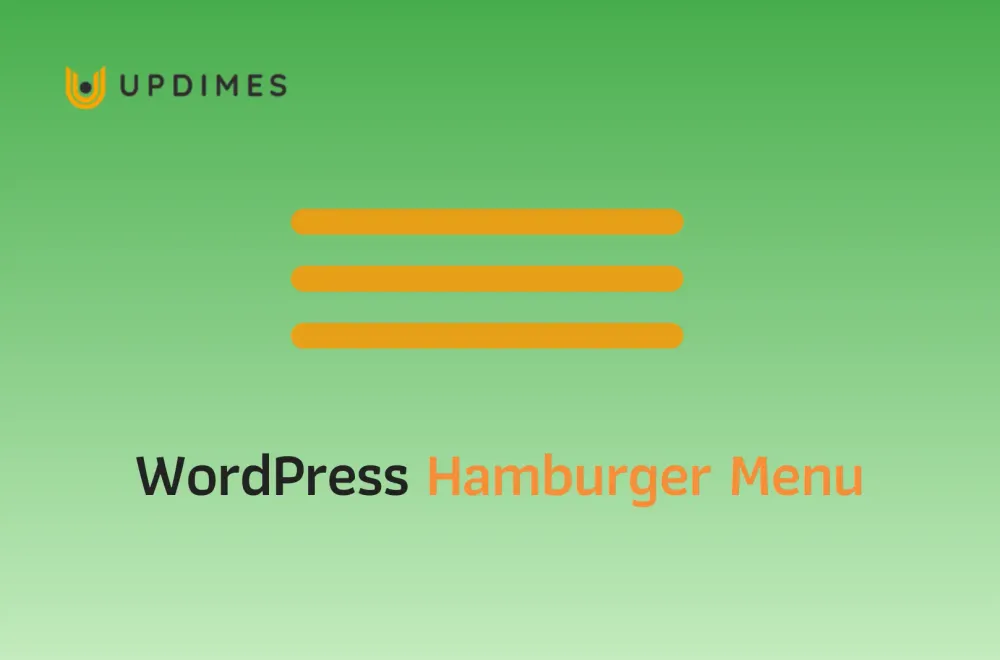
The triple bar icon can be found in the top left or right corner of websites. This is the hamburger icon, which stores navigation options. If you build a website, you should consider adding a hamburger menu for your store.
Plugins make it simple to create a hamburger menu. In this article, we will share with you more information about this kind of menu, and discuss the five best plugins to create a WordPress hamburger menu for your online store.
What is a hamburger menu?
The hamburger menu icon is found on websites and apps. In 1981, designer Norm Cox created it for the graphical user interface of the Xerox Star workstation. When users click on it, a menu or navigation drawer appears. Because it resembles a sandwich, it is called a hamburger.
At the time, the hamburger menu was not a popular design. However, since the introduction of the smartphone, it has become a popular solution for saving space. Many popular user interface (UI) kits that serve as a reference for product creators now include a hamburger menu.
The pros and cons of using a hamburger menu
When using the hamburger menu for a website, you should consider both the advantages and disadvantages that it can bring to the user experience. Let's check the details below.
Pros
- It makes the website clean
The hamburger menu is the most effective way to keep your website clean. When users click it, they will see all the navigation options. It can say that the hamburger menu will direct users away from a cluttered website. It takes less space.
- It takes less space:
The size of the hamburger menu is not big, about 16px x 16px, so it can save space for your website, especially in the mobile interface.
- It's familiar to most people.
People can easily click on the hamburger menu, even if they don't know its name and function.
Cons
- It creates extra steps for users
The hamburger menu adds extra steps for users to achieve their goals, and users commonly don't like them. They don't want to find the ones they are searching for.
- It makes the navigation options less visible
The navigation options are hidden in the hamburger icon, so sometimes it is difficult for users to find them. Besides, users do not seek out pages they would be interested in if there is no link to them.
Top 5 Plugins to Create a WordPress Hamburger Menu
Responsive Menu
The Responsive Menu plugin is created by ExpressTech. It is simple to use and has a user-friendly interface. You can create your own hamburger menu without any coding knowledge in the Pro and Advance plans.
Besides, the Responsive Menu plugin can help you to:
- Select over 50 customizable options
- Develop your distinct menu triggers.
- Customize text, border color, and background images.
- Add a search bar, and upload sub-arrows, and logos.
- Use the one-click import/export option to use the same customized menu on different sites.
QuadMenu
The QuadMenu is a plugin that allows you to quickly add a hamburger menu to both the desktop and mobile interfaces. It has a drag-and-drop admin panel that allows you to create and customize an unlimited number of mega menus and tab menus without any programming knowledge.
Here are some main features of the QuadMenu plugin:
- Create four menu styles: Horizontal, Vertical, Wrinkles, and Off-Canvas.
- Modify the column's design.
- You can include various content options.
- With Premium plans, you can use the WordPress customizer to change the multiple color formats and styles of your mega menu to match your design.
WP Responsive Menu
If you want to create a hamburger menu for your WordPress store, the WP Responsive Menu is also a good option. Like other plugins, you can add and customize a nice responsive menu for your WordPress sites, even if you don't know about coding.
Please see the following highlights of free WP Responsive plugin features:
- Create a visually appealing menu for your website that adapts to desktop and mobile layouts.
- Change the animation of the menu icon to match your website.
- Set font sizes and styles in the settings.
- Insert a search box into the menu.
- And many more Pro features, such as adding social media icons to the menu, changing the menu font, changing the sub and menu icons, and so on.
WP Mobile Menu
You can also use WP Mobile Menu plugin to create the hamburger menu for your WordPress store. It maintains your mobile visitors engaged, providing them easy access to your site content. Especially, it is integrated with WooCommerce if you are using the Premium plan.
Here are some main features:
- Create appealing menus to engage users, such as adding a naked header, a three-level menu level, and overlay masks when the menu is open.
- Add categories, subcategories, and posts to the menu with ease.
- Layouts and loading effects can be chosen, as well as images for the background.
- Add a header live search, footer menus, mobile menus on specific pages, and so on.
Max Mega Menu
The Max Mega Menu is a wonderful plugin that can help you convert your existing menu to a mega menu. The free version of this plugin integrates with the native WordPress menu builder, letting you add a flyout or mega menu to your website.
Let's check some amazing features of this plugin:
- Convert your existing menus into mega menus.
- Style the transitions between menu items, include icons and widgets, and enable keyboard navigation.
- Provides more menu types (such as tabbed, vertical, and accordion), access to custom icons, a search box, and WooCommerce integration.
WordPress Hamburger Menu: FAQs
How do I get the hamburger menu in WordPress?
To get the hamburger menu in WordPress, you typically need to use a theme or a plugin that supports this feature. Most modern WordPress themes have built-in support for the hamburger menu on mobile devices. You can check your theme's documentation or settings to see if it includes the option to enable the hamburger menu.
Alternatively, you can search for and install a plugin specifically designed to add a hamburger menu to your WordPress site.
How do I remove the hamburger menu from my desktop in WordPress?
Removing the hamburger menu from the desktop version of your WordPress site depends on the specific theme or plugin you are using. Here are the general steps to remove the hamburger menu:
- Log in to your WordPress admin dashboard.
- Go to Appearance > Customize or Theme Options.
- Look for the section or settings related to the header or navigation menu.
- Check if there is an option to disable the hamburger menu on desktop. If you find such an option, uncheck or disable it.
- Save your changes and preview your website to ensure the hamburger menu is no longer visible on the desktop version.
If your theme or plugin doesn't provide a built-in option to disable the hamburger menu, you may need to customize the theme's code or consider switching to a different theme that better suits your needs.
Wrapping up
One of the best ways to keep your website clean is to use the hamburger menu. It depends on the design and goals of each website, so you can select whether to use it.
If you decide to use a hamburger menu on your website, I hope this article provides you with a practical solution.


