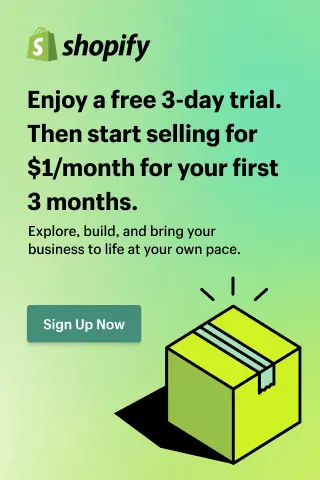How to Delete My Shopify Account?
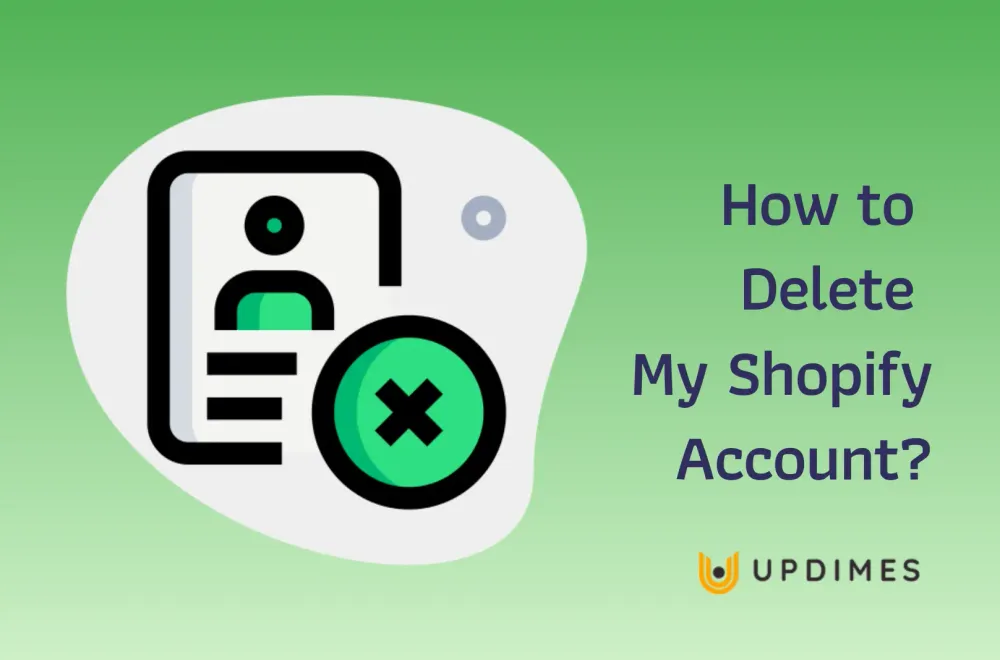
One of the top eCommerce systems accessible today is Shopify. It allows you to sign up for an account, open a store, and sell online.
However, one day you encounter unexpected problems, or you are not satisfied with this eCommerce channel anymore. And do you expect something to prevent those things from happening and find a new path for yourself? Or, what can you do if you just want to move your store from Shopify to another eCommerce platform, such as Magento or WooCommerce?
In this post, I will bring you instructions on how to delete my Shopify account. Here is a detailed instruction manual that you can use.
Why you need to delete a Shopify account?
There are many reasons why you might delete your Shopify account. You may want to remove Shopify when you find it lack of customization options. This makes it frustrating for store owners who want more control over the look and functionality of their website.
As a second reason, although Shopify offers a number of templates and themes to design your store, the options are quite limited. There aren't many ways to modify them or create a completely custom skin.
Another downside of using Shopify is the high transaction fees. Shopify's merchants are charged a small percentage of each transaction, along with any payment processing fees. For example, if you sell a product for $100, you will get $97 actually - excluding any additional fees like shipping or taxes.
Besides, Shopify also has quite limited payment options compared to other e-commerce platforms. While it supports popular payment methods like PayPal and credit cards, it doesn't offer as many alternatives as WooCommerce. These limitations can be problematic for store owners looking to offer their customers more payment options.
Furthermore, since Shopify is a hosted platform, it can be difficult to migrate your store to another. All your store data is stored on Shopify's servers, so you need to export and import that data into your new platform - something we'll cover in this post.
Overall, when you use WooCommerce and WordPress hosting, you get more control over the data in your site.
Things you should know before deleting your Shopify account
Here are the things that you should know before you delete your Shopify account:
- Since Shopify support team can't close the store for you, you have to do it manually. You are the only one who can delete your Shopify account.
- When you close your store on Shopify, your account there will also be deleted. As a result, you will no longer have access to the admin page.
- One more problem, When the store closes, you will lose the store name and store URL (learn how to change Shopify store URL). In other words, you won't be able to reactivate a new business using this name and URL.
- If your store is on a free trial, and you haven't chosen a pricing plan yet, you won't have to do anything. Closing your store will be made easier following the steps in this article. Notably, if you suspend your store during the trial period, you cannot extend the trial period. Besides, when your trial period is over, and you want to reopen your store, you need to choose a suitable pricing plan to be able to reactivate.
What you should do before deleting your Shopify account?
Deleting your Shopify account only takes a few minutes, but there are a few things you need to keep in mind before deleting your Shopify account completely.
- Complete Unpaid Fees: You'll need to pay all the unpaid invoices in your account before you can delete your Shopify account.
- Your Shopify account can only be deleted manually: You are the only one who can close your store, and the Shopify support team cannot close it for you.
- Cancel All Apps: It is important that you contact all third-party providers associated with your Shopify account and cancel their services. Cancel any apps that charge a recurring fee, or you may still be charged after the store closes.
- Remove custom domains: Transfer any custom domains you purchased from Shopify to another domain registrar. You can also choose to cancel the domain name. If you have any custom domains set up on your Shopify store, failing to remove it before suspending or unsubscribing from Shopify may prevent you from using it for another website.
How To Delete Shopify Account entirely?
Step 1: Log In to Your Shopify Account
Go to Shopify's website and log in as the account owner. Then click Settings at the bottom of the page to access the admin dashboard. Click Users and permissions. Here you will be able to see the name of the account owner.
Step 2: Uninstall Applications
From the home page, click Apps to see all the apps you currently have installed and enabled. You'll need to cancel any apps with recurring charges, as you may still be charged for them even after your account is closed.
From the home page, click Apps to see all the apps you currently have installed and enabled. You'll need to cancel any apps with recurring charges, as you may still be charged for them even after your account is closed.
Click on App and sales channel settings and then finding the apps you want to cancel and click Remove.
In each case, you'll see a pop-up box asking you to choose a reason to cancel the app. Click Not needed anymore and then click Delete.
Step 3: Transfer Your Custom Domains
If you have a custom domain name for your Shopify store, you will need to transfer it to another hosting platform before closing your account.
Go into your Shopify admin panel and click on Domains. You have two choices depending on how you set up your domain.
- If you've connected a third-party domain via the 'connect domain' option, remove the domain from your Shopify domains list. Then work with your domain registrar to modify the DNS settings.
- Transfer domain administration to another registrar or hosting platform if you have already moved your domain to Shopify or purchased it through Shopify.
Step 4: Close your Shopify account
In your Shopify admin panel, click Plans. This will show the current plan you're on and your next payment date, as well as the payment method connected to your account.
Click Deactivate Store.
In the box that pops up, click Cancel Subscription and then deactivate the store. You will then be asked to give a reason to cancel your Shopify account. Depending on the reason you choose, you can choose any reason.
Click Continue and enter your Shopify password. Finally, click Deactivate now.
How to Cancel Shopify Subscription?
Pause your store or cancel, You should choose Shopify Subscription since it guarantees that you may always return and reopen your Shopify store. You can select when to open it up again, and you won't look back on closing it with regret if you decide to start afresh. Your pause store, in particular, will guarantee that your account is kept. Instead of terminating the store, your account will be canceled. Follow these instructions to cancel your Shopify subscription.
Step 1: Prepare Your Account
Before you cancel Shopify, there are some management issues to deal with. First, you'll need to settle any outstanding balances or fees you owe in your account. When you cancel your subscription during a billing cycle, Shopify will send you a final invoice to be cleared via email.
You should also back up and export your website data. After you cancel, Shopify retains your information for two years. However, if you want to access it after the store closes, you'll need to purchase a new pack. Therefore, it is important to export your store data before canceling Shopify.
Your Shopify product data is exportable in CSV format. Among other things, this file will have headers, slugs, and tags. Go to your Shopify account and choose Products > All Products to do this.
You can click the Export button at the top of the screen after selecting all of your products:
Select All Products and your selected file format in the pop-up that follows. When finished, choose Export Product.
Following that, your CSV file will be delivered to the email address linked to your Shopify account.
Step 2: Uninstall Applications
Go to Apps from your Shopify account dashboard. You can view every app that is currently installed on your website here:
Go to each one and select Remove. Make sure to double-check any apps that charge a recurring fee.
Step 3: Transfer Your Custom Domain
Your domain transfer process will depend on how you obtained it. If you've connected a third-party domain to Shopify, you can simply remove it from the Shopify domains list (Settings > Domains) by selecting Remove next to it:
Step 4: Close Your Store via Shopify Settings
Once you've signed in to your Shopify account, navigate to Settings > Plans. At the bottom of the screen, in your plan details, select the Deactivate store button:
Next, you will be asked to give a reason to deactivate your Shopify account. You may see follow-up questions depending on the reason you chose.
After you select a reason, click the Continue button. You will then be required to enter your password once more:
After you enter your password, select Deactivate now. If everything went well, you ought to be taken to a page stating that your store has been shut down.
How to Delete My Shopify Account: FAQs
Can you permanently delete a Shopify account?
Yes, it is possible to permanently delete a Shopify account. However, please note that deleting a Shopify account is a serious action and cannot be undone. Before proceeding with the deletion, make sure to back up any necessary data and consider the consequences of permanently losing access to your account and its associated information.
How do I delete my free Shopify account?
To delete a free Shopify account, follow these steps:
- Step 1: From your Shopify admin, click Settings located at the bottom left corner of the page.
- Step 2: Select Billing
- Step 3: Scroll down and click on the Cancel Subscription button.
- Step 4: Follow the on-screen instructions to confirm the cancellation and delete your free Shopify account.
Why can't I delete my Shopify account?
You may be unable to delete your Shopify account if you have active subscriptions or outstanding bills. Ensure you're logged in as the account owner and settle any payments before attempting to delete the account.
How do I permanently delete a Shopify store?
To permanently delete a Shopify store, you need to follow these steps:
- Log in to your Shopify account as the store owner.
- Go to the Settings tab in the admin panel.
- Click on Billing.
- Scroll down, click on the Cancel subscription section.
- Follow the prompts to confirm the cancellation.
Remember that deleting your store is irreversible, and all data will be lost.
Conclusion
Shopify is a popular and powerful eCommerce solution, especially for those who are the newbies and know nothing or very little about coding. In case you find it limited with its customizability and flexibility, you can upgrade to higher Shopify plans or switch to a Shopify alternative like WooCommerce.