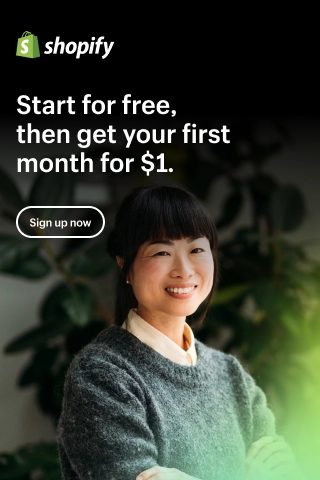How to Give Collaborator Access in Shopify: A Beginner Guide
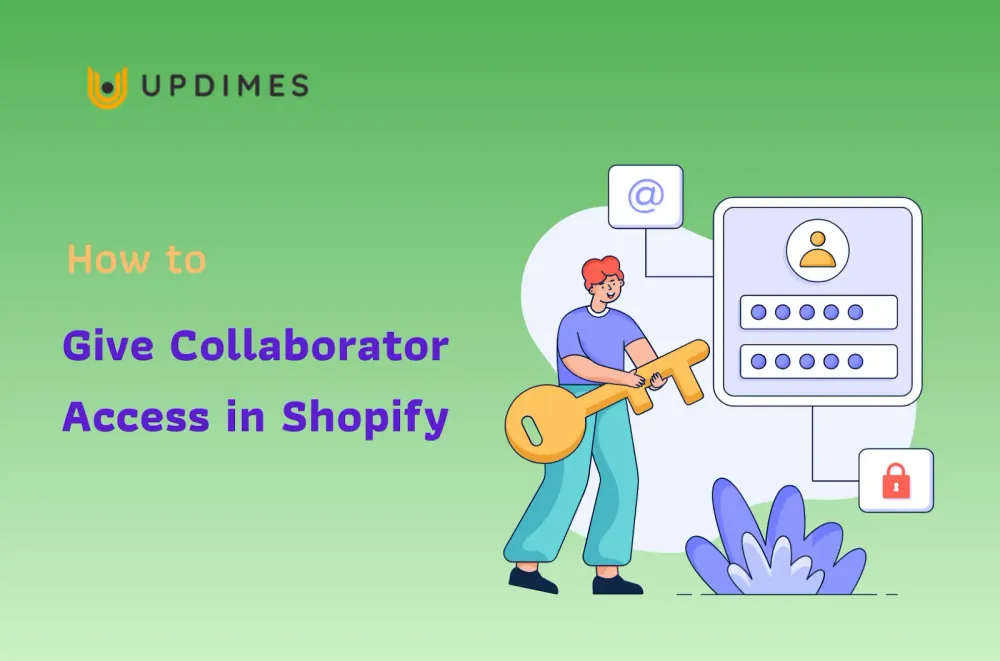
Are you looking to share the workload and manage your Shopify store more effectively? Granting collaborator access is the solution you need. By providing specific permissions to trusted individuals or agencies, you can delegate tasks, streamline operations, and focus on strategic aspects of your business.
In this article, we will guide you through the ultimate guide on how to give collaborator access in Shopify. From assigning roles to controlling permissions, you'll learn how to empower your team and enhance the efficiency of your online store.
Understanding Collaborator Access on Shopify
What is a collaborator account?
A collaborator account on Shopify is an account that is created for individuals or team members who are given access to manage and work on a specific Shopify store. It allows store owners to delegate tasks and share responsibilities with trusted individuals or agencies.
Collaborator accounts enable the assigned users to perform various functions within the store, such as managing products, processing orders, handling customer support, designing themes, or overseeing marketing activities.
The importance of collaborator access on Shopify
There are two types of access you can give via Shopify, including staff permissions and collaborator permissions. Both play a crucial role in the efficient management and growth of an online store. Here are some key reasons highlighting the importance of collaborator access:
- Delegating tasks: Collaborator accounts enable store owners to delegate specific responsibilities to team members or agencies. This helps distribute the workload, allowing individuals with specialized skills to handle different aspects of the business, such as product management, customer support, or marketing.
- Improved efficiency: With collaborator access, multiple individuals can work simultaneously on different tasks within the store. This enhances productivity and efficiency, enabling faster execution of critical operations and reducing bottlenecks.
- Enhanced expertise: Collaborator accounts allow store owners to bring in experts or specialized agencies to handle specific areas like theme design, marketing, or customer support. This ensures that professionals with relevant knowledge and skills manage each aspect of the business.
- Controlled access: Shopify's different levels of collaborator access provide granular control over permissions and restrict access to sensitive information. Store owners can grant specific privileges based on the role and responsibilities of each collaborator, maintaining data security and privacy.
- Scalability and growth: As an online store expands, the workload increases. Collaborator access facilitates seamless scaling by allowing store owners to onboard new team members or agencies, enabling efficient management of a growing business.
Overall, collaborator access empowers store owners to leverage the expertise of others, streamline operations, and focus on strategic aspects of their business, leading to improved performance and growth of the Shopify store.
Before diving into the tutorial of how to give collaborator access in Shopify, let's create a Shopify store now.
How to Give Staff Permissions in Shopify?
Depending on their role in your business, others may require admin access to your Shopify store. However, certain permissions can only be taken by the store owner. These permissions include managing payment and billing information, changing price plans, and transferring store ownership.
If you grant someone staff permissions, they will have a range of capabilities that enable them to manage various aspects of your store effectively. They will be able to edit, delete, and export orders, as well as make changes to products and inventories. Additionally, they can manage gift cards and discounts, export customer profiles, access reporting features, and handle marketing campaigns.
Granting staff permissions allows you to share the workload and delegate responsibilities while maintaining control over critical aspects of your Shopify store. It is important to carefully consider the permissions you assign to ensure that each collaborator has the appropriate level of access to perform their designated tasks efficiently.
Follow the steps below to give staff permissions in Shopify:
Step 1: From your Shopify dashboard, click Settings on the left page bottom > Users and permissions in the left menu > Add staff in the Staff section.
Step 3: In the Add staff setting page, you need to provide the following information:
- Enter the staff’s First Name, Last Name, and Email
- The store permissions: check the option you want to allow your staff to access and manage.
- App permissions: select the Shopify apps that you set staff permissions, so they can access and manage them easily.
Step 4: When you finish, click Send invite button. After that, your staff will get an email to confirm, and they can create their own password to access your Shopify store.
How to Give Collaborator Access in Shopify as Shopify Partners?
As you know, the number of staff members is limited depending on your plan. Moreover, if you work with an agency or freelancer, you should give them permission in your Shopify store without making them a staff member.
In this case, you can add them as a collaborator. So, how to give collaborator access in Shopify? Just follow this process.
Step 1: Allow partners to request collaborator login (done by store owners)
From your Shopify dashboard, click Settings > Users and Permissions > Scroll down to the Collaborators section, and choose one of the following selections.
- Check the “Anyone can send a collaborate request” option if you allow anyone to request a collaborator login.
Or tick the option “Only people with a collaborator request code can send a collaborator request” if you want them to collaborator login with the request code.
Your partners, or agency, or freelancer will need to ask you for this code before they can send you a Shopify collaborator login request
Step 2: Request collaborator access to Shopify store (done by partners)
This step is done by your Shopify partners, such as freelancers or third-party agencies. Let’s check out this tutorial on Shopify partner login to learn more about this program.
- From the Shopify partner dashboard, go to Store > Add store.
- In the Add Store setting page, check the Managed Store option.
- Then, you need to enter your store address in the Store URL box.
- In the Permissions section, choose the elements you want to share collaborator access.
- After that, if you want to leave a message for your partners, you can type some text in the Add a Message section. But this is optional.
- Finally, hit the Save button to update your collaborator settings.
When you finish, you can check your pending collaborator access requests to Shopify store from the Store section in your Shopify partner dashboard.
Step 3: Review the collaborator login request (done by store owners)
- Once your partner sends an access request, you, the Shopify store owner, will receive an email and a notification on your Shopify homepage to tell you they have requested access. You can customize the permissions of their request by going to Settings > Users and Permissions > Collaborators section.
- Finally, just hit the Reject request to refuse your partner login or Accept request button to allow your partner collaborator login to your Shopify store.
How to Give Collaborator Access in Shopify: FAQs
Can two people share a Shopify account?
No, two people cannot share the same Shopify account. Each person should have their own separate Shopify account. However, you can grant collaborator access to multiple individuals, allowing them to work on your store with their logins and access levels. This way, they can contribute to your Shopify store while maintaining separate accounts.
Final Words
Collaborator access allows for effective teamwork and streamlined management of your Shopify store. Hopefully, this tutorial helped you easily give staff permissions and invite your partners to work in your store.