How to Install Back in Stock for Shopify?
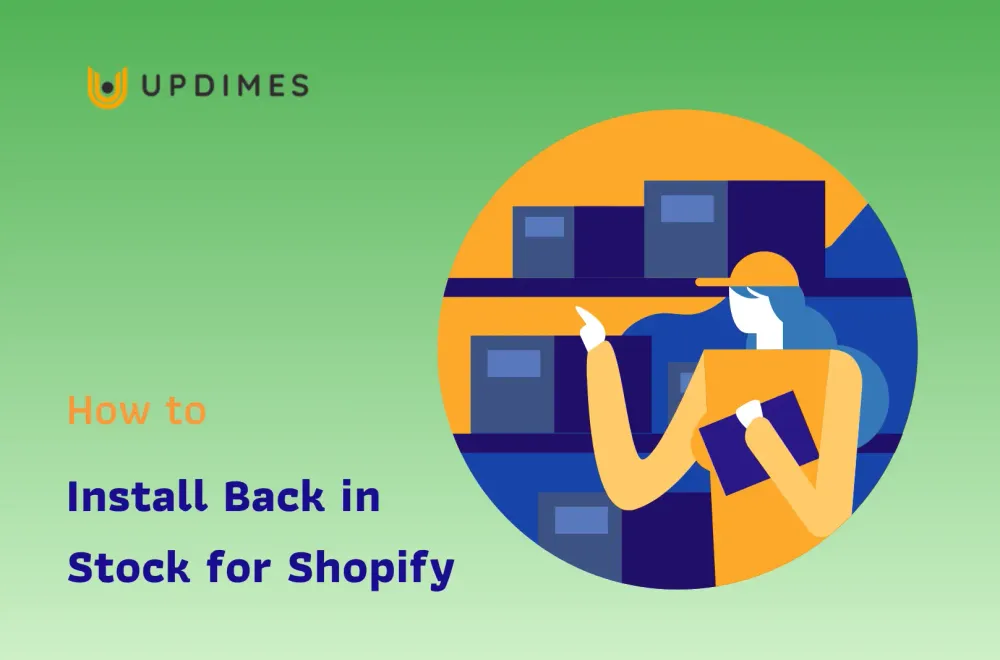
There are moments when a potential consumer who may give your Shopify store value and profit leaves your business disappointed instead. When your consumer's favorite item is out of stock, as you are not the unique retailer that provides that specific item, you will most eventually lose your consumers to your rivals before you realize it.
How can customers find out when a product in your shop is back in stock? The 'Back in Stock' feature is one of the better choices. The back in stock Shopify app interfaces with your existing inventory. Once a product is out of stock, clients can see a green notification appears on the right side of the screen.
What is back in stock?
Back in Stock is a function that sends out helpful alerts when things are restocked or pre-ordered. It is customizable, connects with marketing tools, and comes with a free rate plan. Back in stock notifications are quite beneficial for recapturing the attention of buyers who had previously expressed interest in your products.
Why we should install back in stock for Shopify?
Avoid losing profits when your inventories run out.
Highlighted on a blog or gained significant social media traction? You would like to boost that exposure and bring a surge of customers to your shop in a matter of seconds. But what if your stock runs out? The last thing you desire is to lose out on sales. Using Back in Stock, you won’t need to.
Customers can sign up for an alert through push notification, email, or SMS text message when using Back in Stock. Once you replenish items, waiting consumers are immediately notified to visit to your store and finish their order.
Notifications that convert
Back in Stock run on a product variant level: clients are alerted when the particular size or color they desire is replenished.
Back in Stock brings customers to return to your company. Do you want to run a notification strategy across multiple platforms? It's also a possibility!
You'll increase online traffic, enhance engagement and opt-in rates, and raise sales and profit when you utilize web push notification
Simple setup. Powerful customization.
Installation is fast and easy, taking less than 30 seconds. When you click Get App, a button that says "notify me when available" will show on all related product pages. We offer a broad range of themes by default. Add Web Push Notice and SMS Text Message support to your store as options, and your clients may be alerted through notification, email, or SMS - whichever they want.
This button opens a back-in-stock pop-up window with a contact details box and a drop-down menu for unique products.
Scalable, stable, and assisted
Back in Stock has been assisting Shopify business owners for the last few years. We've developed alongside Shopify and now assist well-known Shopify shops. This app is updated and improved on a regular basis.
Excellent for Flash Sales, Coming Soon, & even Pre-orders
Established Back in Stock for your upcoming flash sale or collection, and continue to collect client sign-ups immediately. With our in-stock notifications app, you can measure demands to support forecasting.
Before learning how to install back in stock for Shopify, let's create an online store with Shopify.
2 ways to install back in stock for Shopify
How to install back in stock for Shopify with an app?
Step 1: Find out Back In Stock application
The first step about how to install back in stock for Shopify is installing the Back In Stock app. To do this, log in to your Shopify account, you can see Apps, click on it and search Back In Stock app.
Step 2: Choose the suitable application
In the Shopify AppStore, you can find many applications, you simply choose the back in stock Shopify app you want. In this article, we will use Back in Stock: Customer Alerts.
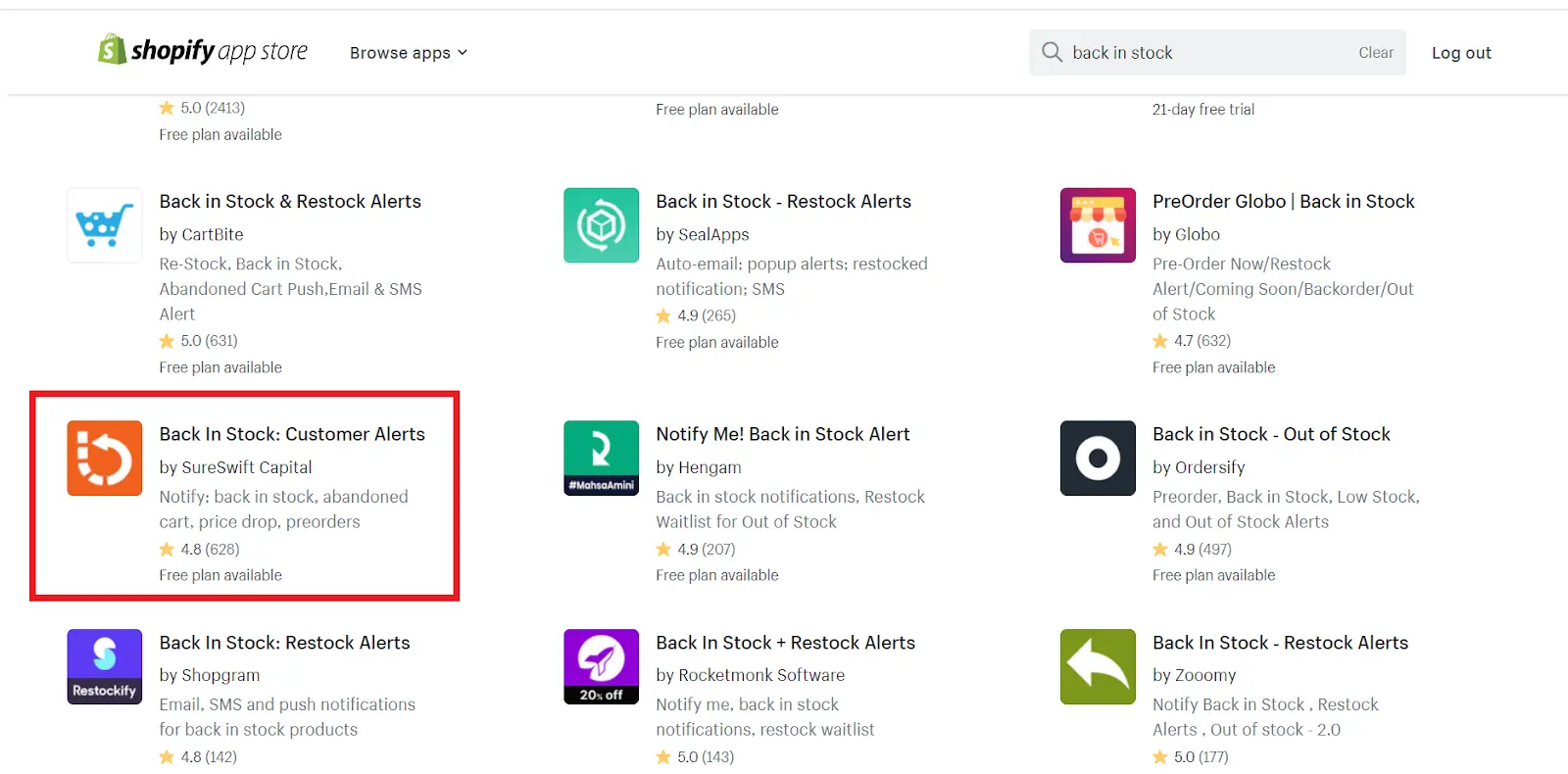
Step 3: Add back in stock app
After choosing this app, you only need to click Add app to install your application. Take note of the cost and the free trial expiration date - we think this application is fantastic, but if you don't like it, you may uninstall it before the free trial period expires.
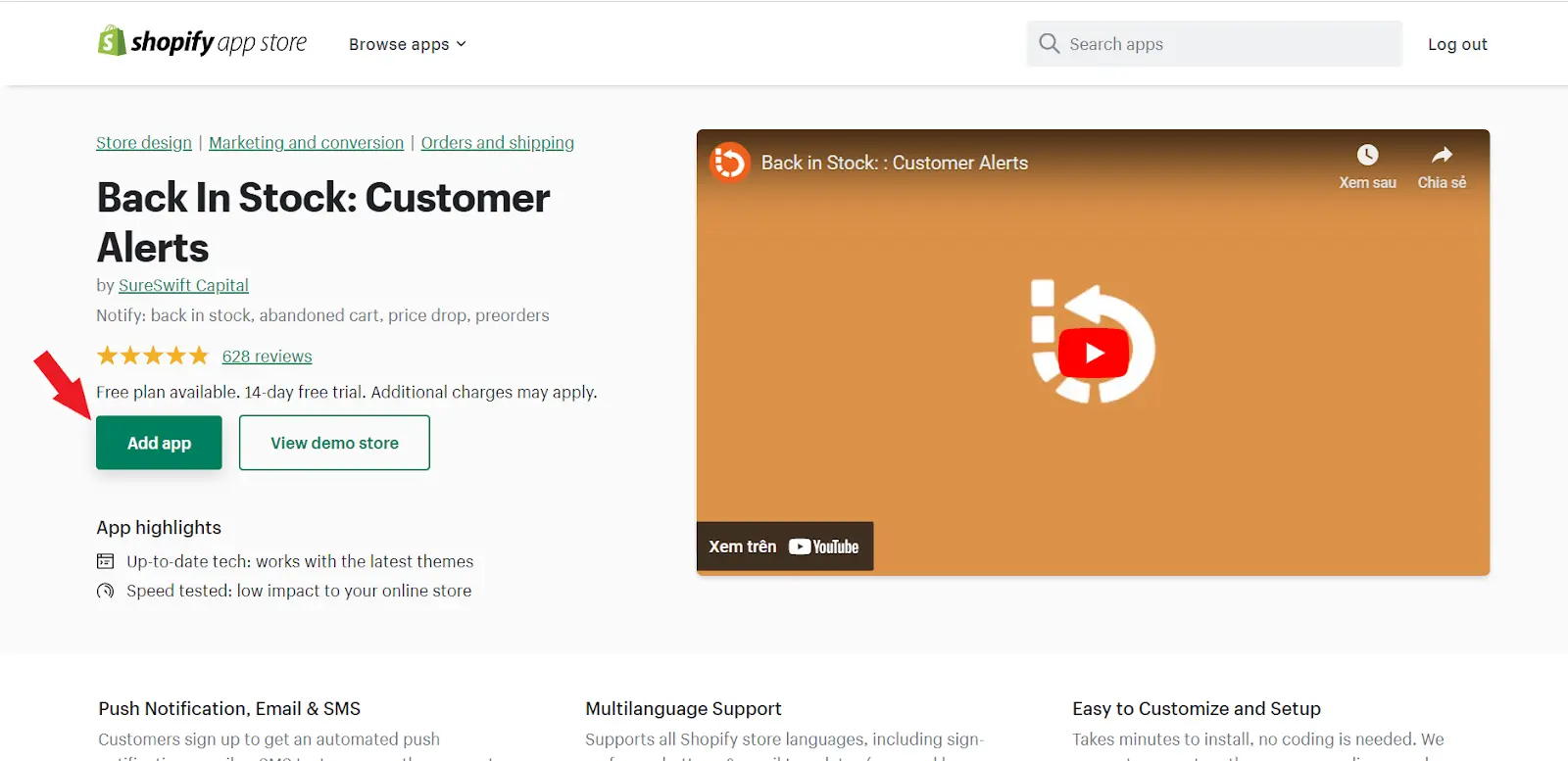
Step 4: Begin installing app
After you've downloaded the app, you'll get the screen seen above. This screen explains what the app you just installed can achieve. Essentially, the 'Back In Stock' app will integrate easily with your current online business, so you don't have to bother about discovering out-of-stock items and sending email alerts to those products - this software does it all for you.
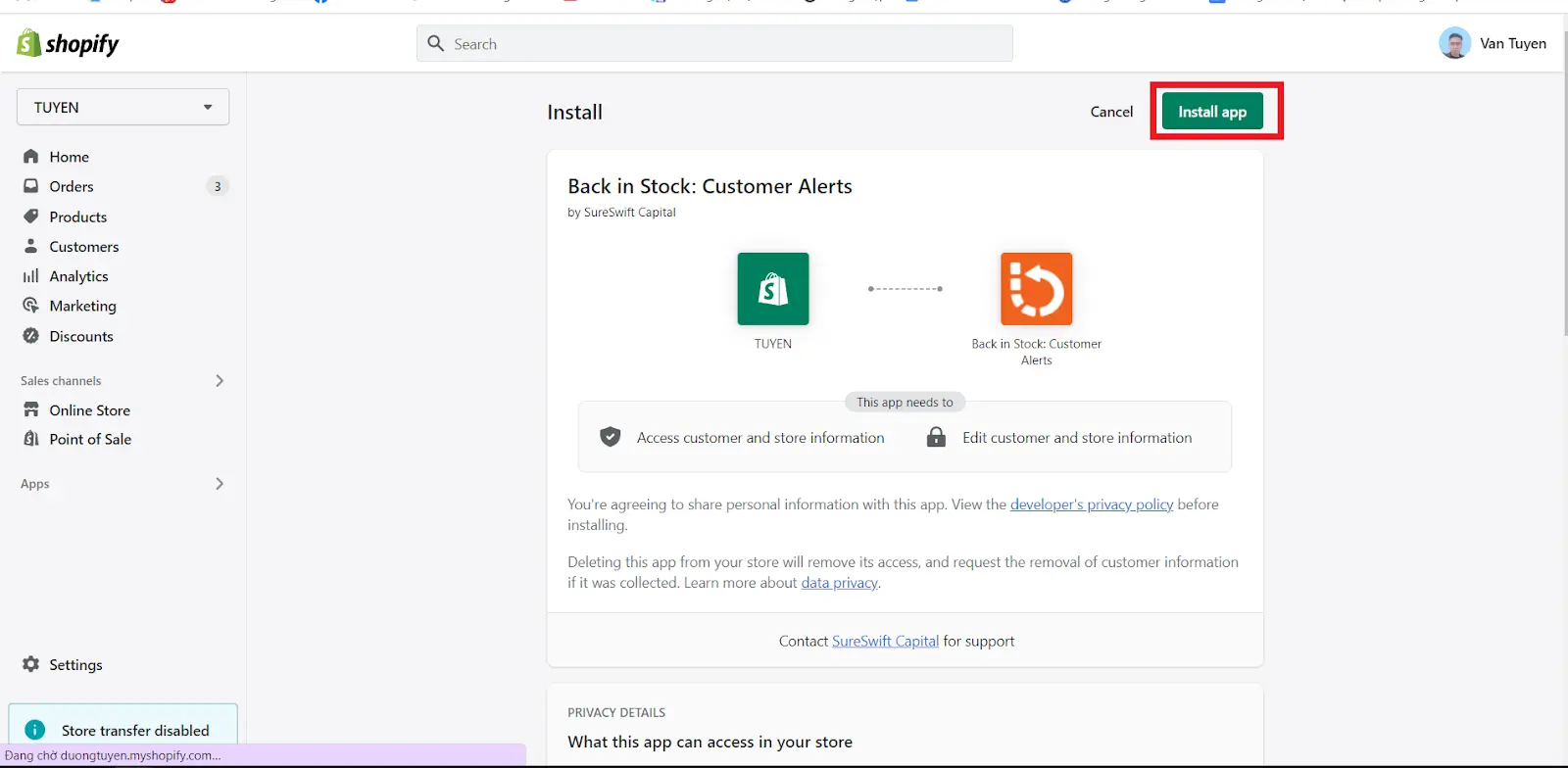
Step 5: Finish your setting
If your screen displays like the below image, you’ve successfully installed the ‘Back in Stock’ app.
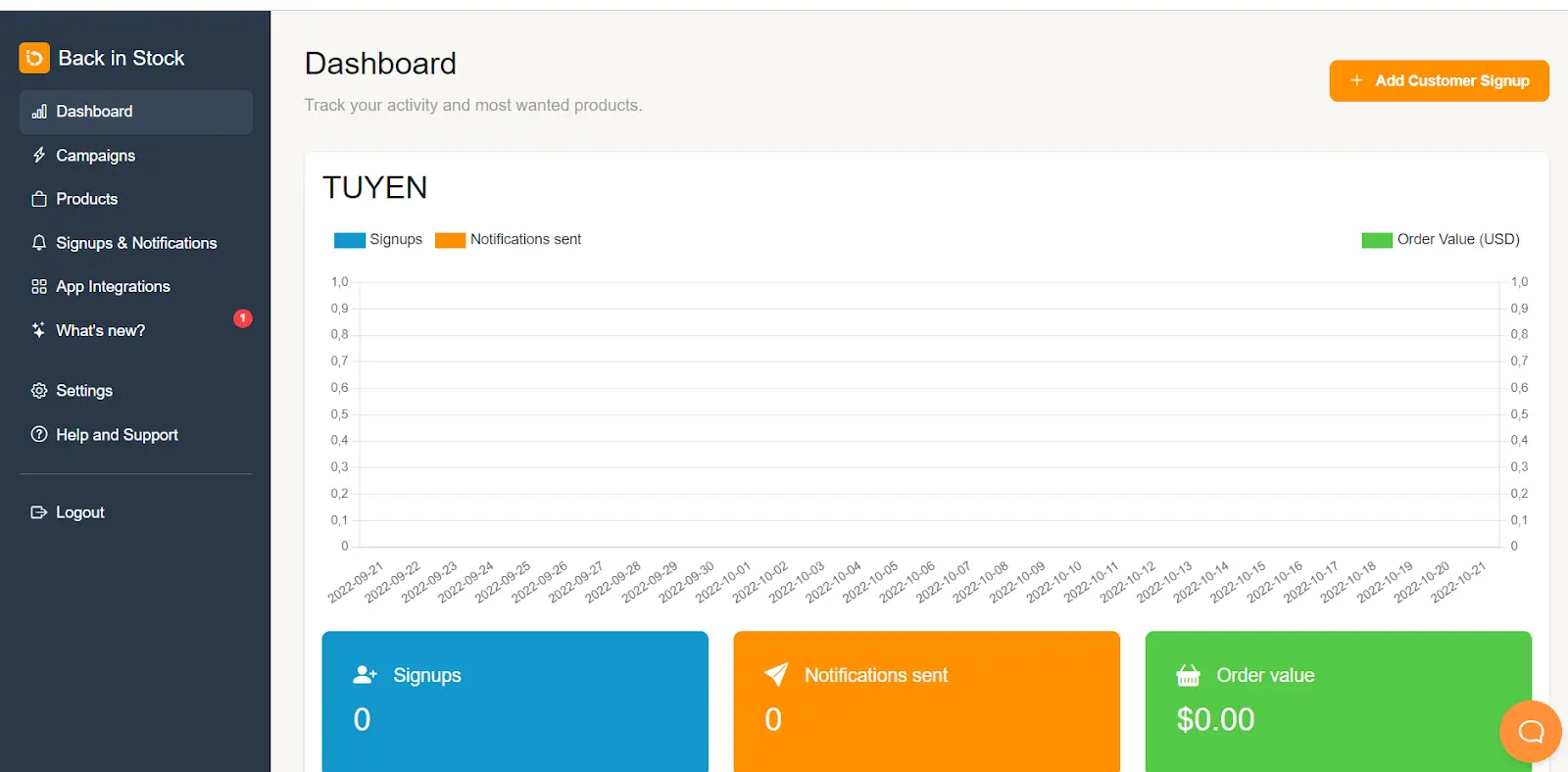
Step 6: Create a ‘Back in Stock’ request
After that, you may generate a Back in Stock request for your shop. Simply select the gray highlighted region with the '+' button. The app will easily link with your present Shopify store to find out-of-stock products.
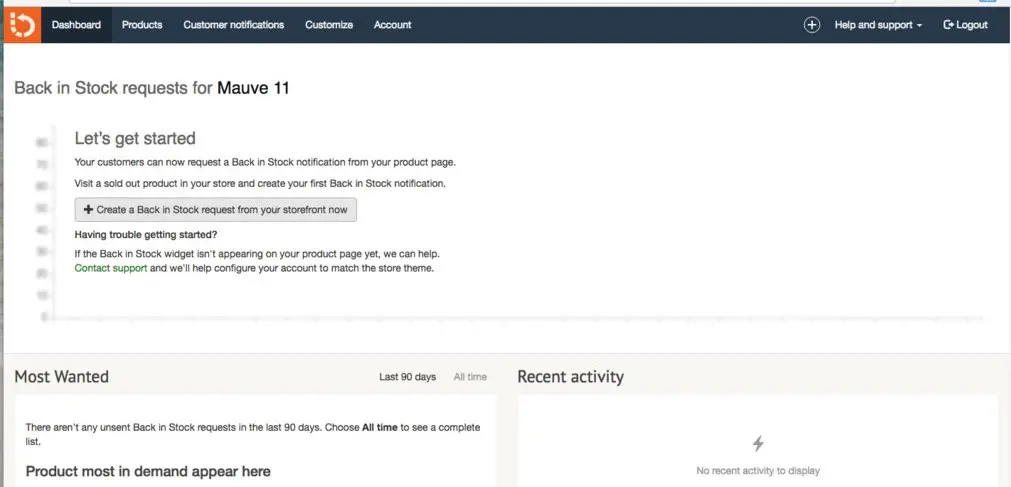
Step 7: Customize the ‘Back in Stock’ app
The A-Line Mini Dress in Blue was the out-of-stock product found by Back In Stock in this situation. Have you seen the green 'Email When Available' option on the left side of the screen? This button informs your consumers that the item they are searching for is currently out of stock. When they click that button, they will be sent to a pop-up box that will request their email address.
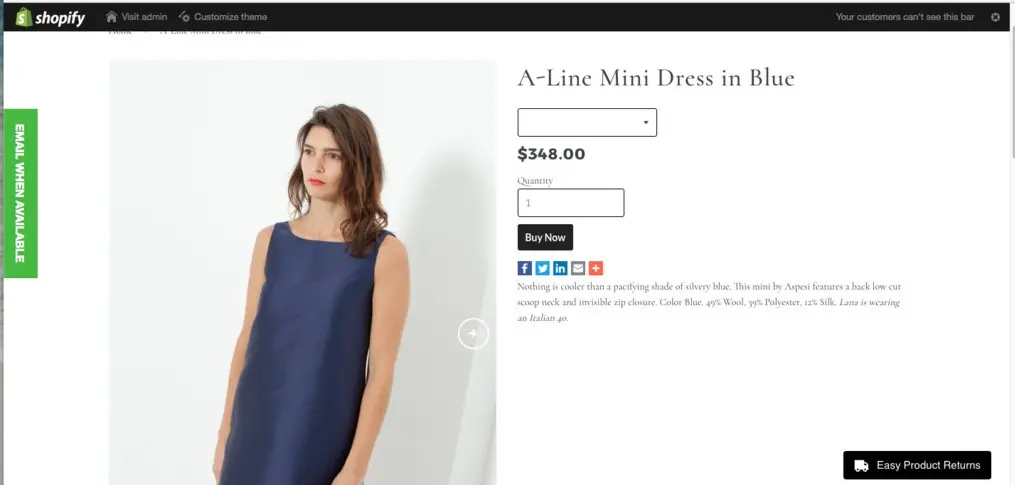
Step 8: Completely Install
Customers may select their preferable color and size (there is just one color in this case) from a drop-down menu. Your store's current stock levels immediately trigger 'Back in Stock' alerts, so you don't need to update your inventories or perform any additional effort.
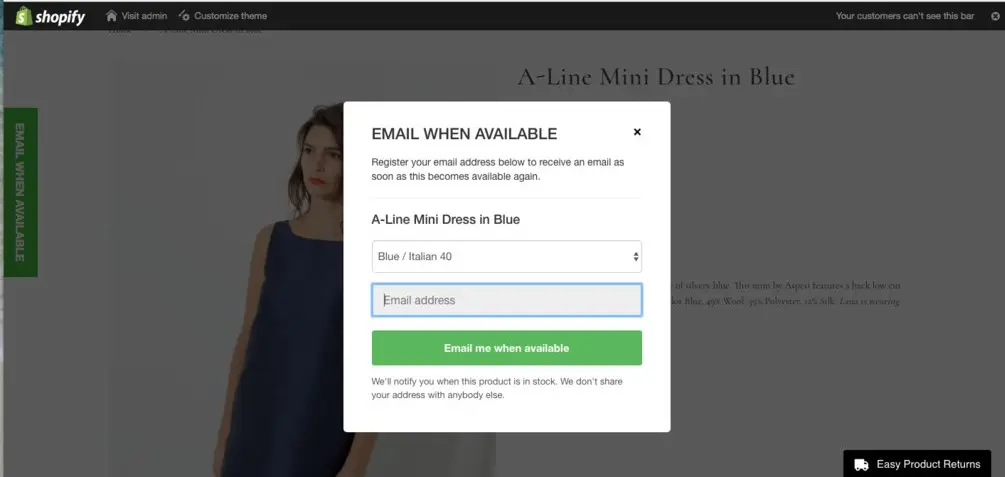
How to install back in stock with Shopify contact forms? (without an app)
Without application, you also can certainly add a back-in-stock alert form to your product detail page, however, it is up to you to determine if the extra labor is worthwhile or not. In this article, we will demonstrate how to install back in stock Shopify with Shopify contact forms in an easy way.
1. From your Shopify admin, choose Online Store > Themes.
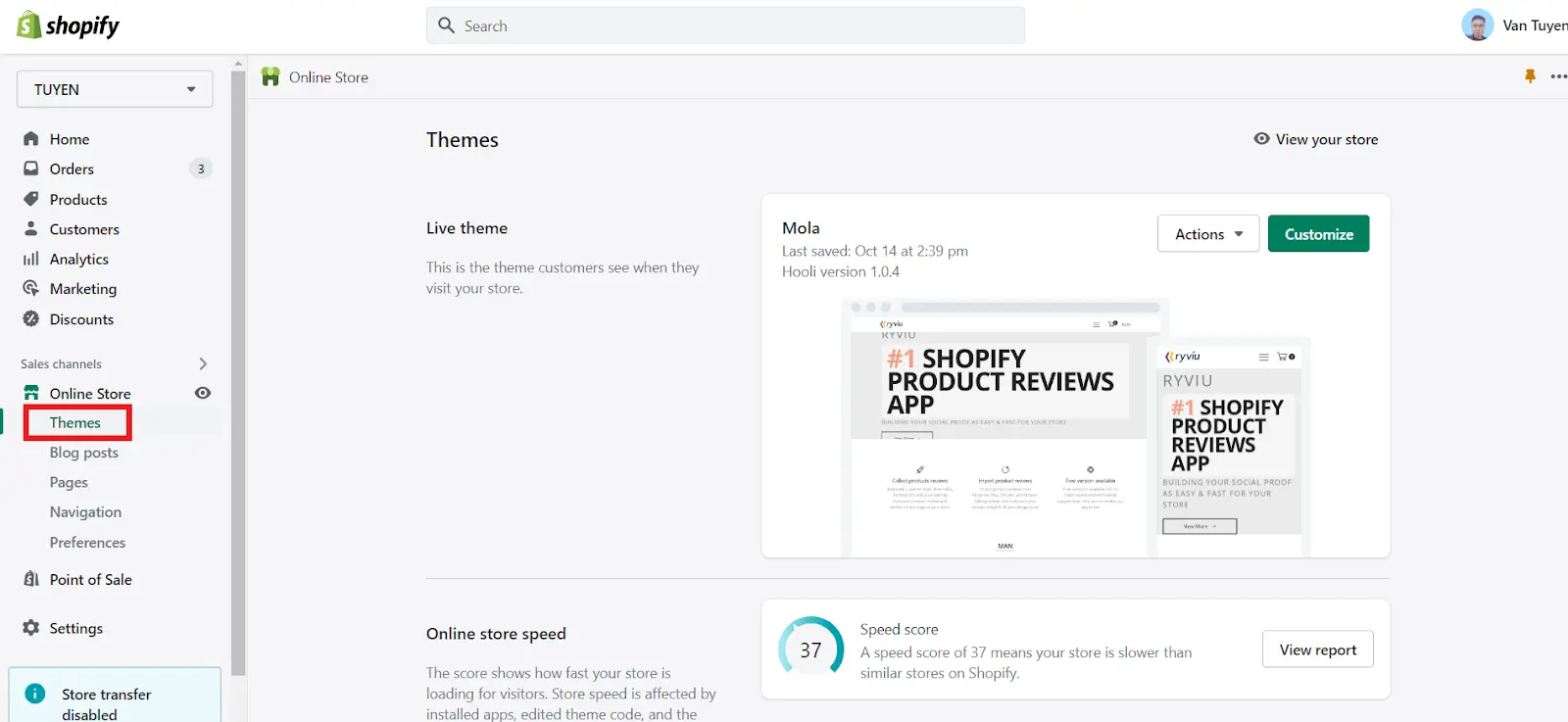
2. Once you've discovered the theme you desire to change, click Actions > Edit code.

3. In the Sections directory, select product-template.liquid.
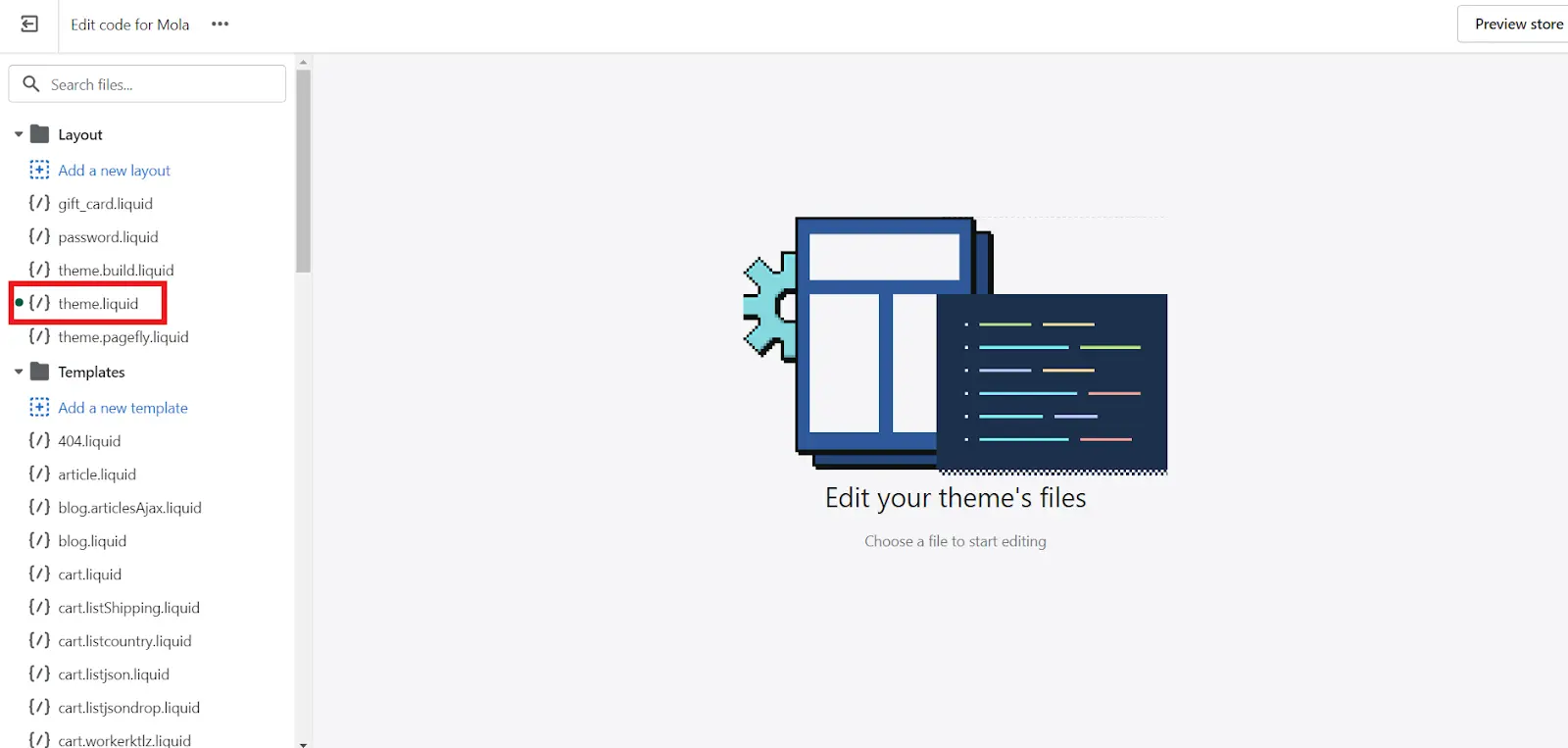
4. Find the opening HTML <form> tag. It will display similarly to this:
<form action="/cart/add" method="post" enctype="multipart/form-data">Wrap the opening <form> tag in conditional Liquid tags, so that on a new line above it is {% if product.available %}, and on a new line below it is {% endif %}. You can see below display:
{% if product.available %}<form action="/cart/add" method="post" enctype="multipart/form-data">{% endif %}5. Find out the closing HTML </form> tag. Wrap it in Liquid conditional tags, so that on a new line above it is {% if product.available %}, and on a new line below it is {% endif %}. Your code should look like this:
{% if product.available %}</form>{% endif %}6. Searching for{{ product.title }} to find the item title in the code. Paste the following code on a new line under the line of code that includes the merchandise title:
{% unless product.available %}
<div id="sold-out">
{% form 'contact' %}
{% if form.posted_successfully? %}
<p class="accent-text">Thanks! We will notify you when this product becomes available!</p>
{% else %}
<p>Click <a id="notify-me" href="#"><strong>here</strong></a> to be notified by email when {{ product.title }} becomes available.</p>
{% endif %}
{% if form.errors %}
<div class="error feedback accent-text">
<p>Please provide a valid email address.</p>
</div>
{% endif %}
{% unless form.posted_successfully? %}
<div id="notify-me-wrapper" class="clearfix" style="display:none">
{% if customer %}
<input type="hidden" name="contact[email]" value="{{ customer.email }}" />
{% else %}
<input style="float:left; width:180px;" required="required" type="email" name="contact[email]" placeholder="your@email.com" class="styled-input{% if form.errors contains 'email' %} error{% endif %}" value="{{ contact.fields.email }}" />
{% endif %}
<input type="hidden" name="contact[body]" value="Please notify me when {{ product.title | escape }} becomes available." />
<input style="float:left; margin-left:5px;" class="btn styled-submit" type="submit" value="Send" />
</div>
{% endunless %}
{% endform %}
</div>
{% endunless %}The notification form will be shown in several positions on the product page by experimenting with where the code is located in the file.
7. Click Save.
8. Click theme.js or theme.js.liquid in the Assets directory.
9. At the bottom of the file, paste the below code:
jQuery('#notify-me').click(function() {
jQuery('#notify-me-wrapper').fadeIn();
return false;
} );10. Click Save to complete the process of how to install back in stock for Shopify.
Top 3 Best Shopify Back in Stock Apps
Back in Stock + Restock Alerts (by Restock Rocket)
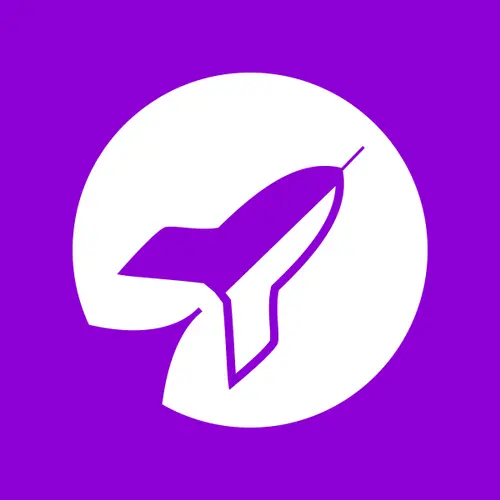
Key features of the app:
Restock Rocket can assist you in recovering lost sales. Relax, as we automatically send back-in-stock emails and SMS alerts to all subscribing clients when an out-of-stock item or variant is restocked.
- Enabling Restock Rocket allows a 'Email me when available' button to show on all out-of-stock goods.
- With useful demand analytics, you can effectively restock your items.
- A specialized global team with years of Shopify expertise provides 24/7 support.
Price: Free
Now Back in Stock (by Eastside Co)
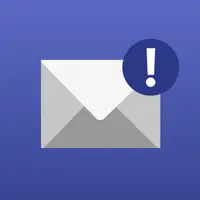
Key features of the app:
- To avoid missing out on discounts: send emails, SMS stock alerts, or push notifications to clients when their desired items are back in stock.
- Email, SMS, and Push notifications: Customers who seek stock alerts are eager to buy, and notifying them when to return to your business builds connections.
- Capture important information: Get portable and email data from customers for displaying, as well as understanding demands, so you can better manage inventories.
Price: Starts at $5/month
Back in Stock Alerts (by SpurIT)

Key features of the app:
- Enhance your company: Alert your clients about unavailable products. Improve your clients' consistency and you'll get X2 more sales.
- Analyze the client's requirements: Discover what your clients are genuinely looking for and predict their next order.
- Pay as you offer: The program's cost is determined by the number of item subscriptions used each month.
Free: free
Back in Stock for Shopify: FAQs
What is the back in Stock date on Shopify?
The "back in Stock" date on Shopify is the anticipated date when an out-of-stock product will become available for purchase again. It helps customers plan their purchases and allows store owners to manage inventory effectively.
How do I add back in Stock on Shopify?
To add a "back in Stock" feature on Shopify, you can use dedicated apps from the Shopify App Store. These apps enable customers to sign up for email notifications when a product is restocked, helping you notify interested buyers automatically.
What is the best back in Stock app for Shopify?
As of my last update in September 2021, popular back-in-stock apps for Shopify included "Back in Stock - Restock Alerts" by Swym Corporation, "Back in Stock Alerts" by HulkApps, and "Now Back in Stock" by Code Black Belt. However, newer apps may have emerged since then, so check the Shopify App Store for the latest options.
How do back in Stock Shopify apps work?
Back-in-Stock Shopify apps add a notification feature to out-of-stock product pages. When a customer encounters an unavailable item, they can subscribe to receive an email alert once the product is back in stock. The app collects customer email addresses and automatically sends notifications when the item becomes available again, increasing potential sales.
Conclusion
Now, you acquire many ways how to install back in stock for Shopify, and you can choose the most suitable method for your store.
Implementing the back in stock Shopify app is a simple procedure that necessitates only a few minutes. Once downloaded, you'll be able to use all the app's features, such as automated stock notifications and product waitlists. With the advantages of this feature, you can easily manage your Shopify shop.


