How to Start Dropshipping on Shopify? (with 7 easy steps)
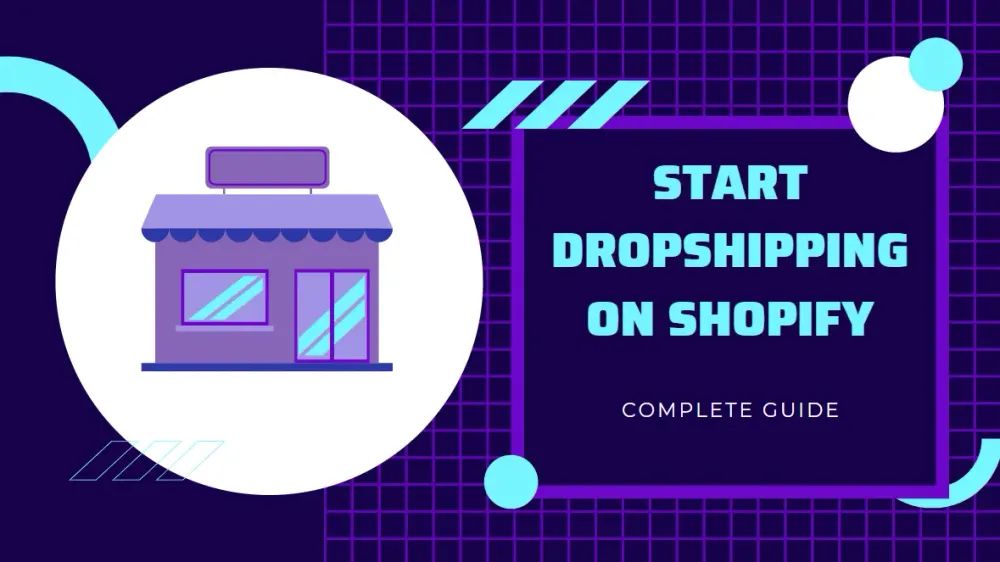
Today, website builders have become relatively popular. And Shopify is still an excellent choice for dropshipping since it is simple to use, powerful, and dropshipping-friendly.
Shopify has everything a dropshipper will ever need, from stocking to payment processing and shipping. This is undoubtedly the best platform for you to do dropship. Thus, in this tutorial, I will share with you how to start dropshipping on Shopify with 7 easy steps.
How much does Shopify cost?
Shopify itself has a variety of subscription plans that you can pick. In fact, many small dropshippers on Shopify are using the Basic plan that costs $29/month. If your store grows and you find yourself needing more features, then maybe that is time to move up.
How to Start Dropshipping on Shopify with 7 easy steps?
Step 1: Sign up for a Shopify account
Signing up for an account on Shopify is free. All you need is an email address to validate your account. There is no need for credit cards or other forms of payment. Shopify offers all new users a 14-day trial on their systems.
When signing up, you will also need to provide your store name. This name will be used to generate your store URL during the free trial period.
Once done, Shopify will need some other details to process payments. Here is a short form to fill out, but do not worry too much about it.
Step 2: Install a Dropshipping App
After completing the registration process, you will be taken to the store dashboard. Now, you can add products to your website. Here is where one of Shopify's highlights for dropshipping: Shopify apps.
For new Shopify dropshippers, Shopify can be a single resource. The first thing you need to do is to visit Shopify Apps. To do so, click on Apps > Visit the Shopify App Store button. Once you are there, search 'Oberlo'.
In short, Oberlo is a dropship Shopify app that allows you to find and add dropshipping products to your store easily. After the installation is complete, you can explore the products on it.
Step 3: Search for the Products you Want
Using a dropshipping app is as simple as shopping yourself on an e-commerce site. First, select the category you want to browse. Next, hover over the item you are interested in and click on the 'Add to import list' button.
Once you have added all the items you want, click the 'Import List' button on the Oblero panel's navigation bar. From there, you can customize the categories, descriptions, and other aspects.
Step 4: Enter the Selected Products into Your Website
When you are happy with everything, select the checkbox at the top left of the product box, then click on the 'Import to store' button. Repeat this for all the products you previously selected.
Step 5: Set up your Shopify store
Now that you have the products you want to sell, it is time to set up your new store. To maximize sales, your online store needs to combine attractiveness with speed and usability.
Don't worry! Shopify already has pre-designed templates that you can use right away. Go to ‘Online Store’ > ‘Theme’, then select ‘Explore Free Themes’ or ‘Visit Theme Store’ and pick the theme you like.
If you prefer something more personal, you can customize the theme of your choice.
Step 6: Customize your Shopify Dropship Store
Customization capabilities depend on the theme you choose. Available segments by default can be turned on or off. You can even add new segments if you prefer.
To customize these sections, you need to specify parameters, such as which product collections you want to add to each section.
On the left navigation bar is a list of all segments enabled in the theme by default. If you click on any of them, you can specify details like what product collections will show there or how many rows/columns will show up.
If you want to disable any previously placed segments, simply click on the eye icon and it will be hidden on your online store.
Right at the bottom of the left navigation bar is an option called 'Add section', click to add a new segment. Clicking on it will open up an extensive menu of items you can pick.
When everything is all good, remember to click the 'Save' icon, even if you do not want to publish your store yet.
Step 7: Set up Payments
After your shop is set up, you need the means to collect money from your customers. Shopify works with a large number of payment processors that you can pick.
Click the 'Settings' button in the bottom left corner of your dashboard to set up payments. Next, choose Payments.
PayPal is the enabled method by default, so you can customize your account details there or choose other options.
Some payment processors like MOLpay will require you to have an existing account to use them on your dropship Shopify stores. Even PayPal will ask you for a merchant account, but they will email you details about that later.
That’s it! Now you already know how to start dropshipping on Shopify.
Some Shopify apps you may want to try
Earlier, we already mentioned Oberlo as an example of an app you can use. There are many other useful apps that you should use to drive up sales. We already covered some of the best apps to do dropshipping with Shopify. You should definitely check it out.
Because this article only focuses on covering how to start dropshipping on Shopify, we just listed some typical apps here.
Ryviu
The reviews of other shoppers are a critical determinant of whether people buy from you or not. And Ryviu is the best app for this.
With this app, you can import reviews from AliExpress, Amazon, and more. Once you have reviews on your website, you can recommend them as testimonials anywhere on your website using widgets.
This is a great feature that allows you to build trust with your audience to increase conversion rates by up to 30%.
To use Ryviu, you have to sign up for a Ryviu account first. To do so, go to ryviu.com and click the Register button.
Now, fill in your username, email, and password. After that, hit the Sign up button.
That’s that! It is extremely easy. To get further help, you can read more guidelines or contact the Ryviu support team via email or live chat.
You can take a look at the Top 7 Best Shopify Review Apps to find more apps for review.
Plug in SEO Optimizer
This plugin will help you improve your SEO and drive traffic from Google. Once installed, it will notify you of improvements you can make to rank your store higher on Google search results pages.
Furthermore, you will get simple instructions on fixing any SEO errors and omissions found for free.
Outfy
Social media not only helps you connect with customers but drives traffic and sales for your online stores, too.
The thing is, it is incredibly time-consuming. In that case, the Outfy app could be a perfect solution. Photos and product information are automatically synced into the app. You can even edit images or add fun gifs to increase engagement.
NOTE: Currently, Oberlo is not existing anymore. It is integrated with DSers to enables Shopify eCommerce merchants to enjoy an improved dropshipping experience with DSers in a matter of minutes.
So if you are running your dropshipping store with Oberlo, you have to migrate all data from Oberlo to DSers. If not, you need to choose other Oberlo alternatives.
Wrapping up
Starting to do dropship on Shopify is extremely easy and requires surprisingly little upfront investment.
All you need to do is spend a day or two finding a product, then creating a website using Shopify. From there, test different marketing methods and see which tactics drive successful traffic and sales to you.
Once you know how to dropship on Shopify properly, you should have profit in a matter of weeks or months. If you want more exceptional features on your e-commerce site or want expert assistance, you can hire a Shopify expert from the Toptal marketplace.


