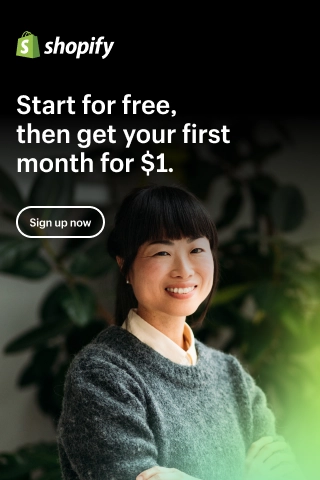Shopify Google Tag Manager: All You Need to Know
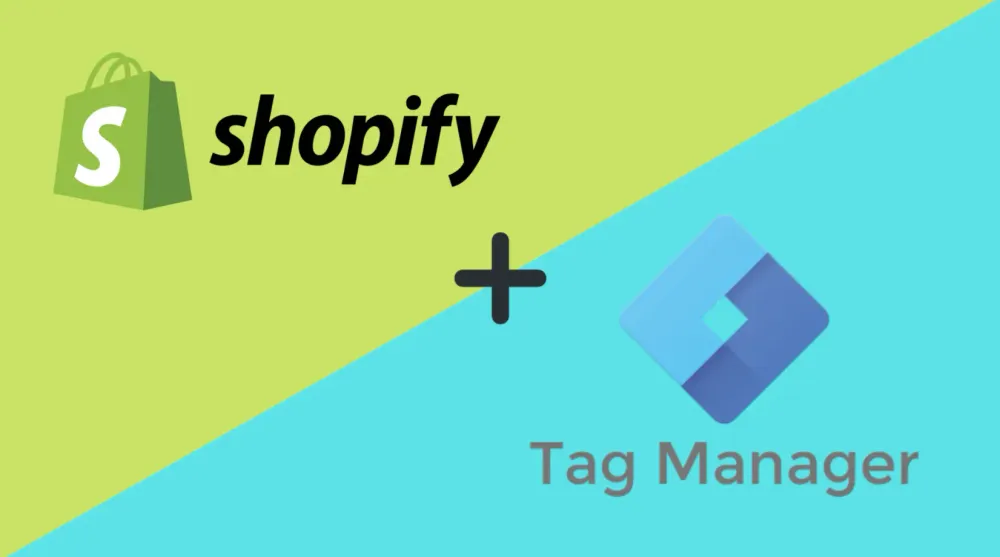
If you run an online store on Shopify, you should have heard of Google Tag Manager (GTM).
It is one of the most helpful and influential tools for marketers, entrepreneurs, developers, etc. However, Shopify does not have native integration for GTM, and setting it up will be a bit complicated.
For many online store owners, Shopify Google Tag Manager is confusing to use. Not understanding the functionality of this powerful tool makes it impossible for them to implement it on their checkout pages and beyond.
What is Shopify Google Tag Manager?
Google Tag Manager is a tag management system (also known as TMS). It allows effortlessly updating your measurement codes and related snippets known as tags on your online stores.
An impressive aspect of the tool is that when you add its small snippet to your site, you can safely and quickly implement functions, such as Google Analytics and measurement card configuration. You can do all of these kinds of work from a web-based user interface.
Google Tag Manager is free. And it is essential for functions like analytics, SEO optimization, email marketing, etc.
What does Shopify Google Tag Manager do?
Basically, when you add Google Tag Manager to Shopify stores, it establishes communication with the Tag Manager servers.
Google Tag Manager allows you to set up tags with its web-based user interface and set up triggers that make your tags work when specific events occur.
It allows you to create variables that can be used to automate your tag configurations while simplifying them. The set of tags, triggers, variables, etc., installed on a website is called a container.
Using the Google Tag Manager Container code, you can easily replace all other manually-coded tags on your online store, including Google Analytics, Google Ads, Facebook Pixel, etc.
How to Set up Shopify Google Tag Manager without Apps?
Shopify has no native integration with Google Tag Manager. There are two ways to install Google Tag Manager on Shopify stores.
We will manually add the code to your Shopify store's theme and checkout file using the first method. In the second one, we will look at some Shopify apps that install GTM on Shopify stores for you.
Setting up Google Tag Manager for Shopify manually does not sound easy, but it is actually quite applicable.
Follow the steps below and do not miss the last step. Otherwise, the code will not be activated on the thankyou pages, which is crucial. Also, with our way, you can set up Google Tag Manager without Shopify Plus.
Step 1: Get the Google Tag Manager Container Code
Sign up for Google Tag Manager if you have not already. The process is free and straightforward.
Once you are logged in to your account, click on your GTM ID at the top of the screen and copy the code shown in the image below.
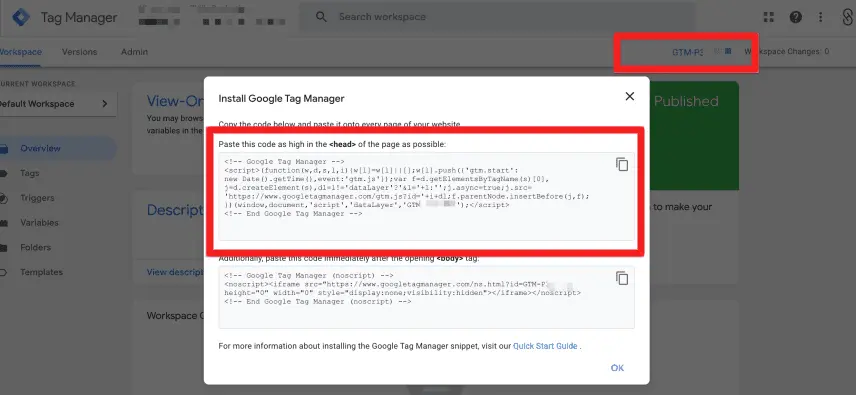
Copy the first code. Do not bother about the second one. That is rarely necessary, and it will complicate the setup process.
Step 2: Insert the Code into the Theme File
Since we had the code, it is time to put it into your Shopify store. First, you need to log in to your Shopify admin to do so.
Then go to the Online Store > Actions > Edit code.
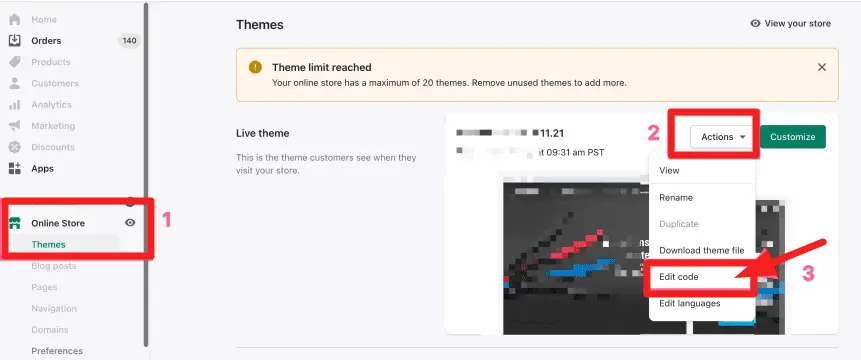
Search for ‘theme.liquid’ on the left search bar and look for it in the file. Paste the code just below the head tag.
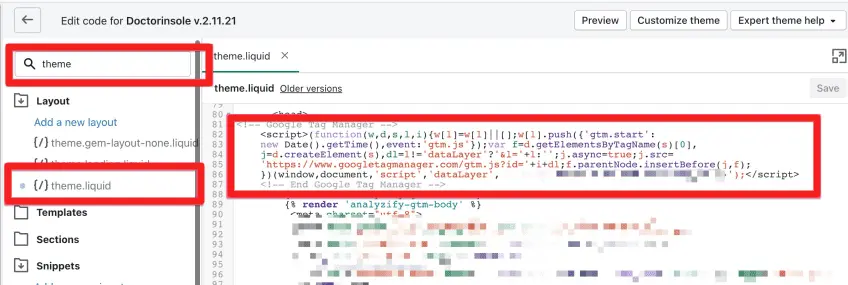
The GTM code will now be displayed on every page in your store except the checkout and thank you pages.
Important note: If you use a page builder plugin, it is necessary to paste the code inside the liquid files created by it.
Step 3: Insert the Code into the Payment Processing Page
Shopify's basic plans will not let you edit the checkout process and add code to it. But you can still add the code on the completed-order page. This is a vital step if you want to track purchases in your Shopify store.
In Shopify Admin, go to Settings > Payments > Order Processing. Then paste the container code in the ‘Additional scripts’ section.
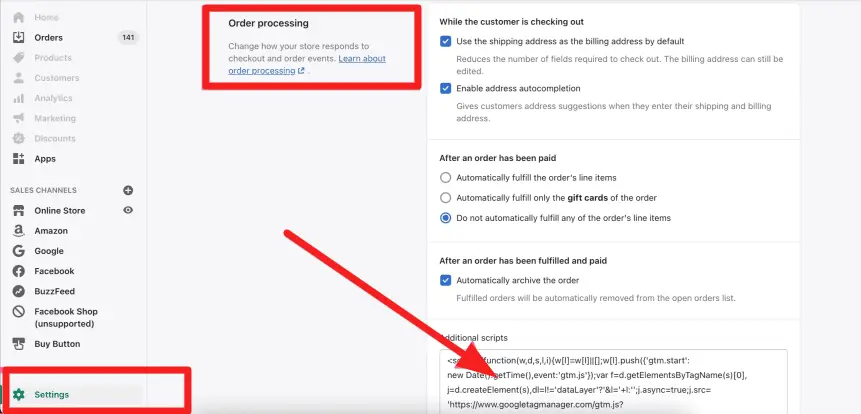
Now you are ready. Google Tag Manager will work both on your shop pages and on the Shopify thank you pages.
Step 4: Verify if Google Tag Manager is Working
With data-related work, you always have to double-check and validate. Google Tag Manager has an excellent Debugger tool that tells you if it is working on your store and which tags/trigger is active.
- Return to the Google Tag Manager interface and find the ‘Preview’ button on the top right corner.
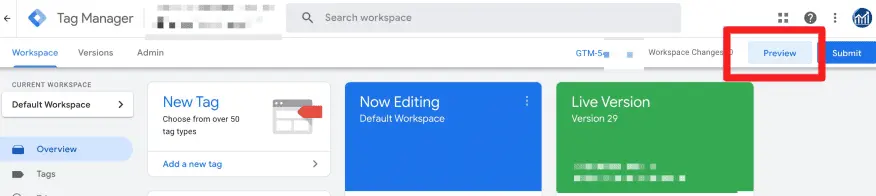
- Enter your online store link and click ‘Start’.
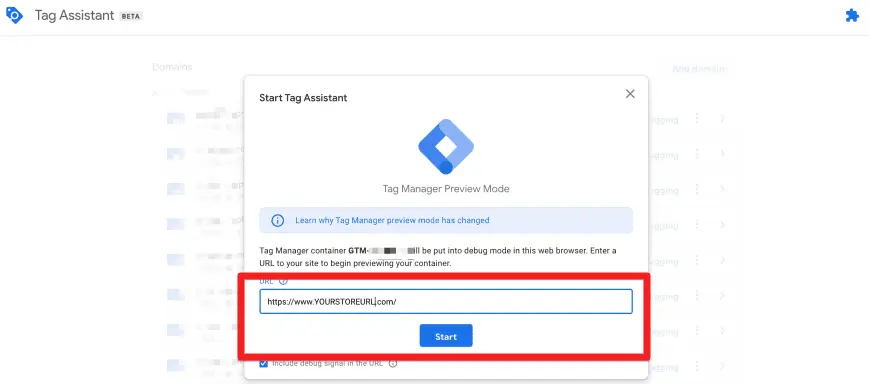
- It will open your store in a new window. Make sure your browser is not blocking pop-ups. If so, allow it first. You should see the ‘Debugger connected’ notification at the bottom right of the screen.
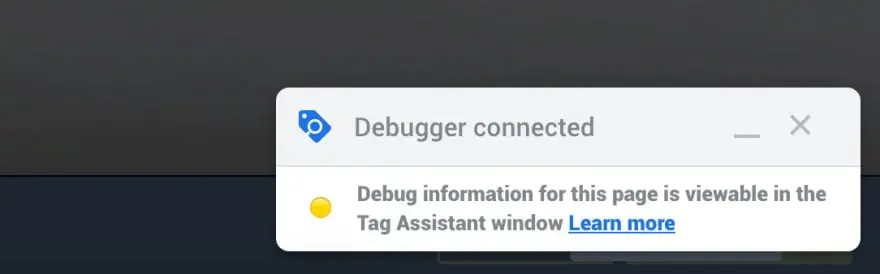
- Wait for a few seconds, and you should see the message ‘Connected!’.
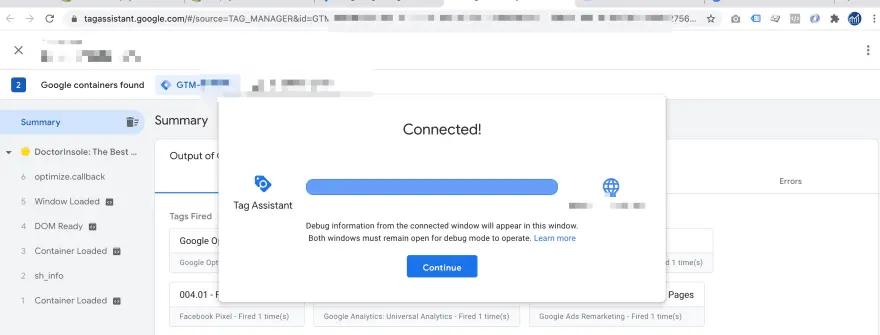
The second option you can choose to add Google tag manager to Shopify is to use a Shopify Google Tag apps. Below are the most famous options on the market.
Top 5+ Best Shopify Google Tag Manager Apps
If you just need to add the Google Tag Manager container to your store, you do not need to use the app. The previous method should work for you. The apps are taking the same steps as we showed you to make GTM work on your store.
We only recommend using an app if you are looking for an in-depth tracking setup. It will insert dataLayers into your store. So you can track more actions like search listing actions, product impressions, add to cart events, checkout process, etc.
Elevar Shopify App
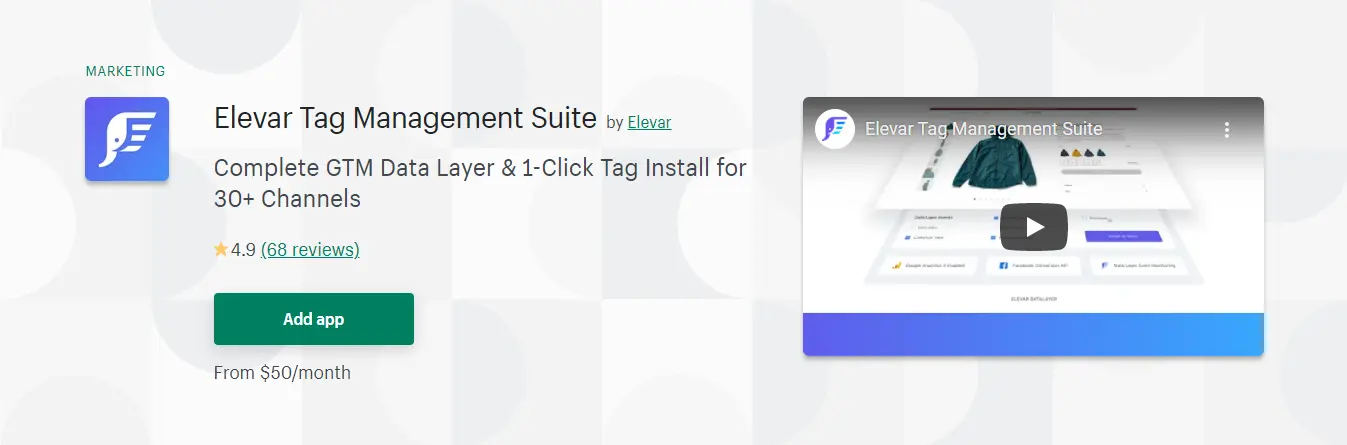
- Rating: 4.9/5 (68 reviews)
- Price: from $50/month
This app helps Shopify store owners automate data analysis, forecasting, and insights management.
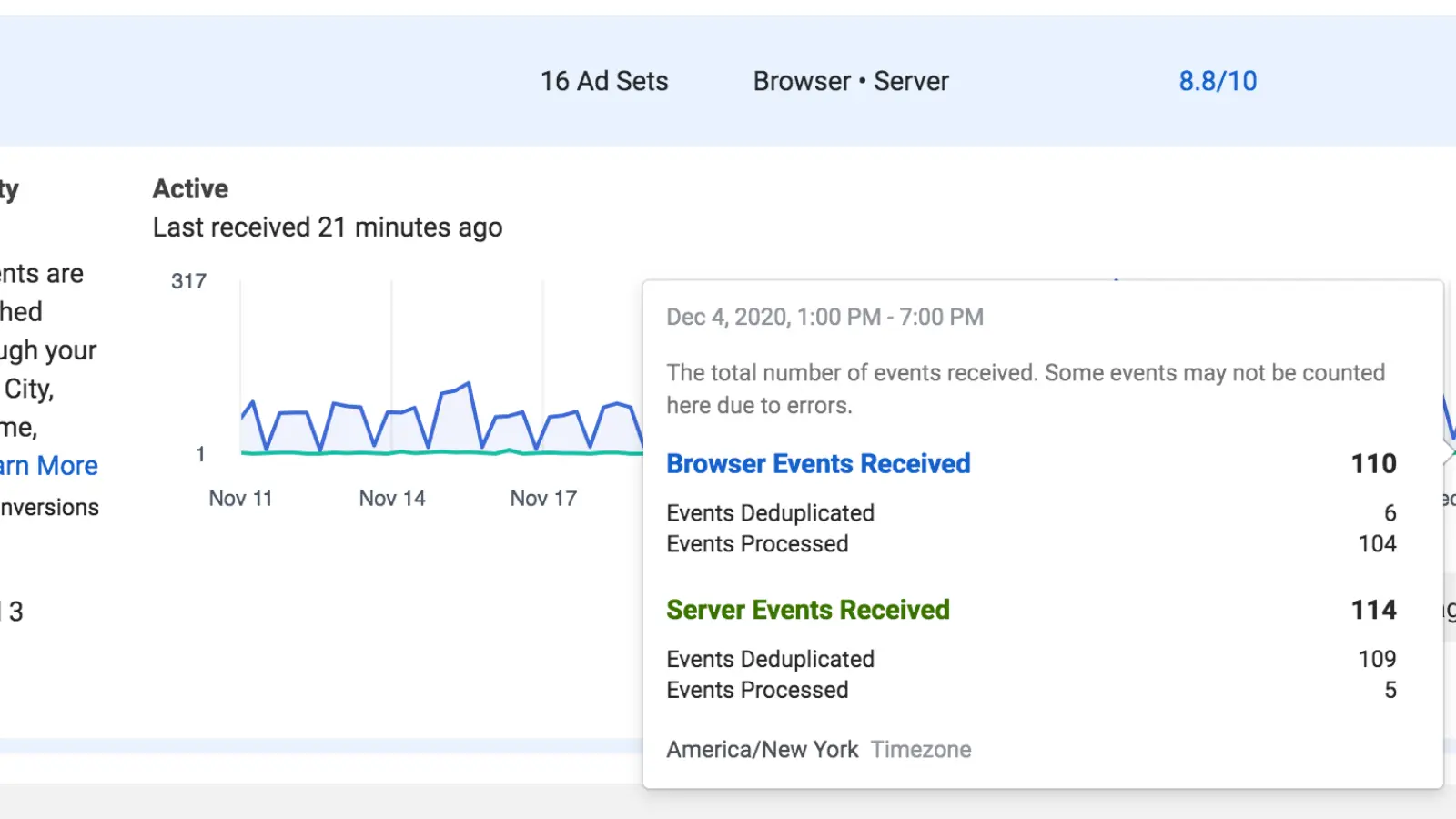
With the information it provided, you can accurately plan for an expansion that will be more profitable. This app will turn the hard work into a simple installation and setup process.
It has been used on websites from all industries. You can integrate it with other sites like Facebook, Pinterest, etc.
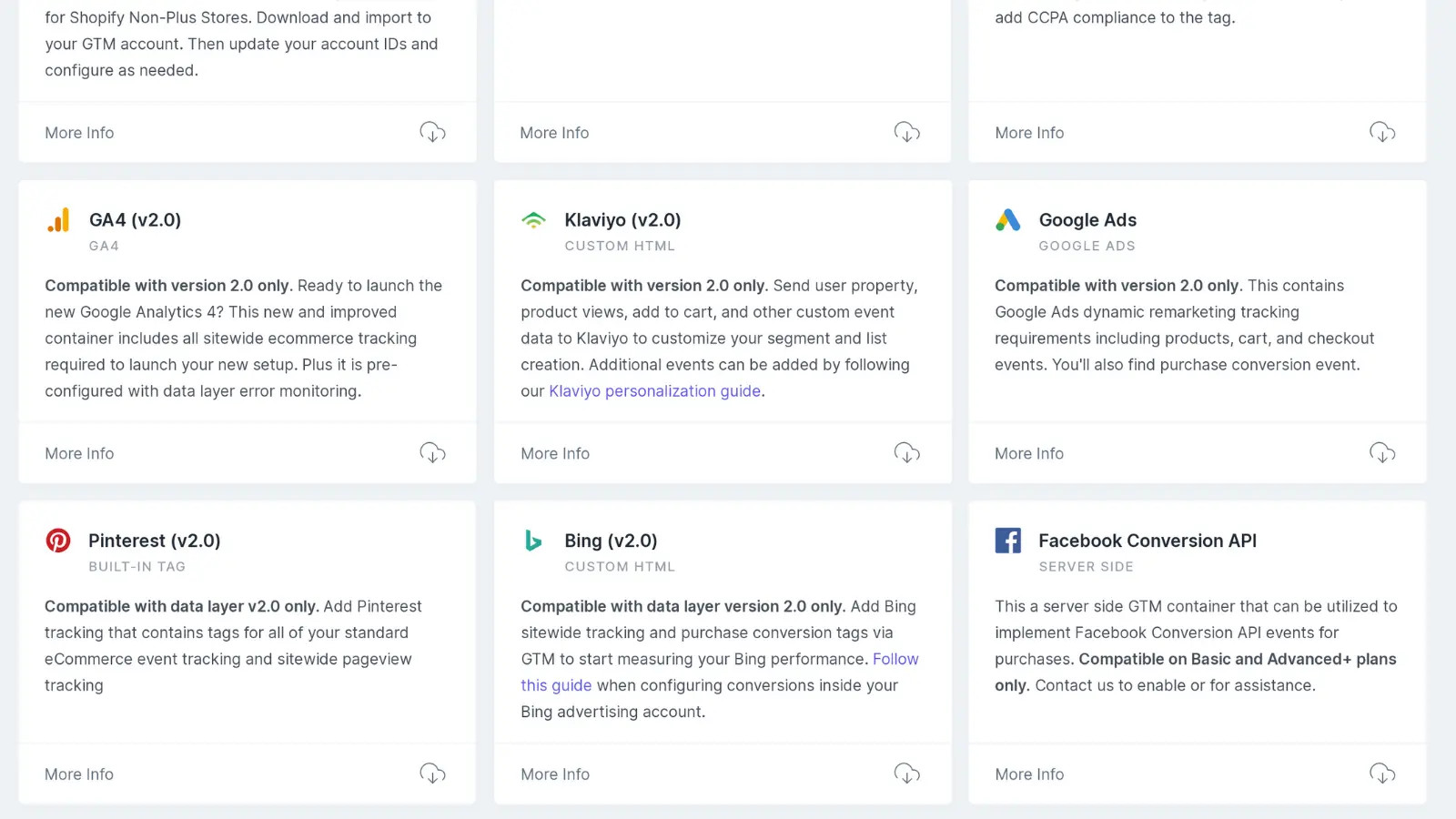
Additionally, if you use Shopify Plus, you can entirely switch from Google Analytics to one based on Google Tag Manager. This helps speed up your marketing efforts and leverage dataLayer throughout the checkout process.
The whole process can be done automatically. So you can save a lot of time and be more precise with tagging.
AVADA Google Tag Manager
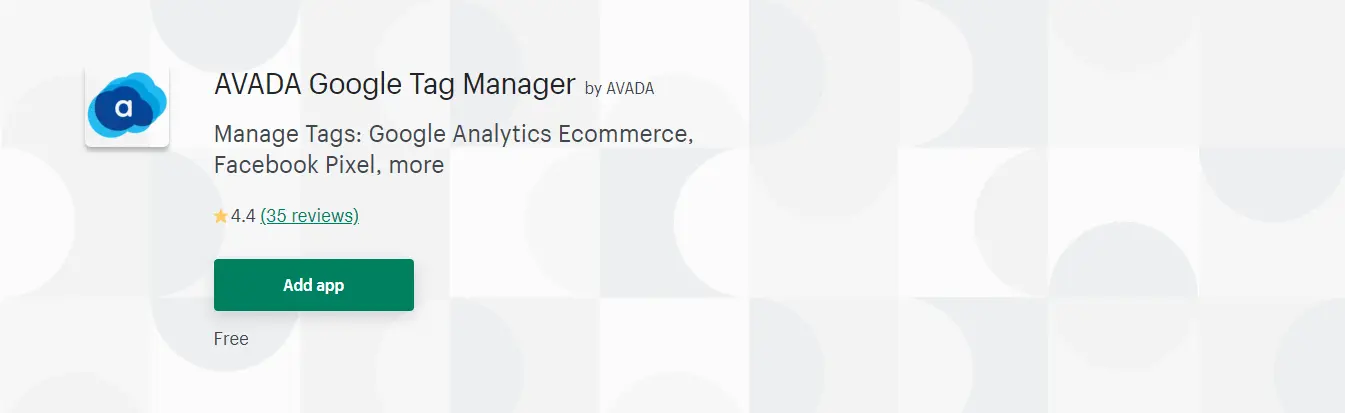
- Rating: 4.4/5 (35 reviews)
- Price: Free
Take your Shopify store to the next level with this Shopify Google Tag Manager app. It not only supports GTM but Facebook Pixel, too.
Additionally, the app supports more than 70 popular tags that can help identify visitors to your online store. And they can be used with just a few clicks without the need to interact, add or change the code.
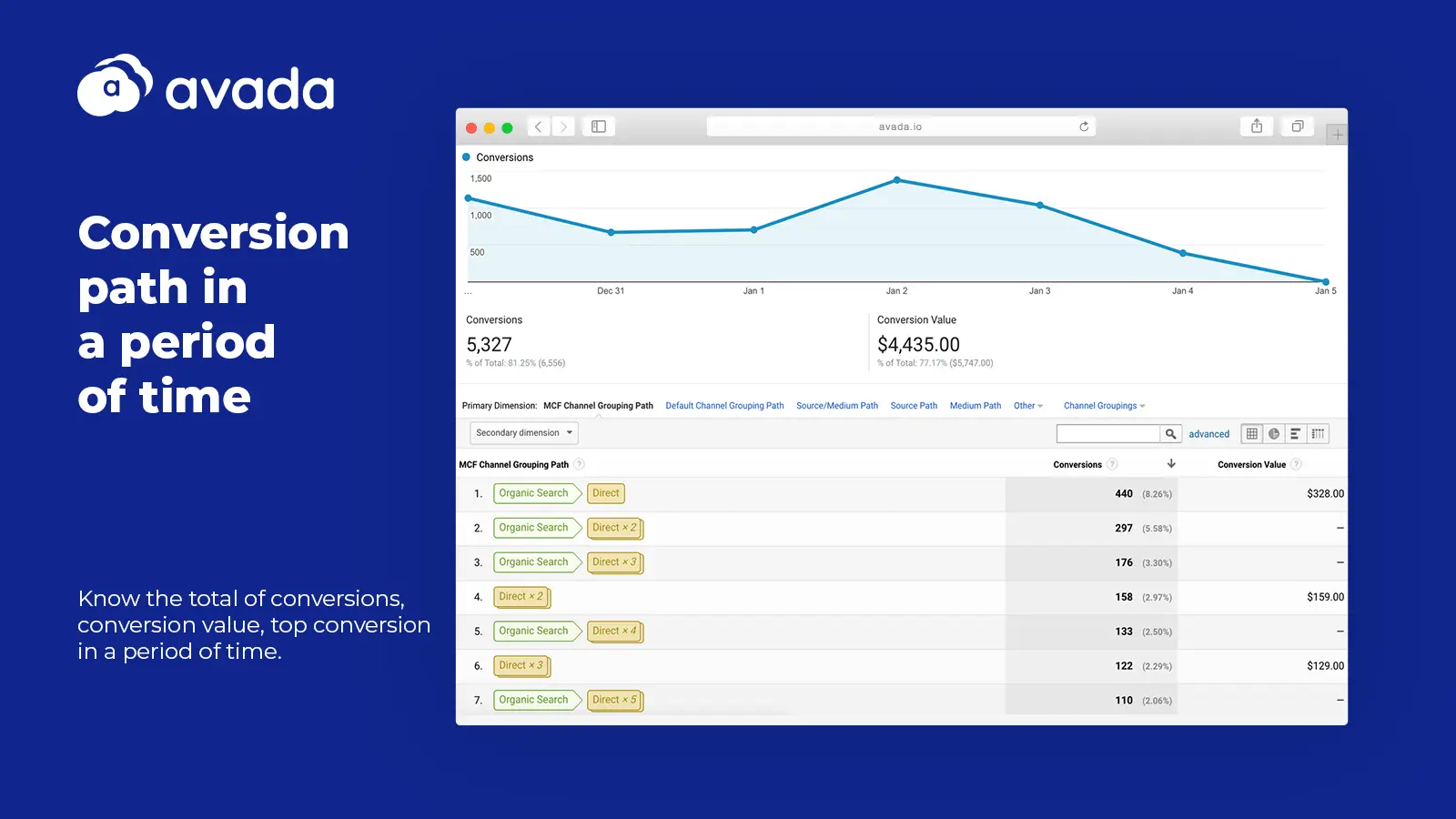
With it, you can track and collect data about your visitors more quickly and conveniently. As a result, the app will help you track sales, Facebook Pixel, remarketing Ads, etc.
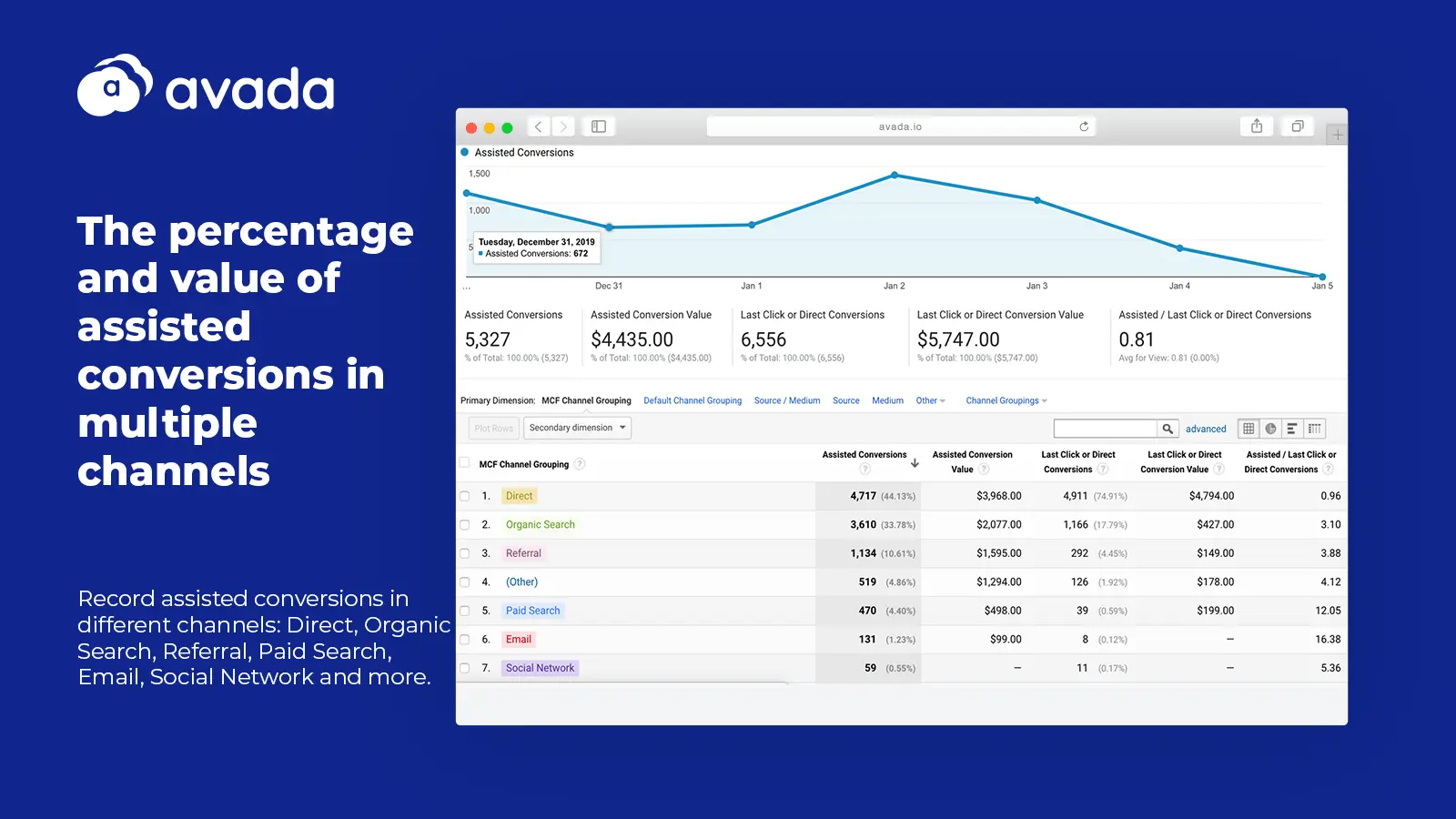
One benefit of this app is that it lets you manage all your tags in one place, whether they are for Facebook or Google. And with all the essential tags already built-in, there is little work left for you to do.
Google Tag Manager App
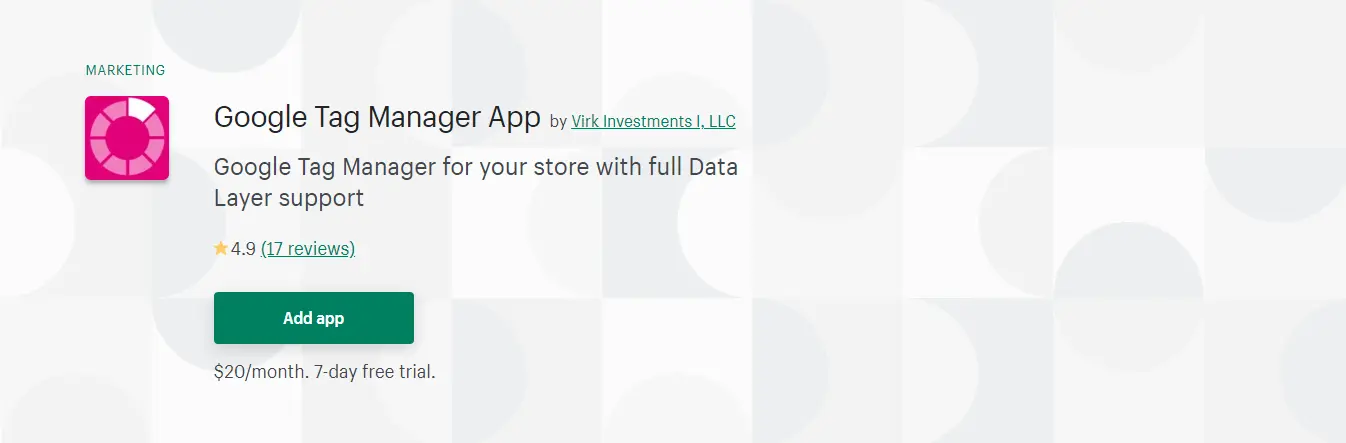
- Rating: 4.9/5 (19 reviews)
- Price: $20/month
This Shopify Google Tag Manager app allows you to get tags on your online store quickly and reliably. It can save you days of hard work.
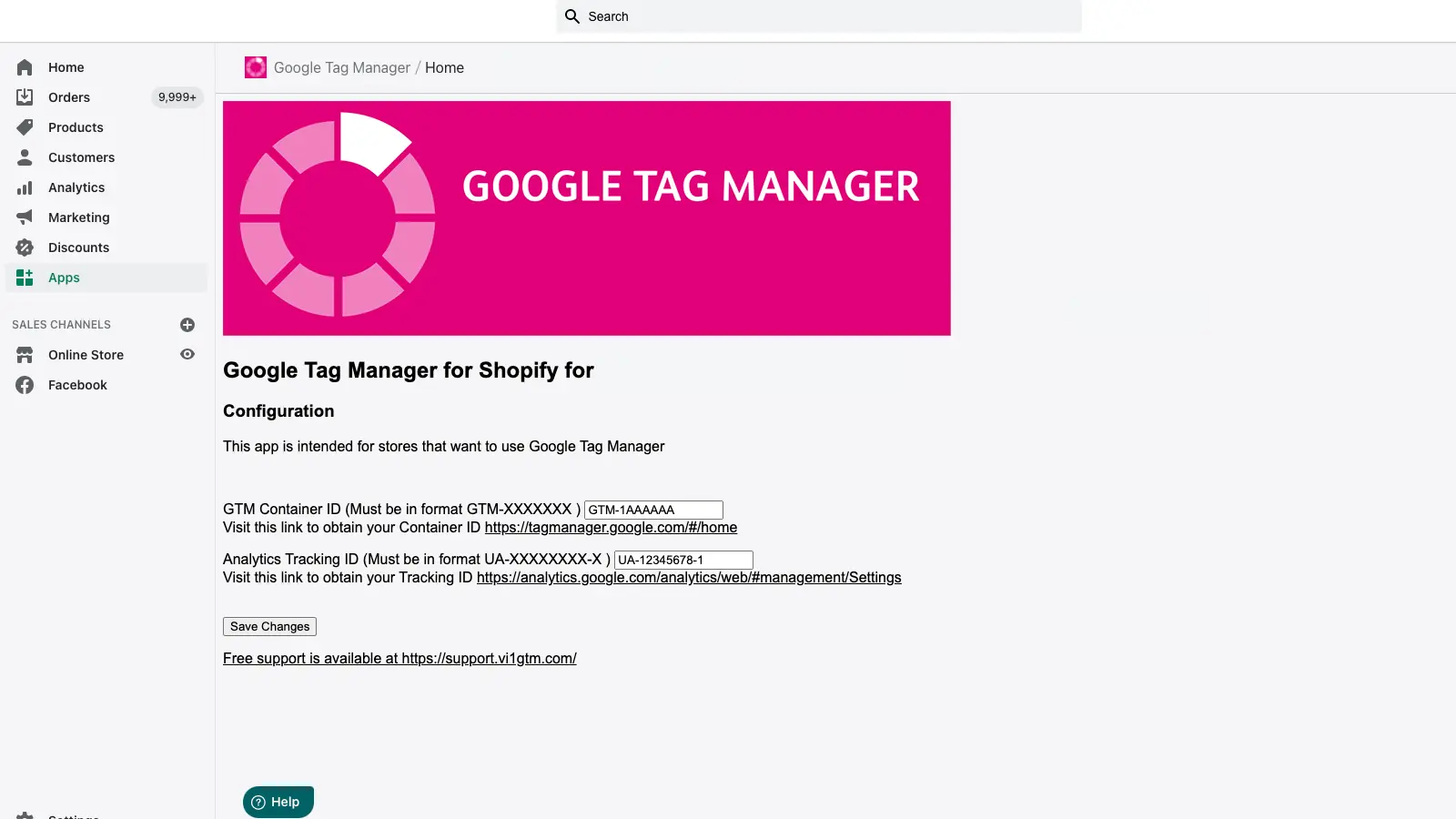
The app lets you add, remove, and update your tags for remarketing, conversion tracking, web analytics, etc.
Since there are many ways you can track user behavior in an online store, this app was made to be very flexible. You can change tags whenever you need.
The app also allows you to have tags for Google AdWords, Facebook, Twitter, Bing Ads, and even custom HTML. If you have any problems, rest assured that you can ask their experts for help.
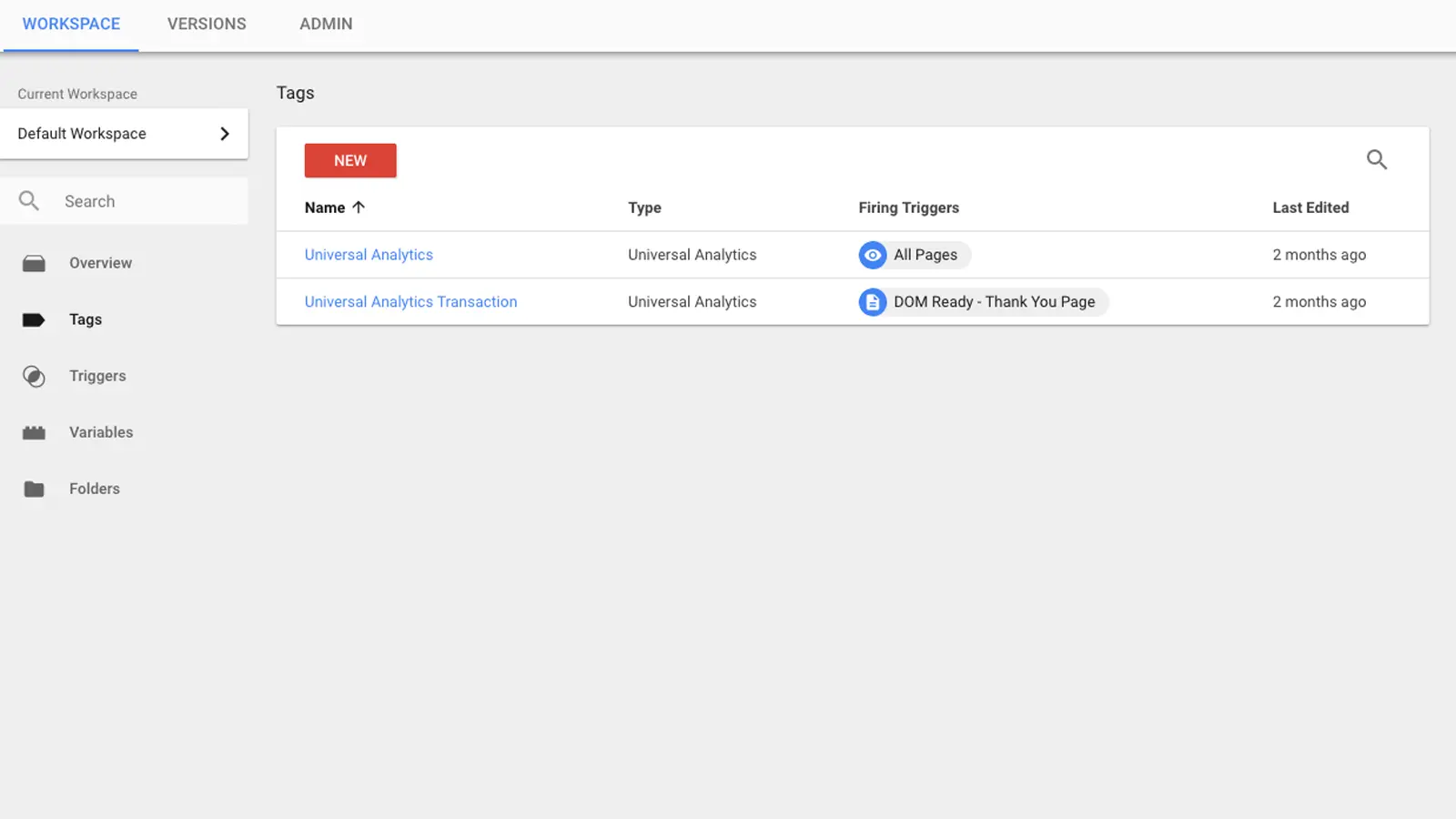
Conversific Store Analytics
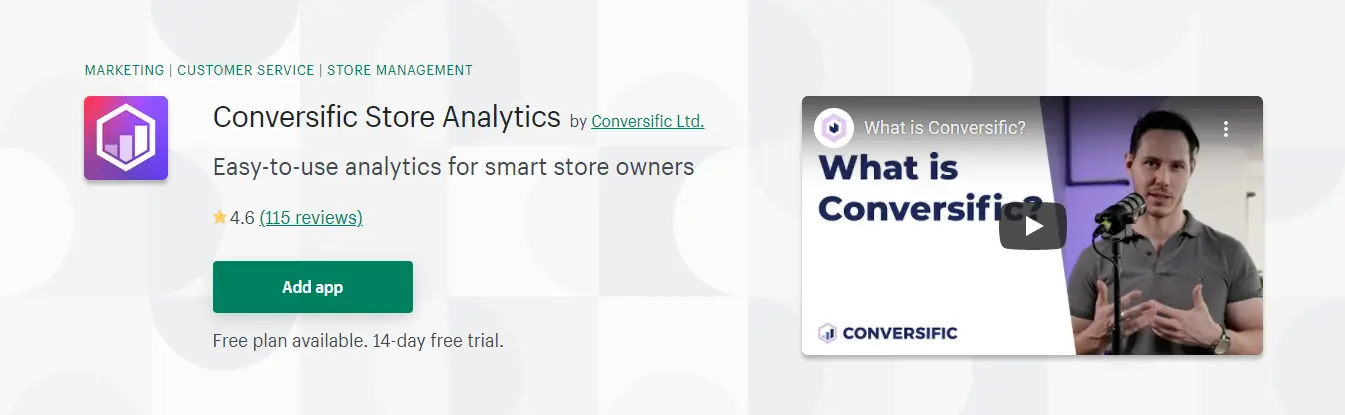
- Rating: 4.6/5 (115 reviews)
- Price: from $29/month (free plan available)
Conversific is not just about Google Tag Manager. It is a massive set of analytics tools that can tell you more about your business.
The app allows you to view the most important eCommerce metrics on one page. So you can easily make better decisions for your business.
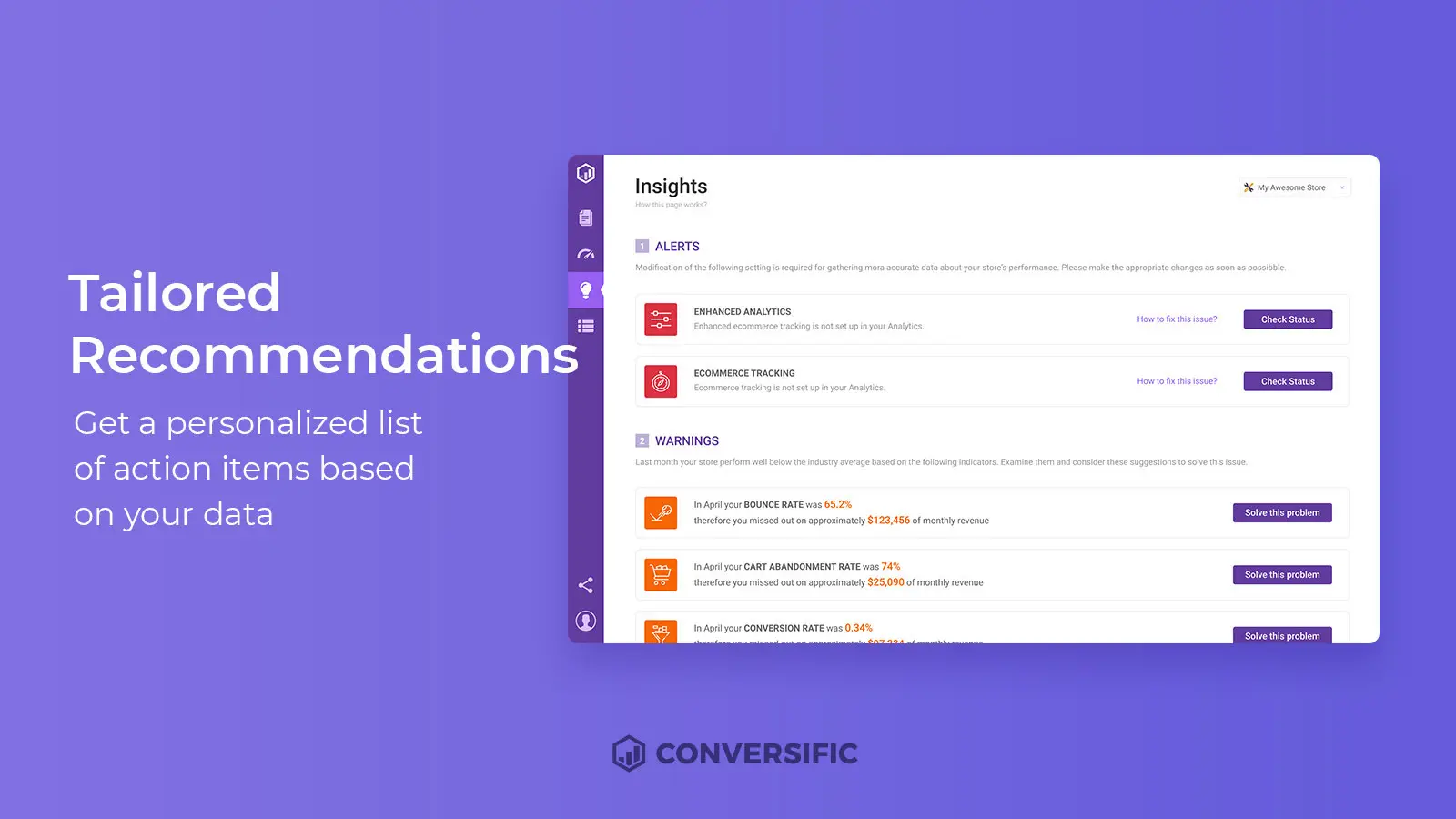
Additionally, it has many other useful functions. For example, you can analyze orders coming from different sales channels, you can benchmark your current stats against your peers.
This app will also tell you which marketing channels are providing you with the best conversions. So you can improve ROI and more.
The data can also tell you whether some products should be better bundled together and which products/categories are performing better.
SEO Manager
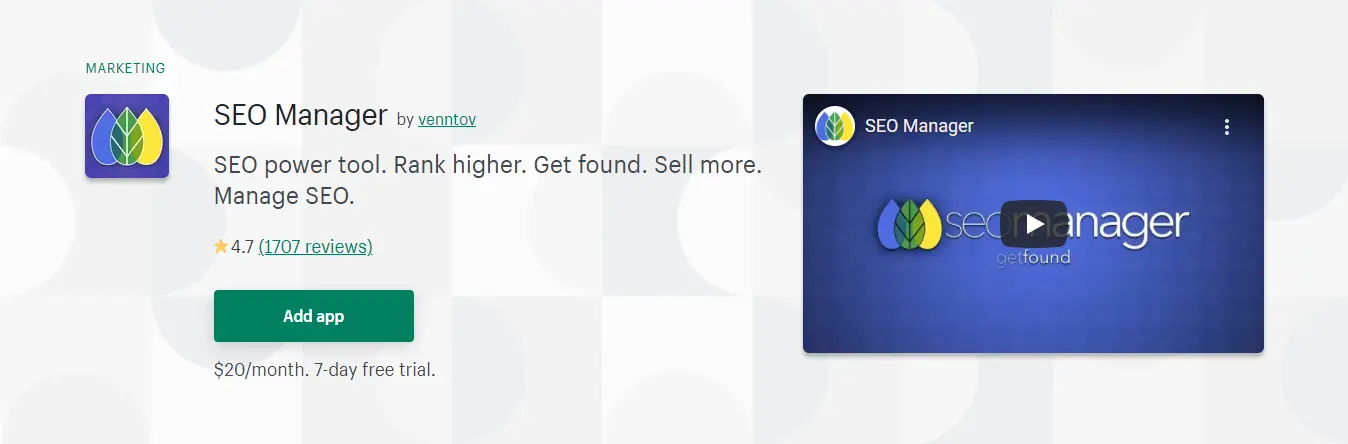
- Rating: 4.7/5 (1707 reviews)
- Price: $20/month
SEO Manager enables you to understand and implement SEO factors for your store. So you can rank better on the most used search engines, including Google, Bing, etc. The more customers visit your store, the more revenue you can generate, just through sheer traffic.
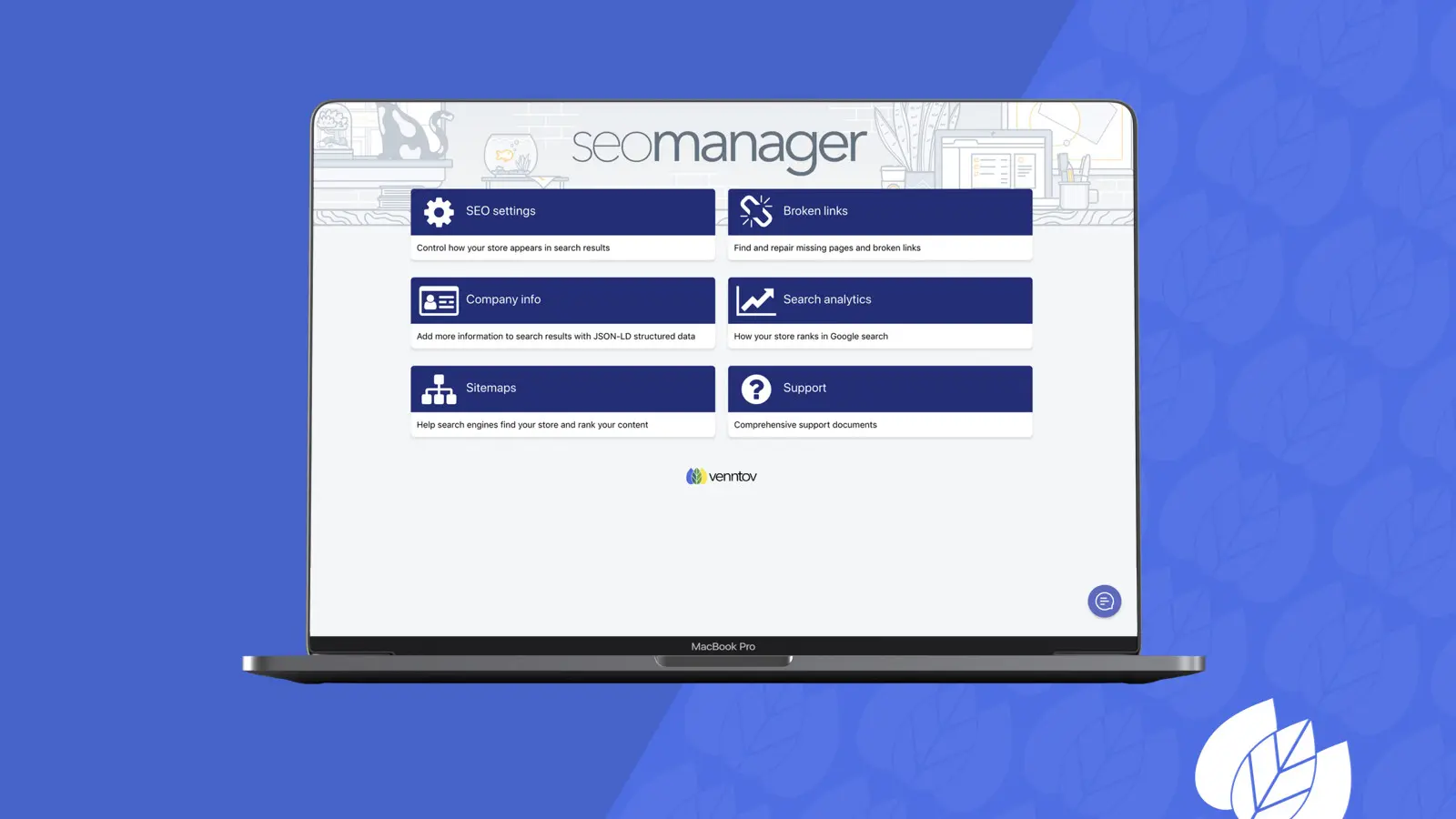
Its supporting SEO materials allow you to use all aspects of Google, including Google Tag Manager.
While there is little focus on Google Tag Manager, it empowers you to improve your online store on the whole. Therefore, this app is a good alternative that can help you manage your tags.
Final Words
To get the most out of Shopify Google Tag Manager, make sure you understand how the system works and how the code affects your Google Analytics, Facebook Pixel, etc.
While this guide is short, we hope it is informative enough to get you started increasing sales with Shopify GTM.