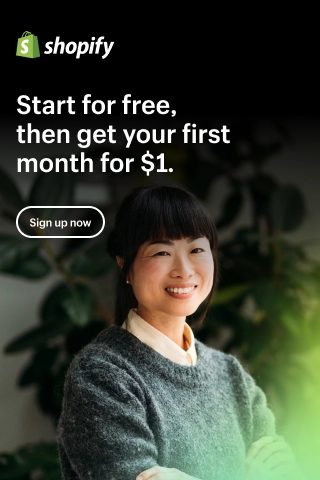WooCommerce Call for Price: All You Need to Know
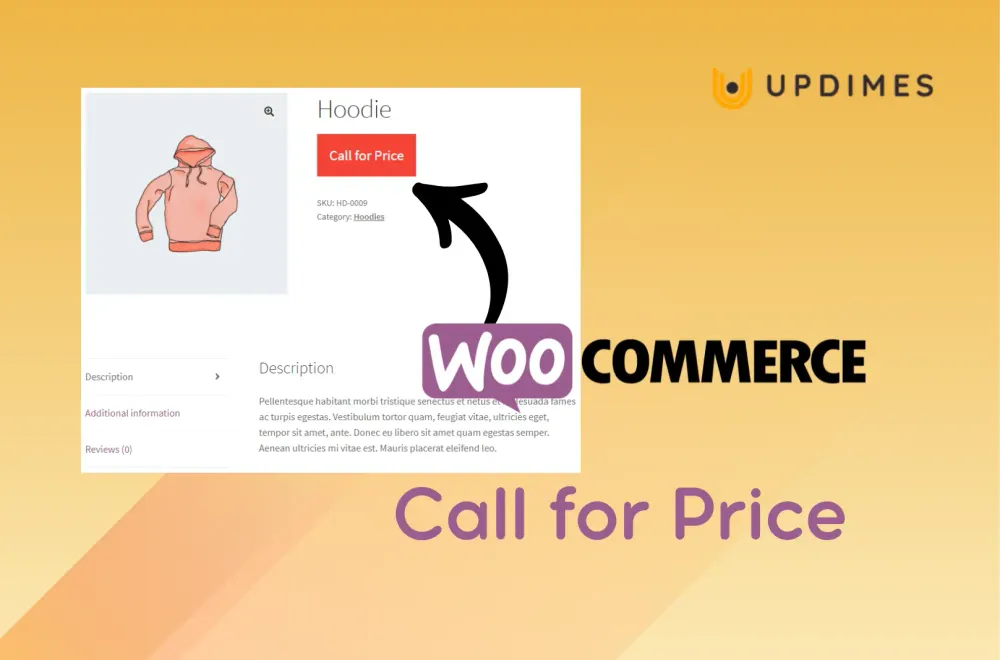
Maybe you have been frustrated by the lack of pricing information when searching for a vehicle on the internet. This is the same strategy used by car dealers in the past, known as the 'call for price' strategy.
As the name suggests, the 'call for price' strategy requires customers to contact the store owner to inquire about the price. This is a way to increase customer engagement and improve the shopping experience.
This article provides detailed instructions on implementing the call for price for WooCommerce. Also, we include some popular plugins available later in the article to assist you in the process.
What is Call for Price?
Maybe you have been frustrated by the lack of pricing information when searching for a vehicle on the internet. This is the same strategy used by car dealers in the past, known as the 'call for price' strategy.
As the name suggests, the 'call for price' strategy requires customers to contact the store owner to inquire about the price. This is a way to increase customer engagement and improve the shopping experience.
There is still a lot of discussion about whether the call for price strategy will benefit a WooCommerce store. However, the ultimate answer is it depends on your business's specific product and pricing strategy.
It is also based on market positioning—how you identify the target market and turn it into real customers with genuine buying behavior.
Benefits of Implementing the Call for Price for WooCommerce Stores
Below are some main benefits of implementing the call for price for WooCommerce stores:
- Encourage your customers to contact to know the products' price: Often, hiding prices increases communication between customers and store owners. It can help identify and engage with customers who have expressed an interest in your products.
- Offer price flexibility: By implementing the ask for price for WooCommerce, you can dynamically adjust product prices in response to customer attitudes and interest levels.
- Keep pricing secret from competitors: It is usual for customers to visit your store and your competitors' store multiple times. In that case, they want the best offer with all the bells and whistles or are looking for a bulk version.
- Hide the products' price with fluctuating value: Indeed, product prices are not always set. Their cost can be changed temporarily or permanently in response to market threats and opportunities.
- Draw your customers' attention to the product's value: No matter the price, your customers can fully perceive and evaluate its value, not its cost.
How to Implement the Call for Price for WooCommerce Stores Manually
There are free and paid plugins that can help you replace prices with the text 'Request Price' in WooCommerce. We recommend going this way if you do not have much coding knowledge. We already include some popular plugins later in the article.
If you prefer not to use plugins, below are the guides for you. Basically, you need to add a filter hook targeting the WooCommerce price section.
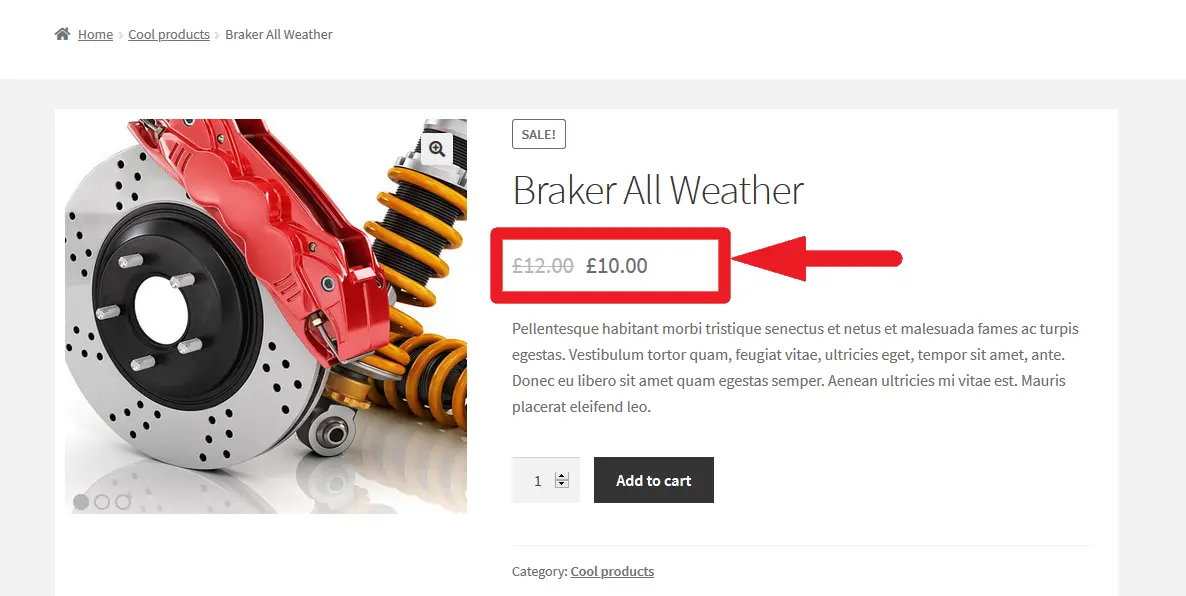
Here are the steps you have to take to replace the products' price with the text 'Call for Price' in WooCommerce.
- Log in to your online store. After that, open the 'functions.php' file.
- Create a filter hook to either hook the two following WooCommerce events:
- woocommerce_empty_price_html
- woocommerce_get_price_html
- Create a callback function. On this function, we will use the function return to display the price and your phone number.
- After adding the code to 'functions.php', save the changes. Then, check if the price has been replaced with the 'Call for Price' text and your phone number.
Now, let's go through each step in detail. This filter hook can use the 'woocommerce_empty_price_html' or 'woocommerce_get_price_html' events. The first will target all the prices. And the second will target only the prices that are left blank.
Create Filter Hook to Replace All the Prices with the Text 'Call for Price' in WooCommerce
If you want to replace all the prices on your online store with the 'Call for Price' text, you will need to get all the prices shown for each of your products. Then, you replace them with the text.
In this case, you need to use the 'woocommerce_get_price_html' hook.
So, to replace all the prices with the 'Call to Price' text and your phone number, you need to add the following code to the 'functions.php' file:
//Hook
add_filter('woocommerce_get_price_html', 'updimes_replace_text_with_call_for_price');
// Callback function
function updimes_replace_text_with_call_for_price() {
return 'Call for price : +1 XXX XXX XXX' ;
}
After adding the above code into the file, you should see the prices are changed as shown in the photo below:
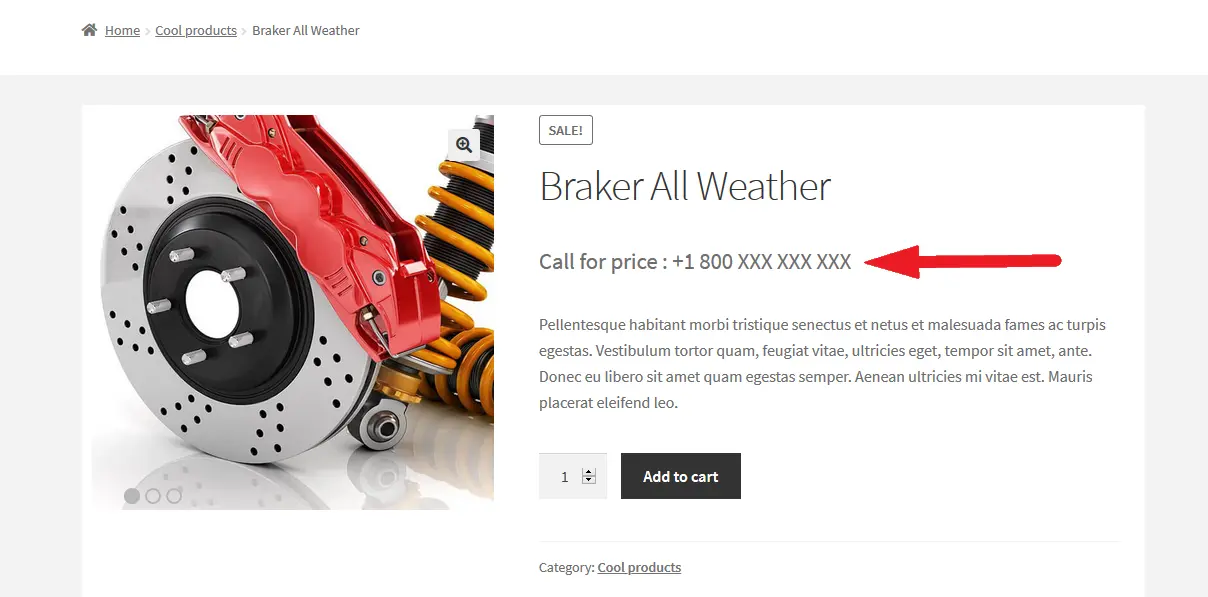
Create Filter Hook to Replace Only the Prices That are Left Blank with the Text 'Call for Price' in WooCommerce
In this case, we need to create a filter that checks for all the empty price fields. If it is empty, we will display the 'Call to Price' text and your phone number.
We will use the 'woocommerce_empty_price_html' hook. In the callback function, we return the text that will be displayed when the price field is left empty.
When adding to the 'functions.php' file, the following code will replace the price that is left blank with the text 'Call for Price' and your phone number.
//Hook
add_filter('woocommerce_empty_price_html', 'updimes_replace_text_with_call_for_price');
// Callback function
function updimes_replace_text_with_call_for_price() {
return 'Call for price : +1 XXX XXX XXX' ;
}
There are many ways to edit the 'function.php' file. But the most straightforward way is to go to Appearance > Theme Editor from the WordPress dashboard.
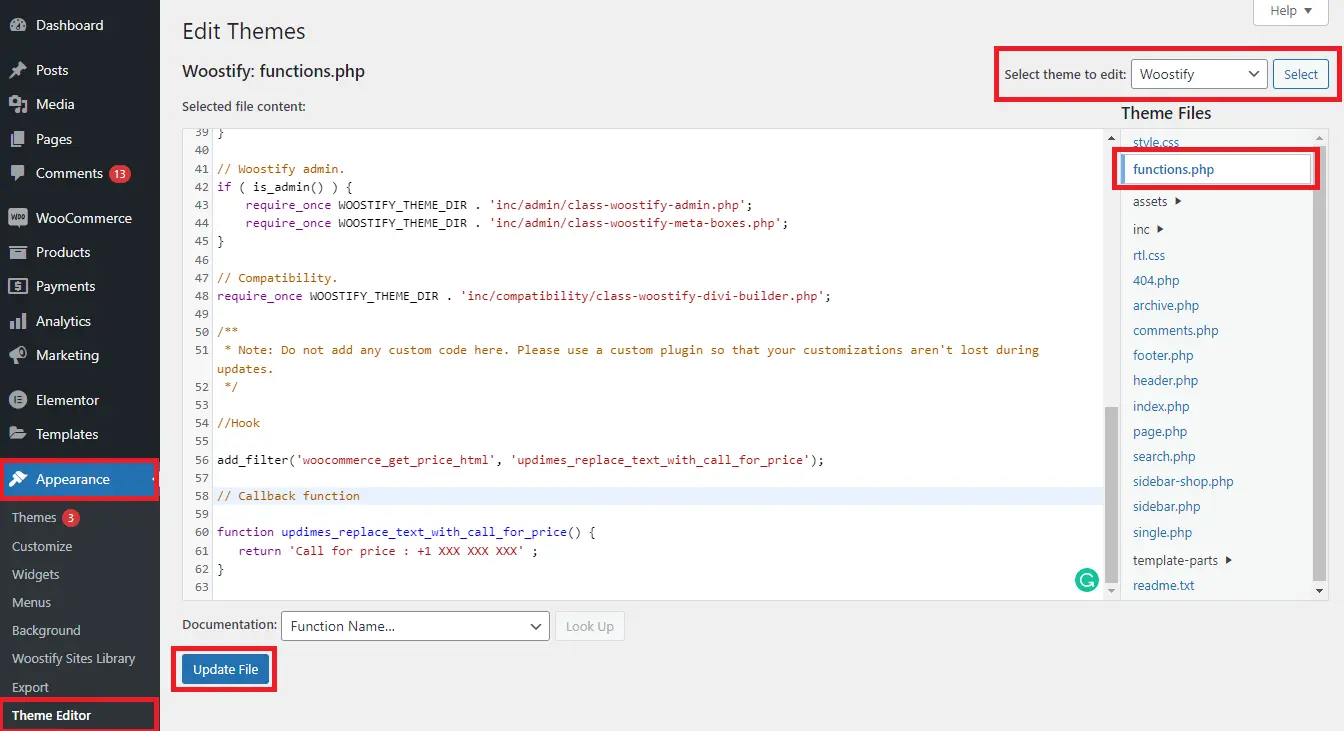
After adding this code to the file and updating the changes, you should see the difference as shown in the photo below:
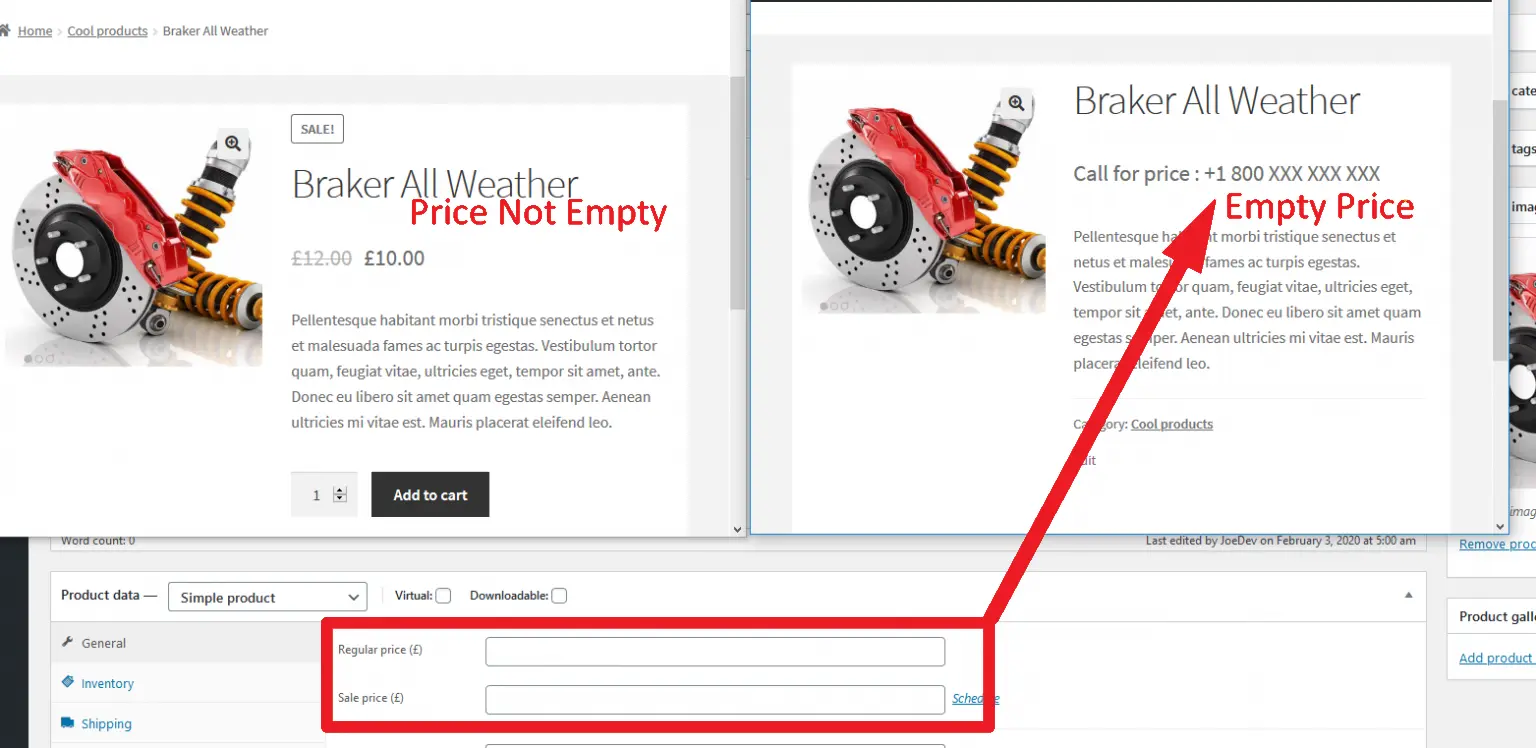
Best WooCommerce Call for Price Plugins
We have found some of the best WooCommerce plugins that add the Ask for Price feature to your online stores. Therefore, you can implement this feature with no effort.
Call for Price for WooCommerce
- Price: from $29 (free version available)
- Rating: 4.0/5
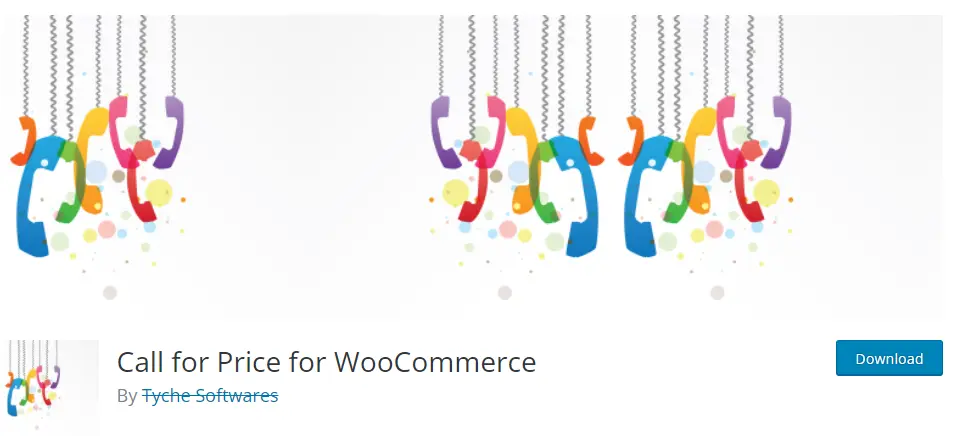
This plugin allows you to include a Call for Price button on products that do not have a listed price on the online store.
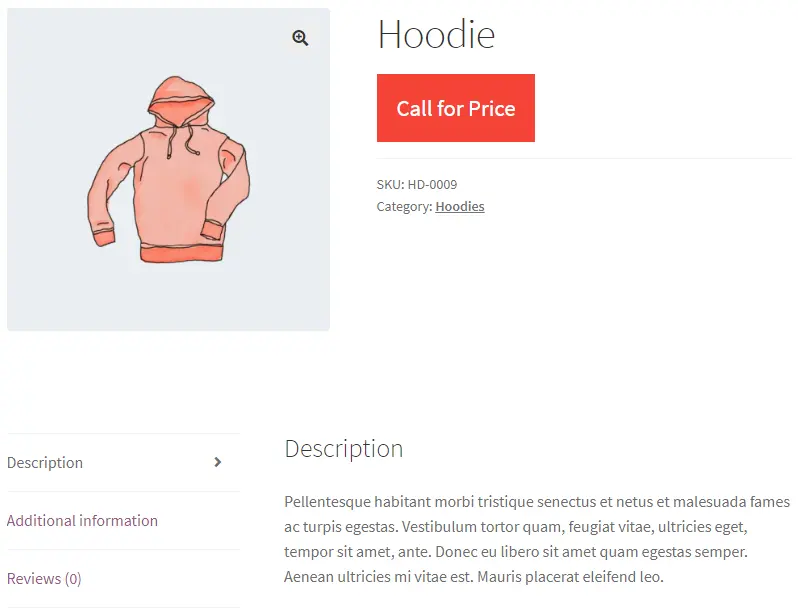
This option can be used for several purposes, including products on specific categories and tags or are out of stock. The plugin is capable of handling variable products.
The pro version includes many advanced features that can help you set up a custom Contact for Price button on WooCommerce products that have an empty price field.
You can also customize the label and style for each product and display the button for products that have a price in a specific range.
Key features:
- Support a wide range of product types, including simple, grouped, external, and variable products.
- Customize or completely hide the default Add to Cart button.
- Support different page types, including single product pages, archive pages, and homepages.
- Add a Call for Price button to all products, product categories, out-of-stock products, and products that have a price within a range.
- Hide discount tags on products with no mentioned price.
- Hide the Add to Cart and Read More buttons on products with the Call for Price button.
- Customize the button's label and style.
WooCommerce Conditional Call for Price
- Price: from $21
- Rating: 5.0/5
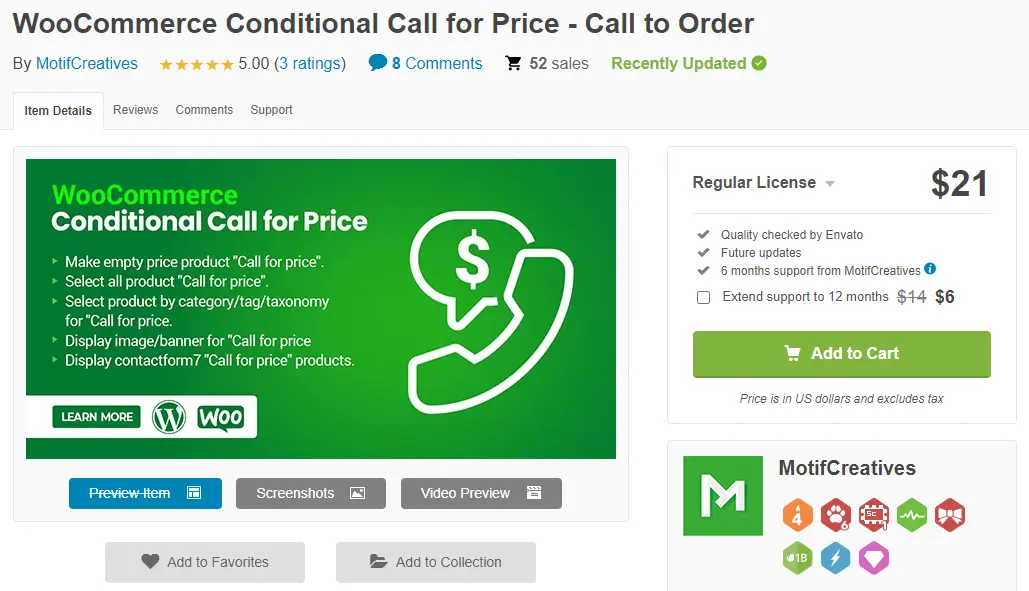
When the price fields are left blank, this plugin will display the Call for Price button automatically.
You can then add the button to your products with the help of several filters: by price range, by category, only empty-stock products, etc.
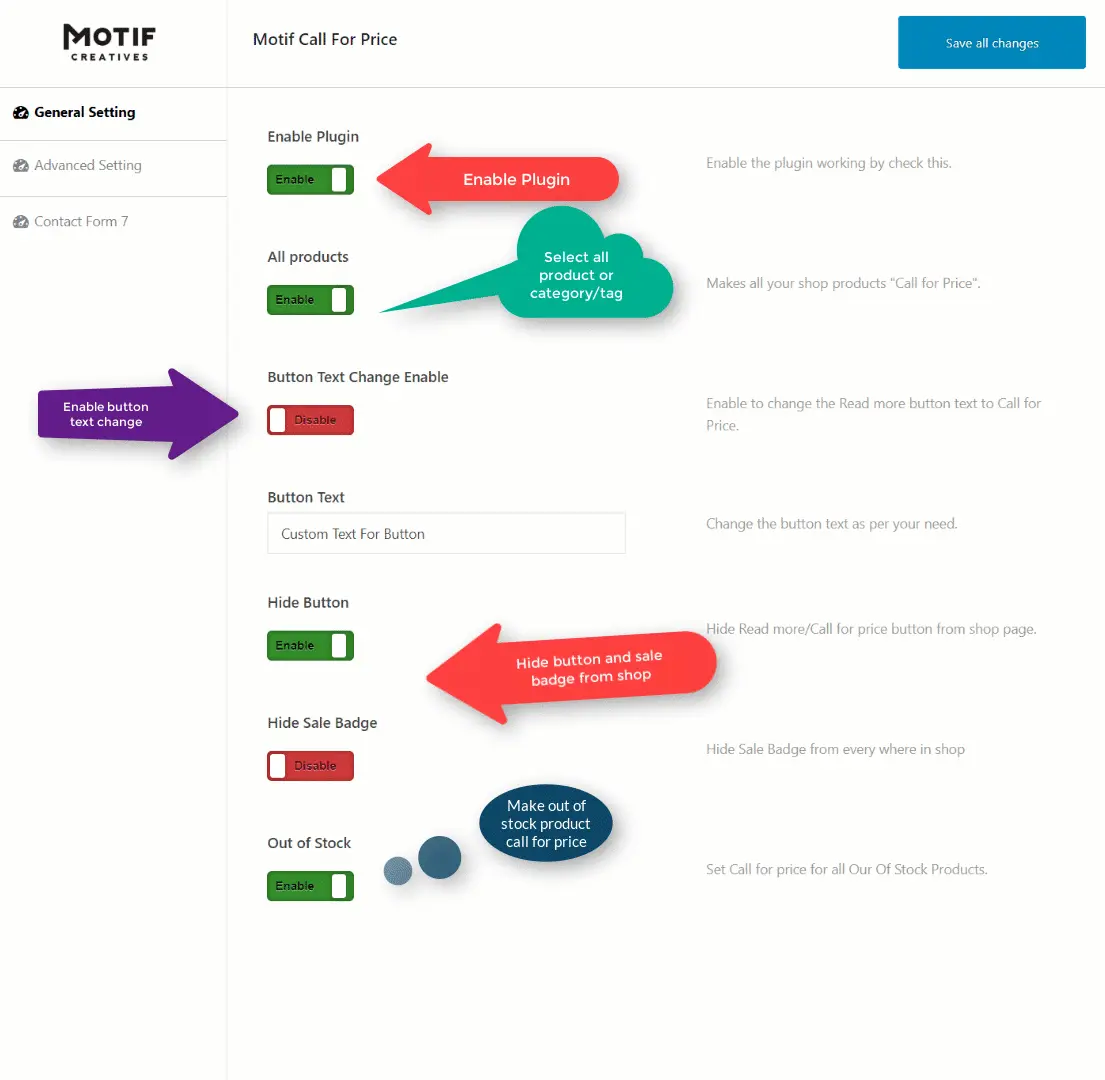
You can also replace the product prices and the Add to Cart buttons with the 'Call for Price' buttons to encourage your customers to contact you.
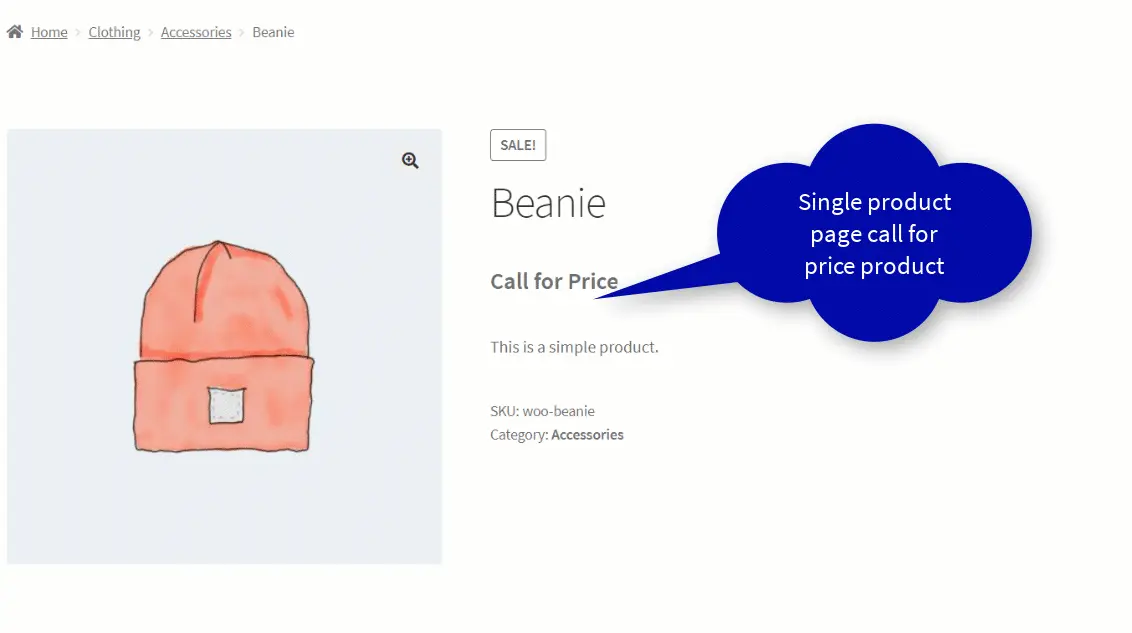
The plugin will quickly engage your online customers in more activities, and provide you with more valuable feedback.
Key features:
- Can be applied to all product types: price-range products, out-of-stock products, etc.
- Hide the price and Add to Cart and Read more buttons of a product.
- Display images or Contact Form 7 in addition to the Call for Price button on products.
- Hide the Add to Cart buttons based on product or category.
- Set min/max price range.
- Customize the button's label and style.
- Support multiple languages.
WooCommerce Call for Price: FAQs
How do I add a call for price button in WooCommerce?
To add a "Call for Price" button in WooCommerce, you can use a plugin such as the "WooCommerce Call For Price" plugin. This plugin allows you to replace the Add to Cart button with a Call for Price button. Once you install and activate the plugin, you can go to the plugin settings page to customize the button text and other settings.
How do I set custom price programmatically in WooCommerce?
You can set a custom price programmatically in WooCommerce using the "woocommerce_before_calculate_totals" hook. This hook allows you to modify the cart item price before it is calculated. Here's an example code snippet to set a custom price for a product:
add_action( 'woocommerce_before_calculate_totals', 'set_custom_price', 10, 1 ); function set_custom_price( $cart ) { foreach ( $cart->get_cart() as $cart_item ) { // set custom price for product with ID 123 if ( $cart_item['product_id'] == 123 ) { $cart_item['data']->set_price( 10 ); } } }In this example, we're setting a custom price of $10 for a product with the ID of 123.
How do I manipulate price in WooCommerce?
You can manipulate the price in WooCommerce using various hooks and filters. Here are some examples:
- "woocommerce_product_get_price" - this filter allows you to modify the product price when it is loaded.
- "woocommerce_product_variation_get_price" - this filter allows you to modify the variation price when it is loaded.
- "woocommerce_cart_calculate_fees" - this hook allows you to add or remove fees from the cart total.
- "woocommerce_before_calculate_totals" - this hook allows you to modify the cart item price before it is calculated.
How do I show price on product page in WooCommerce?
To show the price on the product page in WooCommerce, you need to make sure that the price is enabled for the product. You can do this by going to the product edit page in the WooCommerce admin and checking the "Regular price" field.
If the price is enabled and still not showing up, you may need to check your theme's product page template and make sure that the price is included in the template code. The WooCommerce documentation provides guidance on how to customize the product page template.
Final Thoughts
With these helpful plugins, you can quickly enable the Call for Price buttons on WooCommerce and hide the price of the products that fall within a different price range or filter. By doing so, you can increase customer engagement as they have to contact you directly.
After reading through our article, we hope you can understand how to implement the call for price for WooCommerce stores and know which plugin is best for your business.