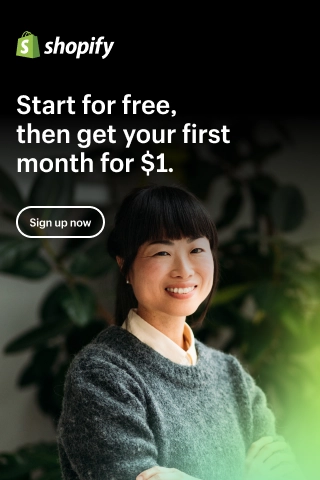How to Change Price on Shopify Effortlessly?
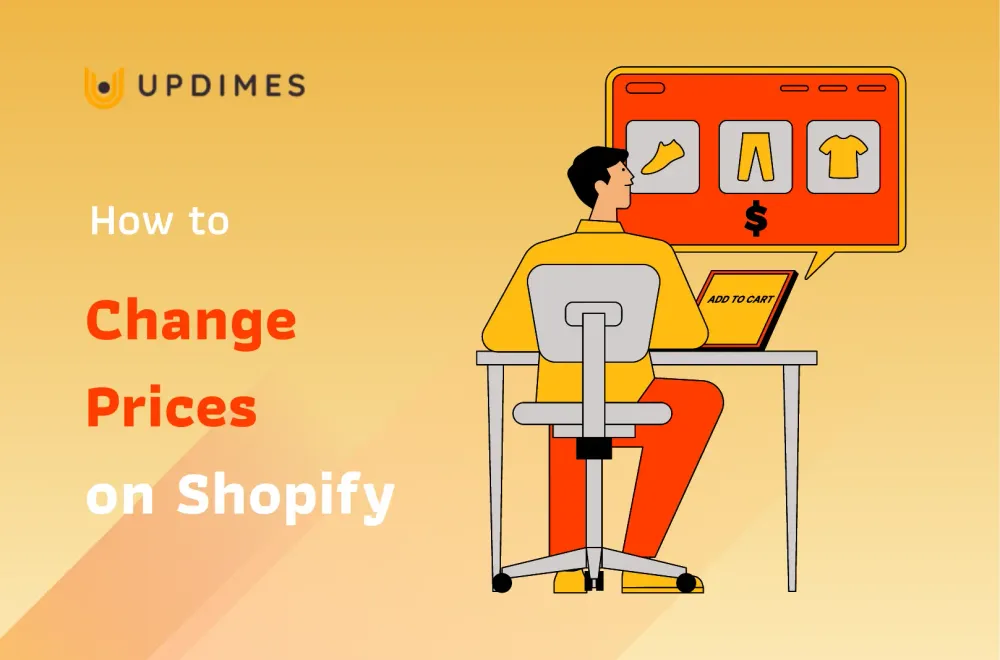
If you run a Shopify store, then sometimes, you must have wondered how to change prices on Shopify. You often have to do so when there is some volatility in the market.
That's why this article aims to help you figure out how to edit prices on your Shopify store easily. Trust me! It won't cost you much time. Without further ado, let's dive right in.
Product Pricing Strategies for Shopify Stores
Before knowing how to change prices on Shopify, you should have a product pricing strategy first. It's a thing you should really consider when pricing your products, as they can have a significant impact on your business. Therefore, always consider these factors when doing so:
Product Price
Product costing can help you determine how much you want to charge for a product.
For example, if a product cost is not more than $10, look at the product type and category, and consider marking it up four or five times. In other words, you should sell it for $40-50.
This way, you'll be able to make a profit of up to $20. Here, we don't talk about shipping fees and other expenses for simplicity.
Other Expenses
Your Shopify subscription, marketing, and transaction fees should be reflected when setting prices for your products. Since these costs are a must in your business expenses, consider covering these costs at least in your pricing.
How Competitors are Pricing
When seeing online stores selling similar products, you'll also have a hint in determining the average price of your products. As a result, you can change prices on your Shopify store accordingly.
How to Change Product Price on Shopify?
Once you've figured out the essentials you need for a pricing strategy, let's move on to the next step: know how to change prices on Shopify.
- From the Shopify dashboard, find the Products section and click on it.
2. Select the product you want to change the price by clicking on its name.
3. This step depends on whether the product has variants or not.
- If the answer is yes, you can change all the prices of its variants in the 'Price' column in the Variants section.
- Otherwise, you can change the product price by adjusting the value of the Price text box in the Pricing section.
4. You can also change the 'Compare at price' value on your Shopify store here. This step is optional.
5. Finally, click on the 'Save' button located in the top right corner of the screen.
How to Change Product Prices on Shopify in Bulk?
Of course, there will be times when you need to change numerous products' prices at once.
In short, you have to export the product listing saved on your Shopify store. Then, edit it using a spreadsheet app like Microsoft Excel, Apple Numbers, etc.
- From the Shopify dashboard, find the Products section and click on it.
2. Here, you can search for or select the products you want to export their data. This step is optional.
3. Click on the Export button.
4. A pop-up window will appear. Here, you can choose which products you want to export.
5. Next, choose a .csv file type. We recommend selecting the first one.
6. After that, click on the Export products button. The file will be downloaded right after if you export only one product page (up to 50 items). Otherwise, it'll be emailed to you.
7. Tip: It's a good idea to make a copy of the file and save it in a safe location, just in case something goes wrong.
8. Open the file for editing in any spreadsheet program you prefer.
9. Here, you can delete all the unnecessary columns. The ones you must keep are:
- Handle
- Variant SKU
- Variant price
These columns are required for Shopify to know which variants and related products the prices belong to.
10. Now, you need to change the prices according to your needs. Remember that you can utilize the app's formula to speed up the process.
11. Don't forget to save the .csv file when you're done.
12. It's time to import the file back into your Shopify store. To do so, click on the Import button in the Product section. Or, you can use one of the best product importer apps instead.
13. A new pop-up window will appear. Click on the Add file box.
14. Locate the edited .csv file on your computer and open it.
15. Although we don't recommend it, you can choose to overwrite any existing product with the same handle.
16. Next, click on the Upload and continue button.
17. A new pop-up window will appear. This is your last chance to preview the import details. Click on the Import products button if everything is OK.
Following the above instructions, you can save a lot of time and effort, especially during promotions, when you need to update much information, like items' prices and quantity, in a short time.
Top 3 Best Bulk Price Editor Apps to Streamline the Process
If the above guide is too complicated for you, don't worry, there are always third-party apps that make your life easier. Here are some notable ones.
Bulk Discount & Price Editor
- Price: from $7.99/month (free version available)
- Rating: 4.4/5 (45 reviews)
Key features:
- Edit prices in one place: Get an overview of all your product prices for effective and efficient discounts and re-pricing.
- Fast bulk discount tool: Easily discount your product prices in bulk. Apply discounts quickly to the 'Price' and 'Compare at price' fields.
- Edit specific discount price: Built-in filters, like collection, category, and vendor, allow targeted discounts and price updates.
PE (Discount & Price Editor)
- Price: $4.95/month (free version available)
- Rating: 4.6/5 (40 reviews)
Key features:
- Fully-featured price editor: Change the prices of as many products and variants as you like.
- Ideal for non-techy users: Launch the visual price editor to change product prices without lengthy configuration.
- Rollback for bulk pricing: Reverse product price adjustments with a single click.
Simple Bulk Price Editor
- Price: $4.99/month (7-day free trial available)
- Rating: 4.8/5 (29 reviews)
Key features:
- Bulk-edit prices: Bulk-edit prices for any number of products on your Shopify store. You can use filters to narrow them down and select only those you want to change prices.
- Schedule price changes: You can schedule a price change on Shopify to happen later. You can also apply changes only for a while.
- Simple 3-step process: The editing process is very simple and requires only three simple steps. After scheduling a price change, you can easily monitor its status.
How to Change Shipping Prices on Shopify?
Next, let's learn how to change shipping costs on Shopify. Follow the instructions below to know how to do so:
- Go to Settings > Shipping and delivery from the Shopify dashboard.
2. Click on the Manage rates text next to the shipping profile you want to change rates.
3. Scroll down and click on the three-dot icon next to the rate you want to change. After that, choose the Edit rate option.
4. A pop-up window will appear. Here, you need to change the value of the Price text box.
5. Once you're happy, click on the Done button.
6. Finally, don't forget to click on the Save button.
How to Change Price on Shopify: FAQs
How do I change my Shopify store price?
To change the price of your entire Shopify store, you can follow these steps:
- Log in to your Shopify admin panel.
- Click on Settings from the left-hand menu.
- Select General.
- Scroll down to the Standards and formats section.
- Click on Change formatting.
- Scroll down to the Money section.
- Enter the new currency format you want to use for your store.
- Click on Save.
How do I change the price of all variants on Shopify?
To change the price of all variants on Shopify, you can follow these steps:
- Log in to your Shopify admin panel.
- Click on Products from the left-hand menu.
- Select the product that has the variants you want to edit.
- Scroll down to the Variants section.
- Click on Edit variants
- In the Price column, enter the new price you want to use.
- Click on Save
- Repeat these steps for all products that have variants with the price you want to change.
Final Words
That's how to change prices on Shopify. Pretty easy, isn't it? I hope this guide has helped you understand this topic more clearly.
By having an effective pricing strategy, you can earn more profit from your Shopify store.