How to Set Shopify Vacation Mode: A Beginner Guide

Are you an online store owner planning to take a vacation or temporarily pause your Shopify store's operations? Setting up Shopify vacation mode is an essential step to ensure a smooth and hassle-free experience. In this article, we will guide you through the process of setting up Shopify vacation mode, providing you with valuable tips and best practices to make the most of this feature.
Whether you're stepping away for a well-deserved break or need to temporarily halt your store, understanding how to activate Shopify vacation mode will help you maintain customer satisfaction and keep your business running smoothly during your absence.
What is Shopify Vacation Mode?
Shopify vacation mode is a feature that allows you, online store owners, to temporarily pause your store's operations while you are on vacation or need to take a break. When enabled, vacation mode displays a custom message to visitors, informing them that the store is temporarily closed and that no new orders can be placed. It also disables the checkout process, removes the "Add to Cart" button, and hides prices.
This feature helps you maintain transparency and manage customer expectations by clearly communicating your absence. It ensures a smoother shopping experience by preventing customers from attempting to make purchases during the owner's absence.
When & Why We Should Set Shopify Vacation Mode?
Shopify Vacation Mode should be set when you, online store owners, need to take a break or vacation. It allows you to temporarily pause your store's operations and manage customer expectations during your absence. Here are a few scenarios when setting vacation mode is beneficial:
- Personal vacations: When you plan to be away for an extended period, such as a vacation, you can enable vacation mode to notify customers about your absence and avoid any potential customer dissatisfaction due to delayed order processing or lack of communication.
- Inventory management: If you need time to restock or reorganize your products, you can use vacation mode to temporarily suspend new orders while still allowing customers to browse your store and view product information.
- Fulfillment challenges: In case of unforeseen circumstances, such as a sudden increase in order volume or supply chain disruptions, enabling vacation mode can give you time to resolve these issues. That will also prevent customers from placing orders that cannot be fulfilled in a timely manner.
Before diving into the process of enabling vacation mode in Shopify store, let's create your Shopify store now:
How to Put Shopify Vacation Mode?
There are 3 ways to set vacation mode for your Shopify store. You need to choose the method that best suits your needs and circumstances to ensure a smooth experience for both you and your customers.
Method 1 - Temporary solution: Password protect your store
If you need to close your Shopify store and restrict access to it temporarily, password protecting your store is a quick and easy solution. This can be useful when you want to limit access to your store during specific periods, such as during inventory updates, product launches, or when preparing for a major sale.
By password protecting your store, you can control who can access your website. This allows you to maintain privacy, limit browsing, and ensure that only authorized individuals can view and make purchases from your store.
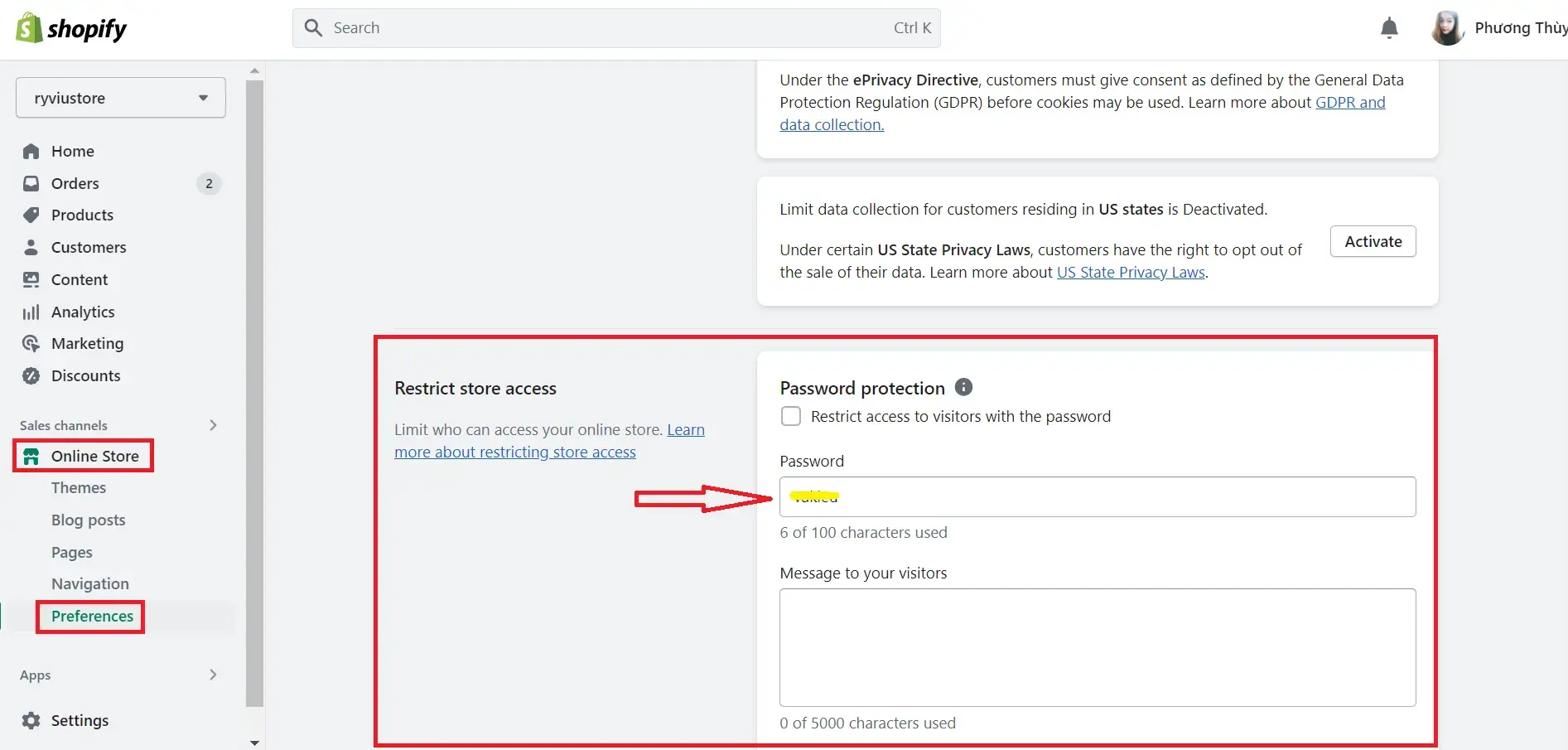
To password protect your Shopify store, follow this tutorial.
Remember to share the password only with those who should have access to your store during the specified period.
Method 2 - Long-term solution: Pause and build or deactivate
If you need an extended period to revamp your store, reorganize products, or rebrand, pausing and building or deactivating your store can be an appropriate approach. This method allows you to work on your store behind the scenes without affecting the customer experience. It ensures that customers won't be able to access or make purchases from your store until you're ready to relaunch with a fresh and updated look.
To pause and build or deactivate your Shopify store, consider the following options:
- Pausing and building: You can create a duplicate copy of your store and work on the duplicated version while keeping the original store live. Once you're satisfied with the changes, you can switch the duplicated store to the primary one.
- Deactivating: If you prefer a complete shutdown, you can contact Shopify support or access your subscription settings to deactivate your store temporarily. This suspends all operations and hides your store from public view until you reactivate it.
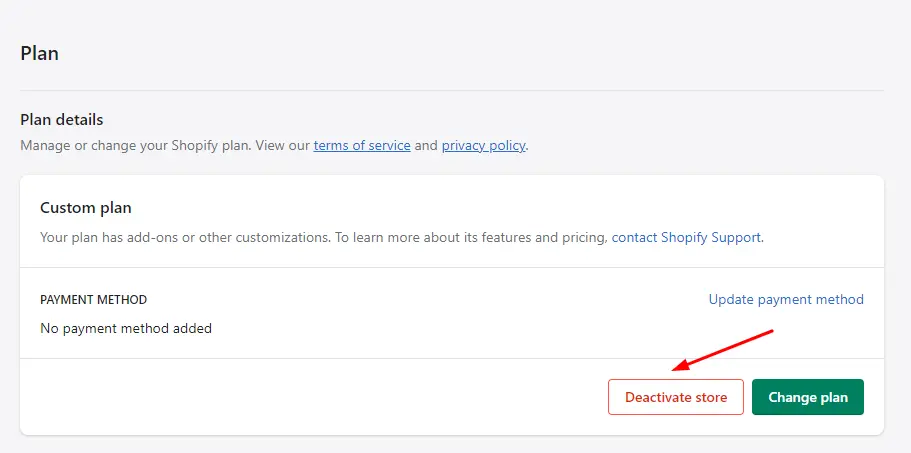
For further details, you should refer to the tutorial on how to delete Shopify account.
Method 3 - Extend shipping time and update the shipping policy
If you're going on vacation or facing temporary constraints that affect your ability to fulfill orders within your regular timeframe, extending shipping time and updating your shipping policy is a suitable solution. This method helps manage customer expectations regarding order processing and delivery during your absence.
Therefore, you can ensure transparency and prevent customer dissatisfaction due to delayed order fulfillment. It also allows you to set realistic expectations for customers and avoid potential negative reviews or inquiries about order statuses.
To extend shipping times and update your shipping policy, follow these steps:
- From your Shopify admin panel, go to Online store and select Edit the theme content of your current theme.
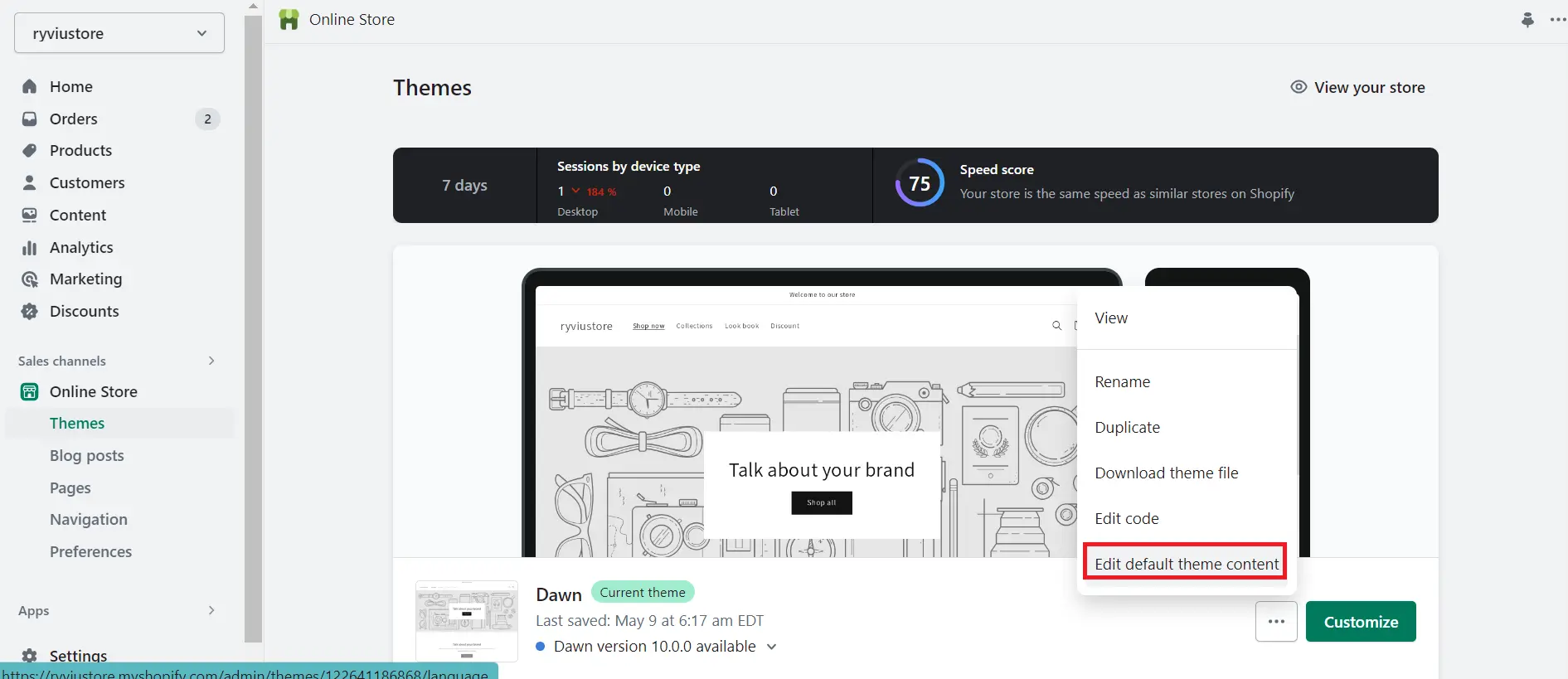
- In the Theme content page, enter “estimated” in the filter box.
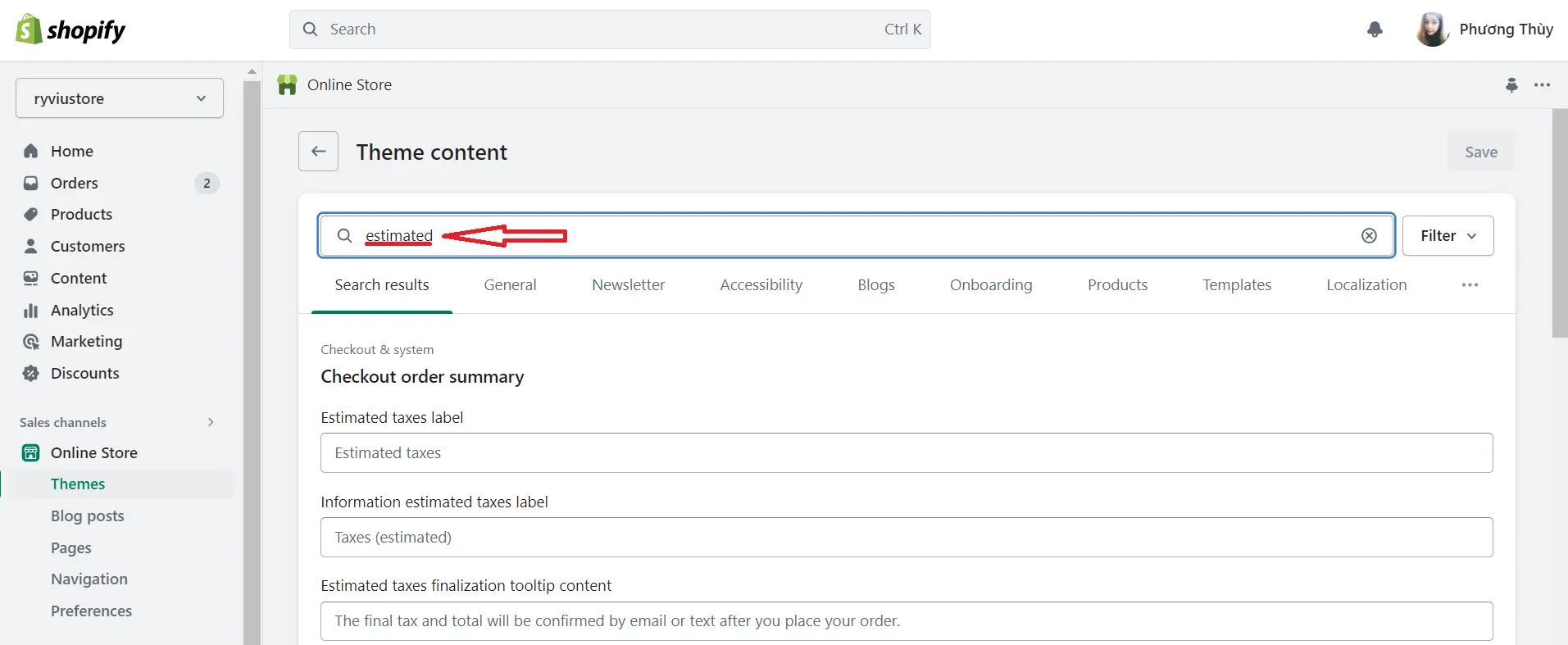
- Scroll down to the Checkout shipping estimated delivery date and checkout shipping. Now, you can adjust the estimated delivery times to account for the additional time required during your absence.
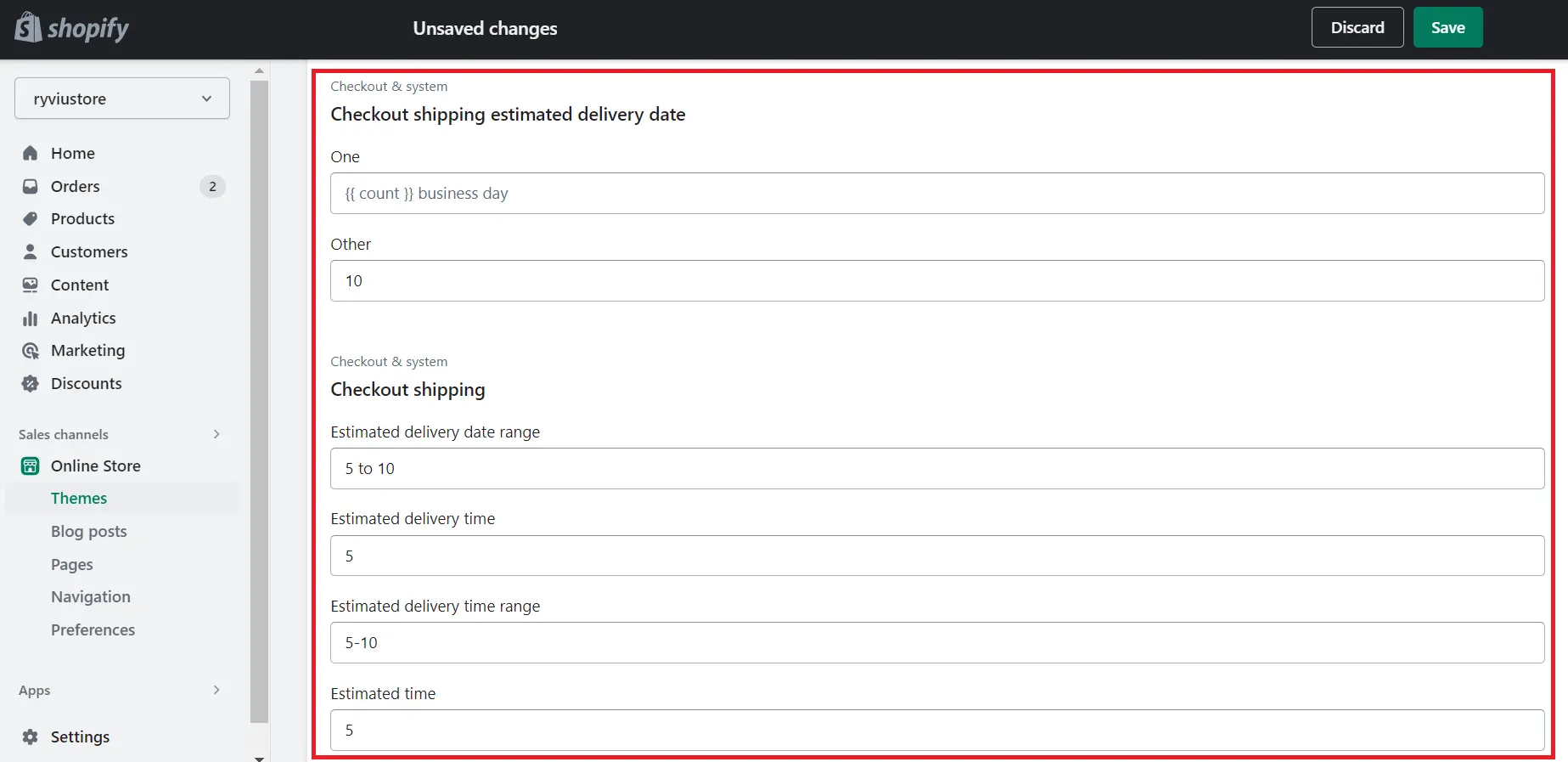
- Review and update your shipping policy to include clear information about the extended shipping time and other relevant details.
- Save your changes to apply the updates.
Remember to clearly communicate the revised shipping times to customers through your website, order confirmation emails, and any other customer touchpoints to avoid any confusion or misunderstandings.
Preparing Your Shopify Store for Vacation: Tips and Best Practices
Before set vacation mode on your Shopify store, you should follow the tips and best practices below to effectively prepare your Shopify store for vacation, and maintain transparency with customers. That will help you ensure a seamless experience for your visitors and yourself.
- Plan ahead: Set a clear timeline for your vacation and determine the dates you'll be away. This will help you establish the duration for your store's Vacation Mode.
- Communicate with customers: Create a custom message to inform visitors about your absence and the temporary closure of your store. Clearly state the dates of your vacation and provide alternative contact information or support channels if necessary.
- Adjust shipping timelines: Update your shipping settings and clearly indicate that orders placed during your absence will be processed and shipped after your return. Set realistic expectations for customers regarding order fulfillment times.
- Disable checkout: In Vacation Mode, disable the checkout process to prevent customers from placing new orders. Remove the "Add to Cart" button and hide prices to discourage purchasing during your absence.
- Automate email responses: Set up an autoresponder for your email address to notify customers of your vacation and provide relevant information, such as when they can expect a response or when the store will reopen.
- Temporary staffing or outsourcing: Consider hiring temporary staff or outsourcing certain tasks to ensure essential operations continue while you're away. This can include customer support, order fulfillment, or inventory management.
- Notify on social media: Utilize your social media channels to inform followers about your vacation and store closure. Pin a post or share regular updates leading up to and during your absence.
- Prepare for post-vacation: Plan your return strategy, including how to handle pending orders, respond to customer inquiries, and resume normal operations smoothly.
- Test vacation mode: Before enabling Vacation Mode, test it to ensure all features work as expected. Place a test order to verify that the checkout process is disabled and the custom message displays correctly.
Shopify Vacation Mode: FAQs
How do I put Shopify on vacation mode?
There are 3 ways to put your Shopify store on vacation mode:
- Password protects your store
- Pause and build or deactivate
- Extend shipping time and update the shipping policy
Can I temporarily stop Shopify?
Yes, you can temporarily stop Shopify by enabling vacation mode, which closes your store temporarily and prevents new orders while allowing visitors to browse your store's content.
Does deactivating Shopify cancel subscription?
No, deactivating Shopify does not cancel the subscription. Deactivating temporarily suspends your store but doesn't cancel the subscription. To cancel your Shopify subscription, you need to follow the appropriate cancellation process, which may involve contacting Shopify support or accessing your subscription settings.
Final Words
In summary, Shopify vacation mode is a helpful tool for you, online store owners, to seek temporary closures or breaks. By activating this feature, you can effectively communicate their absence to customers, temporarily suspend new orders, and manage expectations. Implementing best practices such as adjusting shipping timelines, automating email responses, and notifying customers through various channels enhances the overall experience.
