WooCommerce Inventory Management: A Complete Guide
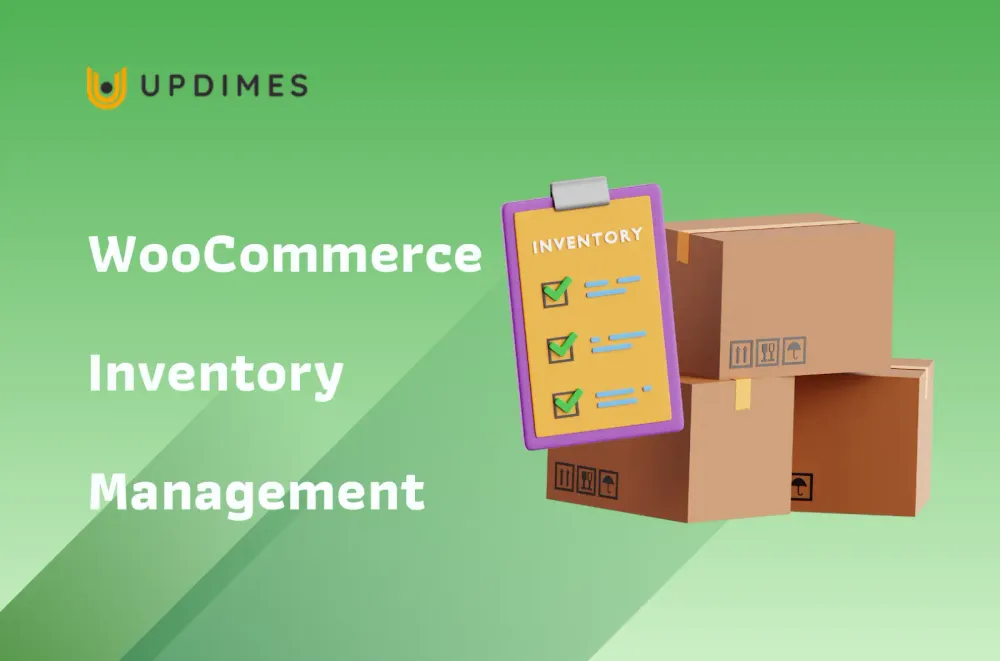
Managing your WooCommerce Inventory efficiently is crucial for the success of your online store. Ensuring that your products are well-stocked, organized, and readily available to customers is critical to meeting their expectations.
This article will delve into the essential strategies and best practices for WooCommerce inventory management, guiding you through the right way to handle stock levels, streamline processes, and optimize your overall inventory control.
Whether you're a seasoned eCommerce entrepreneur or just starting, mastering these techniques will contribute to a seamless shopping experience for your customers and boost the overall performance of your WooCommerce store.
What is WooCommerce Inventory Management?
WooCommerce inventory management refers to the systematic control and organization of product stock within your online store built on the WooCommerce platform. It involves overseeing the entire lifecycle of your products, from procurement and storage to order fulfillment.
Effective inventory management ensures accurate tracking of stock levels, prevents overstocking or stockouts, and optimizes order fulfillment processes.
By employing various tools and strategies, such as real-time tracking, automated alerts, and streamlined order processing, WooCommerce inventory management aims to enhance your eCommerce operations' overall efficiency and reliability, ultimately contributing to a smoother customer experience and improved business performance.
Why do you need a WooCommerce Inventory Management system?
A WooCommerce inventory management system is critical for your online store's efficient functioning and success.
- Improved inventory accuracy: Ensure enhanced inventory accuracy and help avoid discrepancies between your actual stock and what's reflected on your website.
- Improved order management: Automate the order fulfillment process, reducing errors and ensuring timely deliveries
- Prevention of stockouts: Enable timely replenishment of products, minimizing instances where customers encounter unavailable items.
- Improved customer service and increased sales: Met customer demand effectively and drove sales.
How to Set Up WooCommerce Inventory?
First, make sure that the WordPress dashboard inventory tracking options are enabled.
- Then hover over WooCommerce > click Settings.
- Navigate to the labeled Products> click on Inventory under those tabs.
- To have WooCommerce automatically deduct stock and update stock status, check the Enable stock management checkbox. If you prefer manual control, leave it unchecked.
Besides, familiarize yourself with individual product stock settings for future stock-by-stock edits.
- Go to Products > All Products >Click Edit product > Scroll down to the product data box and select Inventory.
- To manage individual stock settings, select Track stock quantity for this product.
These settings include configuring the SKU, manually setting stock numbers, allowing backorders, adjusting the low stock threshold, enabling the option for customers to purchase only one product at a time, and activating stock quantity tracking for the respective product.
5 Tips to Improve WooCommerce Inventory Management
Enhancing WooCommerce inventory management is crucial for the smooth operation of your online store.
Create a detailed inventory policy.
First and foremost, establish a detailed inventory policy outlining procedures for ordering, restocking, and handling discrepancies. This serves as a foundation for organized and efficient inventory practices.
Use a warehouse management system.
Utilize a warehouse management system to enhance the overall efficiency of your inventory operations. These systems offer order tracking, stock level alerts, and seamless integration with your WooCommerce platform.
Track inventory movements.
Track inventory movements meticulously to gain real-time insights into stock levels. Utilize technology and automation to streamline this process, reducing the likelihood of errors and ensuring accurate inventory data.
Conduct regular inventory audits.
Regularly conduct inventory audits to reconcile physical stock with your recorded inventory levels. This practice helps identify discrepancies, ensures accuracy, and maintains the integrity of your product catalog.
Use a reporting tool.
Integrate a reporting tool into your inventory management system to generate comprehensive insights into stock performance, order fulfillment, and overall inventory health. Analyzing these reports enables informed decision-making, helps you optimize your inventory strategy, and enhances the overall performance of your WooCommerce store.
7 Best WooCommerce Inventory Management Plugins
Multi Locations Inventory Management
Multi Locations Inventory Management is tailored for businesses with multiple locations or warehouses, this plugin provides a centralized platform for efficient inventory management. It ensures accurate stock information and seamless control over stock levels across different physical stores.
Key features:
- Real-time updates for stock levels.
- Centralized control over Inventory across various locations.
- Easy stock transfer capabilities.
WooCommerce Cart Stock Reducer
Cart Stock Reducer focuses on preventing stockouts; this plugin dynamically adjusts stock levels in a customer's cart based on their actions. It aims to maintain accurate inventory levels and enhance the shopping experience by minimizing the risk of overselling.
Key features:
- Automatic adjustments of stock levels based on customer actions.
- Maintain accurate inventory levels.
StockUpp Inventory Management
StockUpp offers a comprehensive solution for WooCommerce inventory management, including real-time tracking, low-stock notifications, and automated stock replenishment. It aims to streamline inventory processes and enhance overall control.
Key features:
- Real-time stock tracking.
- Low-stock notifications.
- Automated stock replenishment.
ATUM WooCommerce Inventory Management
ATUM is a robust inventory management plugin with a user-friendly interface. It supports advanced features like multi-warehouse management, stock logs, and order forecasting. It is designed to handle complex inventory scenarios efficiently.
Key features:
- Multi-warehouse management support.
- Stock logs for detailed tracking.
- Order forecasting capabilities.
Smart Manager for WooCommerce
Smart Manager simplifies inventory management by providing a spreadsheet-like interface for WooCommerce products. It benefits businesses with extensive product catalogs, offering a quick and efficient way to manage Inventory.
Key features:
- Spreadsheet-like interface for bulk product management.
- Quick and easy updates, deletions, and additions.
WP Inventory Manager
WP Inventory Manager offers an intuitive dashboard for managing products, variations, and stock levels in WooCommerce. It provides detailed reporting, low-stock alerts, and batch update capabilities.
Key features:
- Intuitive dashboard for easy management.
- Detailed reporting and low-stock alerts.
Product Import Export
This plugin supports seamless import and export of product data, including inventory details. It is helpful for bulk updates or migrating data between different WooCommerce instances.
Key features:
- Support for various file formats.
- Bulk updates product imports and exports.
WooCommerce Inventory Management - FAQs:
Does WooCommerce do inventory management?
Yes, WooCommerce provides built-in inventory management features. It allows you to track stock levels, set product quantities, and receive notifications for low stock. However, for more advanced and tailored inventory management solutions, many users opt for additional plugins to enhance WooCommerce's native capabilities.
How do I manage stock in WooCommerce?
To manage stock in WooCommerce, navigate to the product settings in the WordPress dashboard. Under the "Inventory" tab, you can enable stock management and set stock levels for each product. Additionally, WooCommerce offers options to receive notifications for low-stock, out-of-stock products and backorders.
How do I create an inventory management system in WordPress?
Creating a comprehensive inventory management system in WordPress involves utilizing plugins specifically designed for inventory control. You can choose from various inventory management plugins compatible with WooCommerce, such as ATUM, Multi Locations Inventory Management, or StockUpp. These plugins provide features like real-time tracking, multi-location support, and advanced reporting tools.
How do I edit Inventory in WooCommerce?
To edit Inventory in WooCommerce, go to the Product settings in the WordPress dashboard. Under the "Inventory" tab, you can manually adjust stock quantities, enable/disable stock management, set backorder options, and update stock status. Alternatively, you can use inventory management plugins for more advanced editing capabilities and streamlined processes.
Final Thought
Mastering WooCommerce inventory management is pivotal for the sustained success of your online store. Implementing the right strategies and utilizing effective plugins ensures accurate stock levels, streamlines order processes, and enhances overall customer satisfaction. A well-managed inventory prevents stock-related issues and increases sales and a seamless shopping experience.


