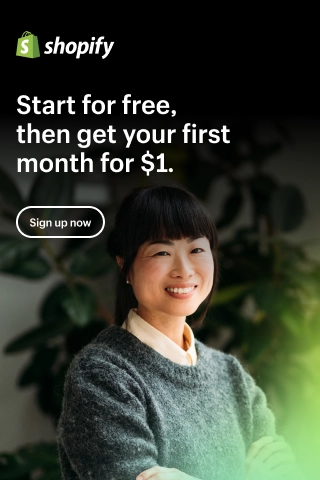Shopify SEO Checklist: How to Get Your Store Rank First?
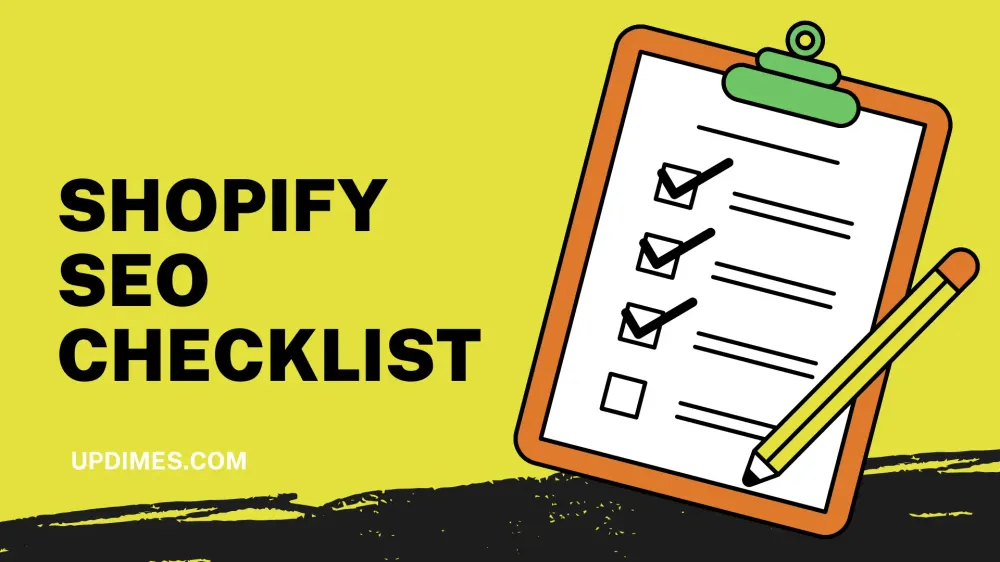
If you run a Shopify store, it is clear why organic search traffic is so valuable. It allows you to increase your sales without paying for external marketing or advertising campaigns.
Therefore, Search Engine Optimization (SEO) is a digital marketing skill that you will want to perfect. The good news is that you do not have to be an SEO expert to improve your search rankings.
In this article, we will go through 10 steps of our Shopify SEO checklist to start your journey easily and enhance your Shopify eCommerce site to the top of search result pages.
1. Shopify SEO Checklist Pre-work: Set up the 3 Must-have SEO Tools
You need to set up a few Shopify SEO tools before starting optimizing your Shopify store.
- Setting up Google Analytics is an important step. It will give you a lot of insight into how your site is performing and where you can make improvements.
- Google Search Console is a tool checking indexing status and optimizing your store's visibility. Also, you must verify your site with Google. Otherwise, Search Console will not collect any data from your stores.
- You need to use at least an SEO keyword research tool to figure out which search terms have the highest potential volumes (and therefore values) for your store and products. We recommend Google Keyword Planner, Keyword Tool, and Ahrefs. But there are plenty of options available.
To set up Google Analytics:
- First, you need to sign up for a Google Analytics account.
- Once you have registered your account, navigate to Tracking Info > Tracking Code. Here you will copy your Global Site Tag.
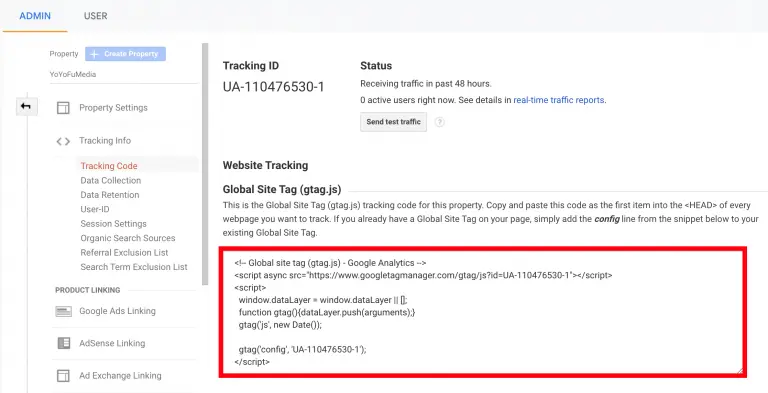
3. Next, go to Shopify Admin Panel > Online Store > Your Preferences. And then scroll down a bit to do the next step.
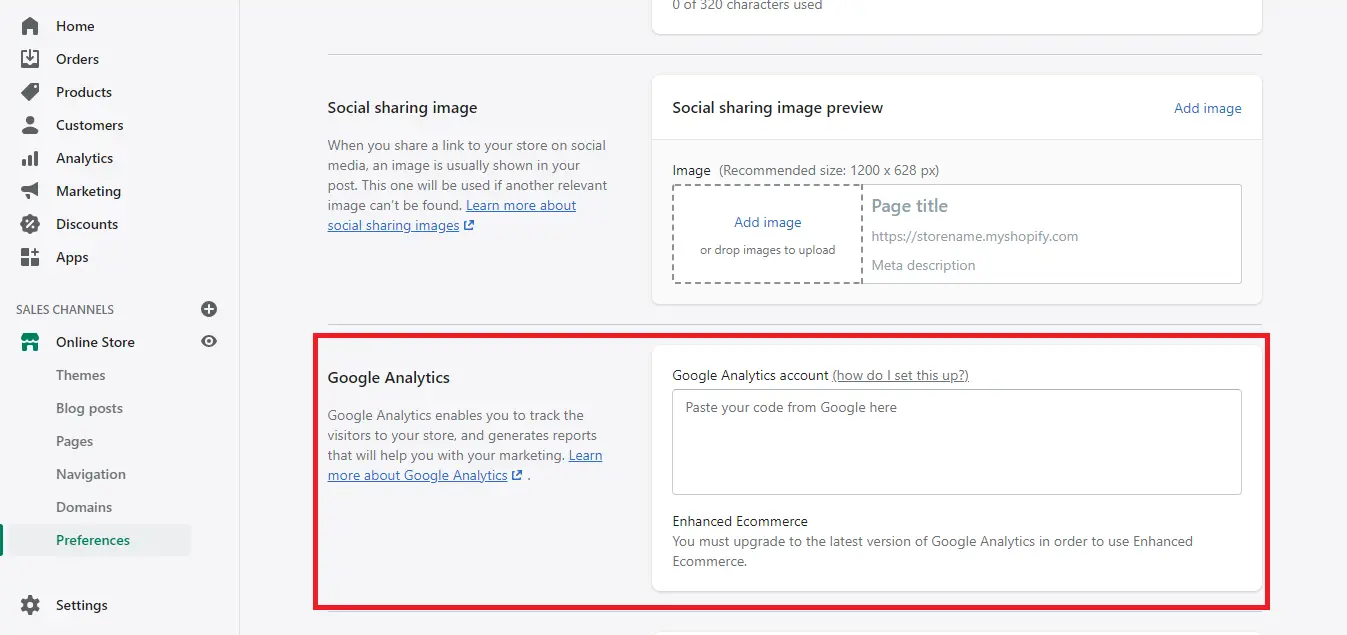
4. You will see an input box to enter the code. Paste it here and click Save.
5. Tick the Use advanced eCommerce checkbox if it is available. And then click Save again.
6. Now, return to your Google Analytics account. Go to Administration > View > Ecommerce Settings.
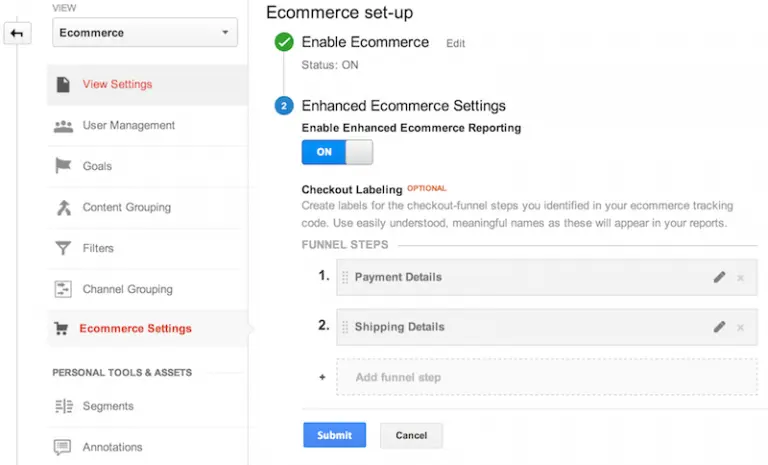
7. Finally, toggle Enable Ecommerce and Enable Enhanced Ecommerce Reporting, then hit the Submit button
Once you have prepared these three things, you are ready to move on to the next step of our Shopify SEO checklist.
2. Submit Your Sitemap to Google Search Console
A sitemap is just a list of individual pages of a website in a format that search engines can understand.
Shopify automatically generates a sitemap for you. You can find it by typing "[your store name].com/sitemap.xml" into the search bar.
Follow these steps to submit your sitemap:
- Sign in to Google Search Console
- If you manage multiple websites, select the one you want to submit the sitemap for at the top left.
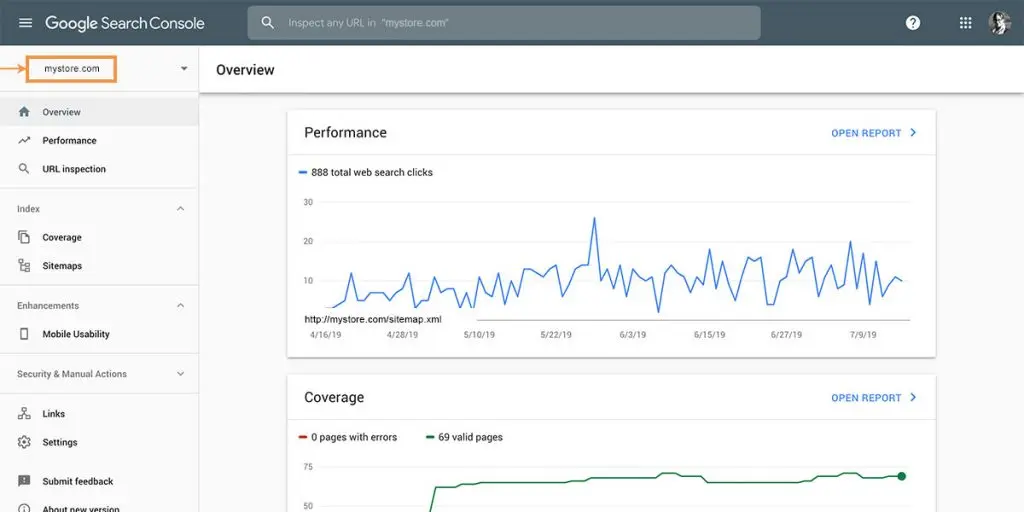
3. Click Sitemap from the left menu.
4. Enter the URL for the Shopify store Sitemap you obtained earlier. After that, click the SUBMIT button.
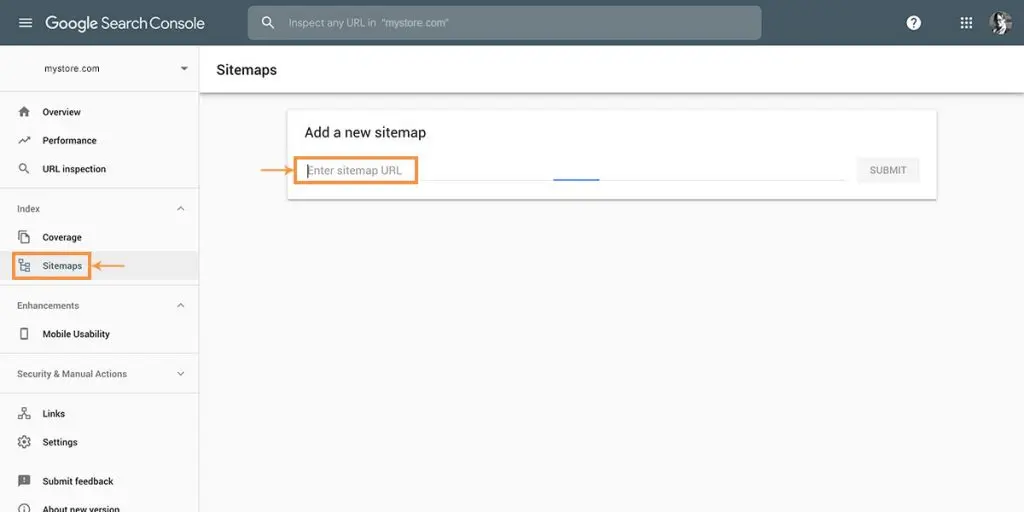
If you want to learn more about Shopify sitemap, you can take a look at this article.
5. Google will use the sitemap to index your Shopify store's pages. This process may take a while.
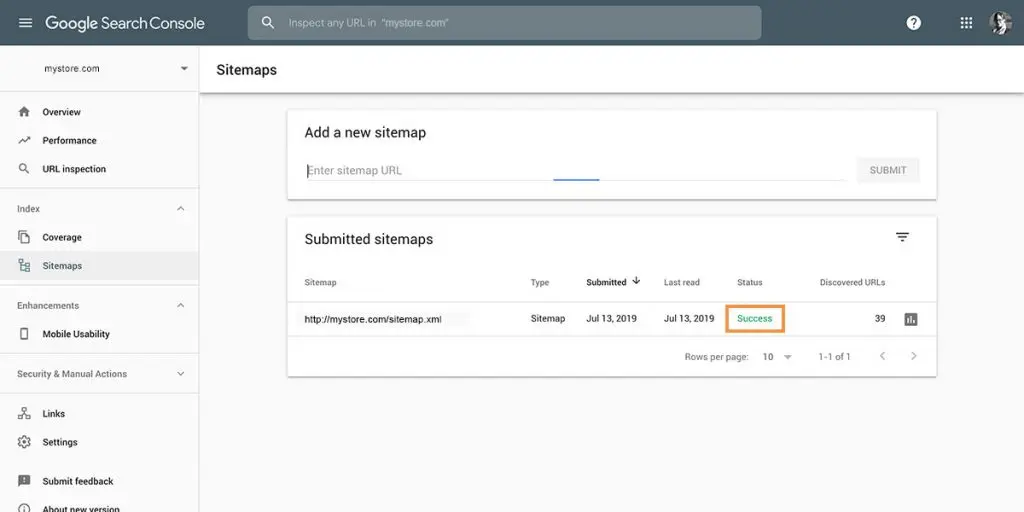
Notice: If you see an "Error" status, click on it for details and fix any issues to get your site indexed correctly.
3. Do Keyword Research
Understand How Customers Search for Your Products
The goal of doing keyword research is to know how potential customers are searching for your products.
Suppose you sell phone cases and name your product "Silicone smartphone case". However, most people search for "iPhone case" or "Galaxy phone case". In this case, you are missing out on potential traffic and sales to your site.
Notice Search Volume on Keywords Related to Your Products
Once you have done the previous step, you need to know how many people search for a particular keyword. The higher the volume, the more valuable the keyword and the more competitive it is.
Narrow Down Your List of Targeted Keywords
Look for keywords with high potential search volume and low or medium difficulty to rank.
You probably cannot rank number one on the "phone case" keyword, so you need a more specific one.
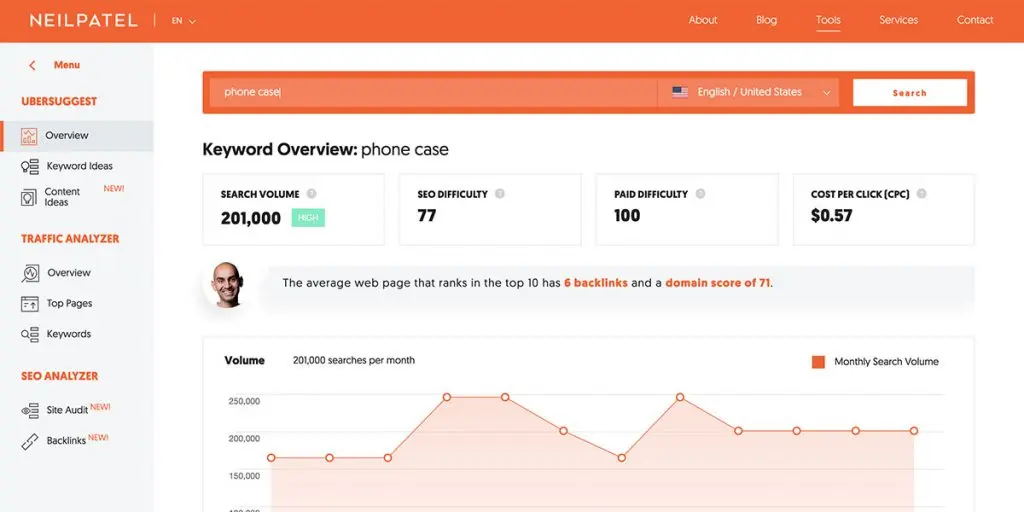
Longer, more specific keywords are often referred to as "long tail" keywords. They have smaller search volumes but are more targeted to your store, which means higher quality leads will go straight to your website.
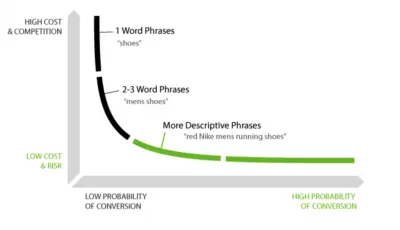
Therefore, a keyword like "handmade leather iPhone case" has a much lower volume, but the person searching for this term may have a buying mindset and is more likely to buy from your store.
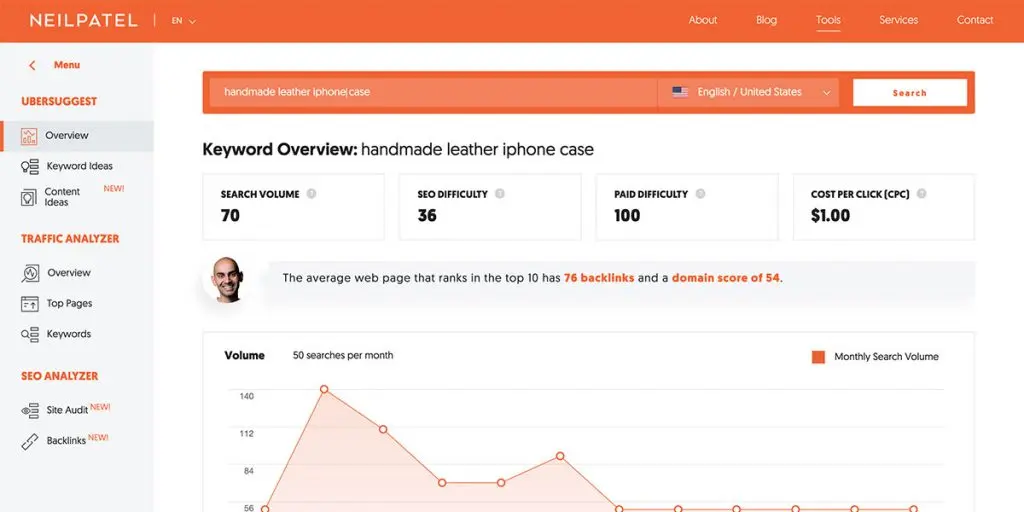
4. Optimize Your Website's Pages
Now, you need to optimize specific product pages for those keywords to improve your ranking.
Choose a Unique, Primary Keyword for Each Product Page
First, choose the best possible main keyword for a particular product page. You need to avoid trying to fill a page with multiple keywords.
That is because Google wants to serve people on a page that is highly targeted to a particular search term.
Where to Use The Main Target Keywords
- In the H1 tag: This is usually the page title field in Shopify. Note: you should only use one H1 tag per page.
- In the meta title: Google displays the first 50-60 characters for most page meta titles, so make sure to keep them short.
- In the meta description: Try to keep it between 150-155 characters since it is truncated to that range.
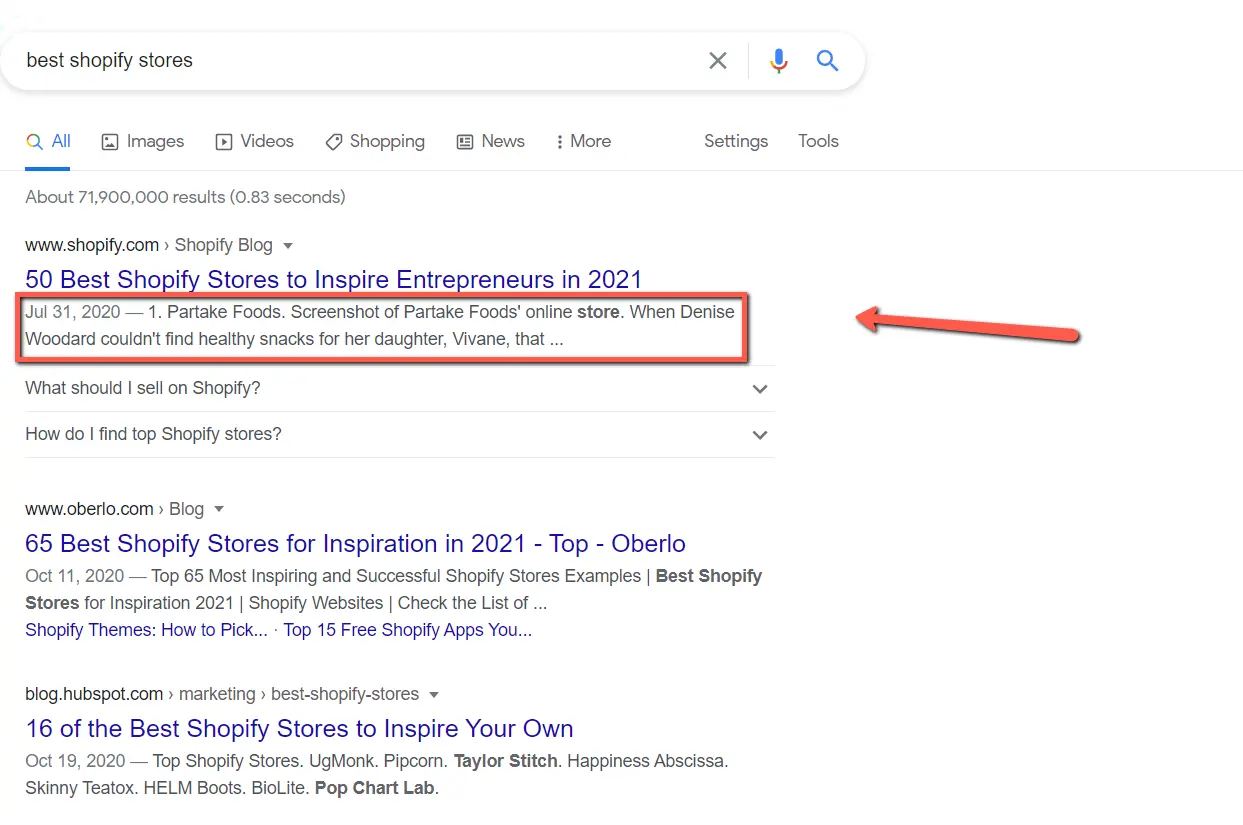
- In the URL: Always use lowercase letters and hyphens to separate words. Eliminate extra words like "and" and "for".
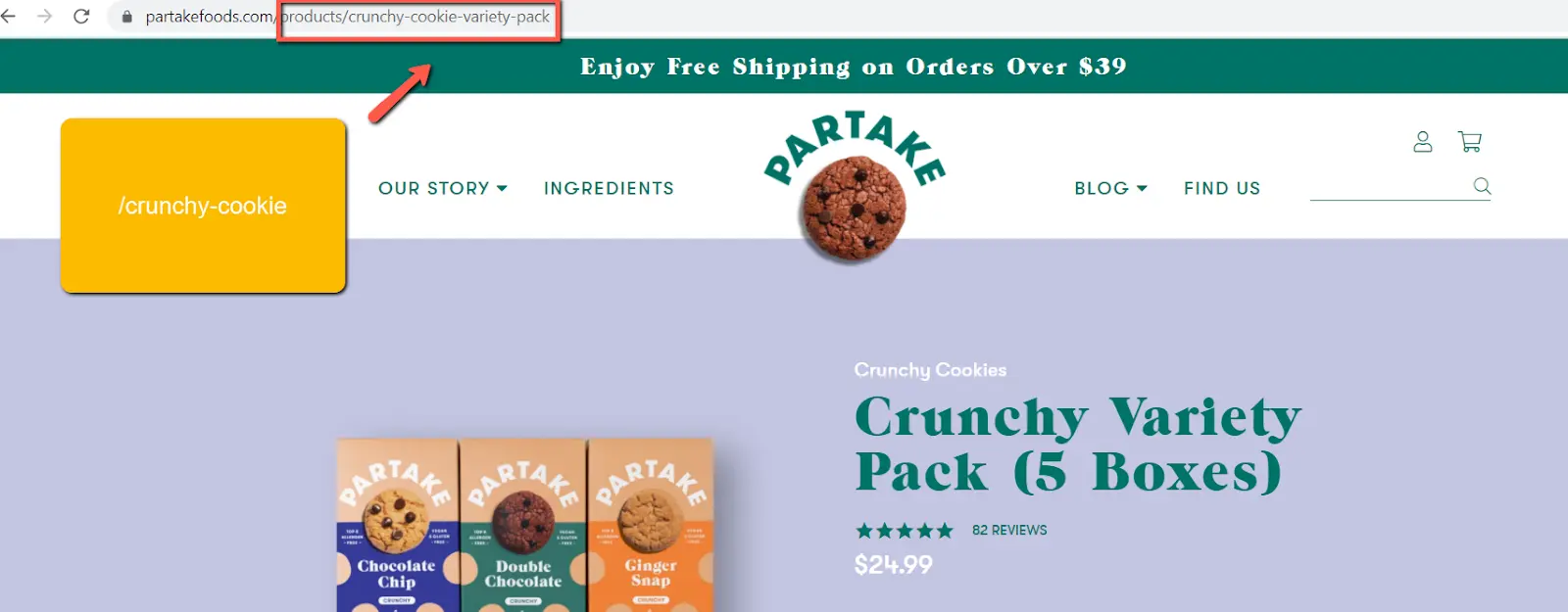
To edit the page's meta title, meta description, and URL, go to Products > All Products, then select a specific product and click "Edit Site SEO".
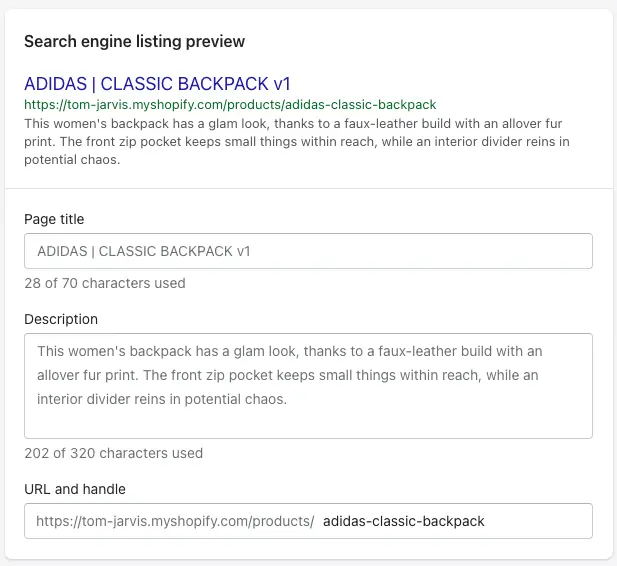
If you want to update the URL of an existing page, make sure to create a URL redirect.
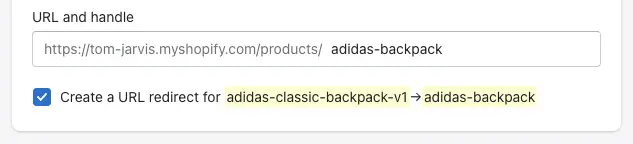
5. Optimize Images for SEO
Where the visitors of your stores see the image itself, search engine crawlers only see the text behind the image (like filename and alt tags).
Therefore, before you add images to your site, take some time to customize the filename. Use your main target keyword and the best practices you used for URLs.
Also, you should always include a brief description of your images using the target keyword as the images' alt text.
You can add alt text by selecting a product image, clicking Add alt text, entering your description in the field, and then clicking Save alt text.
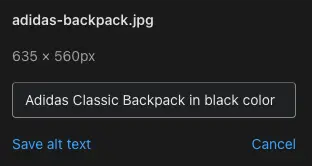
6. Get Backlinks to Boost Your Rankings
Backlinks are external links to your website. When others link to your site, Google will notice and consider your pages more relevant than other similar pages without backlinks.
Here are some tips to increase the number of backlinks to your Shopify store:
- Guest blogging: Bloggers often love having guest posts because it gives their site fresh content without a lot of effort. You should find guest posting opportunities where you can include one or two keyword-rich links back to your site.
- Get links from manufacturers: If your store sells other people's products, ask them to list and link to your store on the "Where to find our products" page.
- Get your products reviewed by influencers & bloggers: Submit your products to influential bloggers in your niche for reviews. You can certainly obtain a few high-quality links and traffic, although it takes a bit of time and effort.
7. Create a Content Marketing Strategy to Support Your SEO
Having a blog on your website where you create posts targeting your keywords can help bring in more traffic.
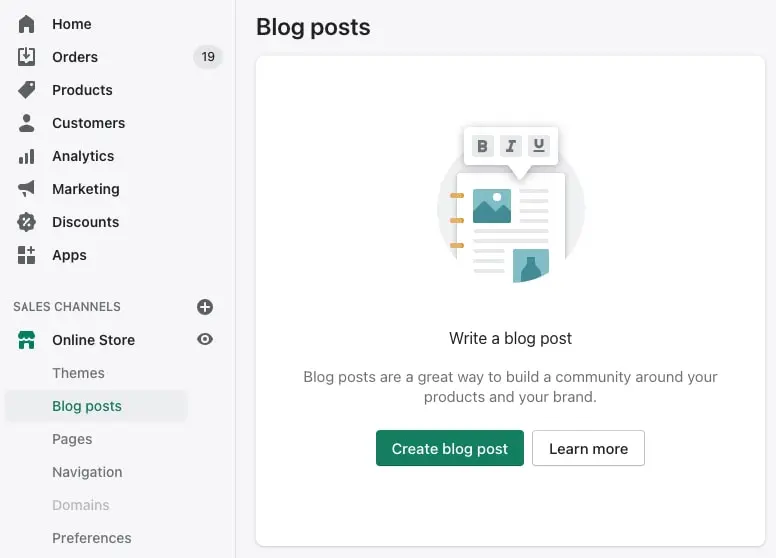
However, you need to make sure your efforts pay off. You want to have more sales, not just more traffic. Therefore, make sure every post you create has a clear call to action: sign up for your email list, unlock an exclusive discount code, buy a specific product, etc.
Your content marketing strategy should be all about giving your products a new spin, so you can promote them over and over again.
It also has to be about providing value to your audience to create customer loyalty. So make sure to think about their preferences before you begin.
For example, here are some ideas for a clothing or accessory store:
- Maximize holiday opportunities: Create gift guides leading to popular gift-giving holidays like Christmas, Valentine's Day, Mother's Day, Father's Day, and Graduation.
- Post about looks for the season or about the latest color trends with links to items you showed.
- Teach people how to copy the appearance of a celebrity using items from your store.
8. Use Social Media to Expand Your Audience
Social media platforms like Facebook, Twitter, Instagram, and Pinterest give you another way to find your potential customers.
Additionally, links back to your pages from social networking sites can also help improve your search rankings. Also, you can sell your products directly on Instagram and Facebook.
Once you set up your social channels and start posting content, keep a close eye on the analytics to see which platforms and content types drive the traffic that converts into sales. Focus your time and energy on those things.
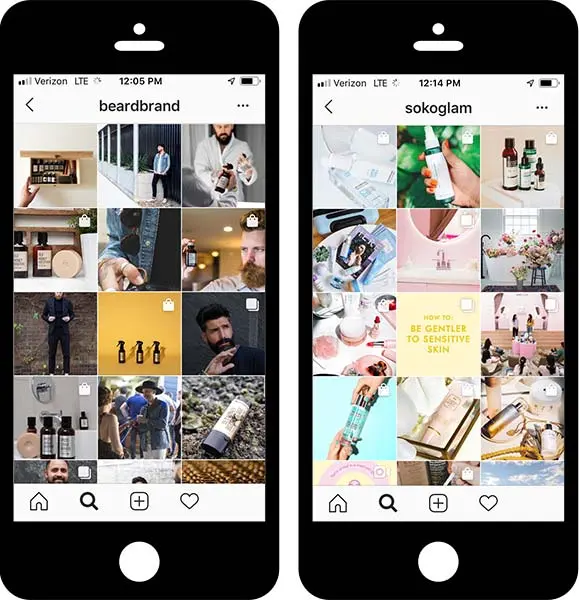
9. Use Shopify Apps to Rank Higher
In addition to the tools and techniques mentioned above, you can use some best Shopify apps to help your site rank higher.
For example, with Ryviu, you can show your product reviews on Google search result pages. This helps your store stand out from the competitors.
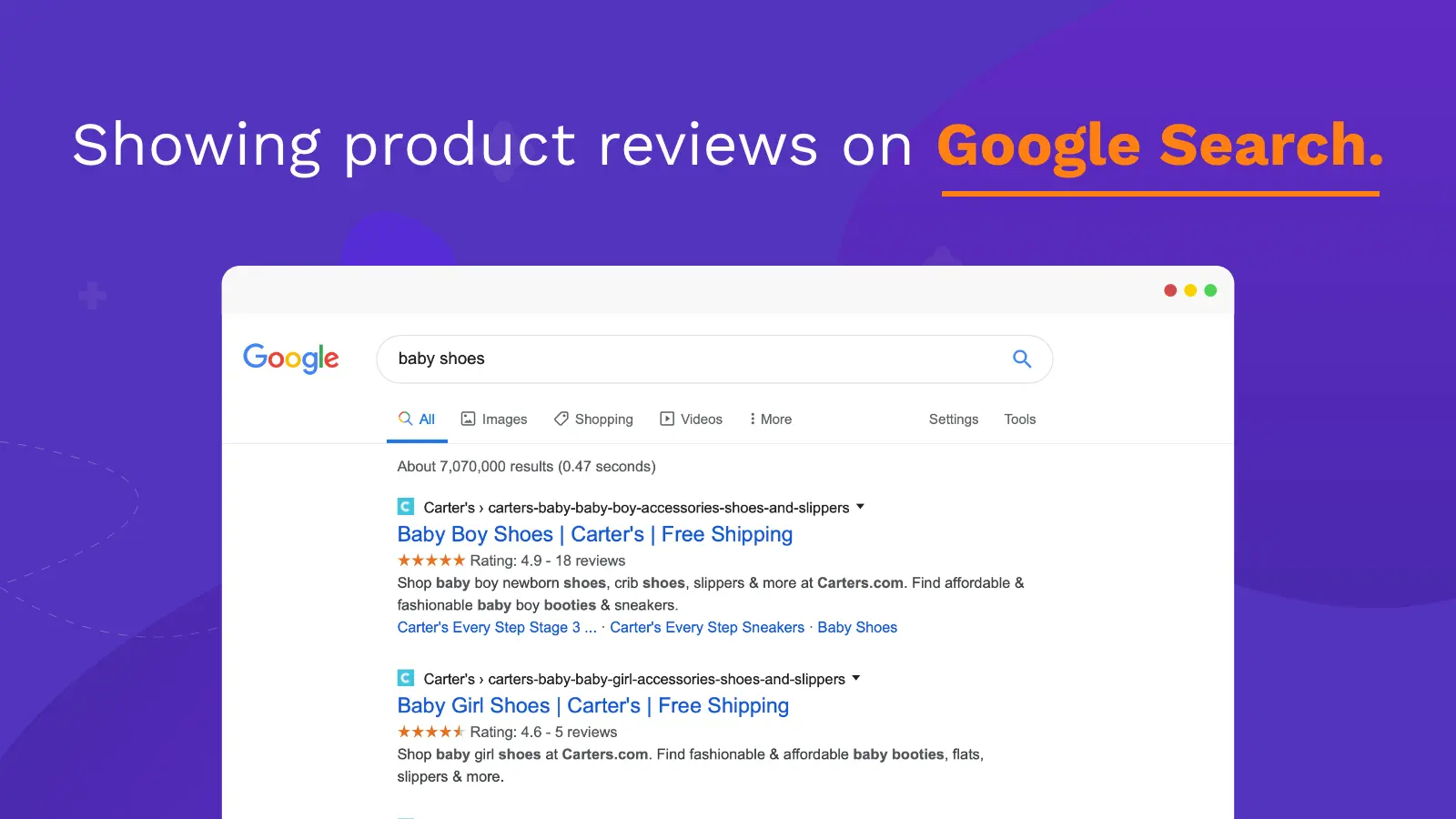
Final words
That's it! You now have a Shopify SEO checklist that will help your store rank on the first page. We hope you found this detailed Shopify SEO guide helpful.
The top rankings you dream of may happen sooner than you think. Just follow this guide and stay up to date with search engine updates.