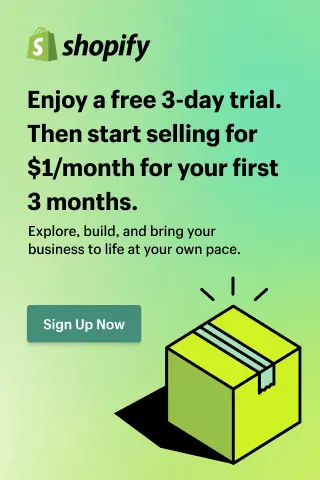How to Make Shopify Store Live?
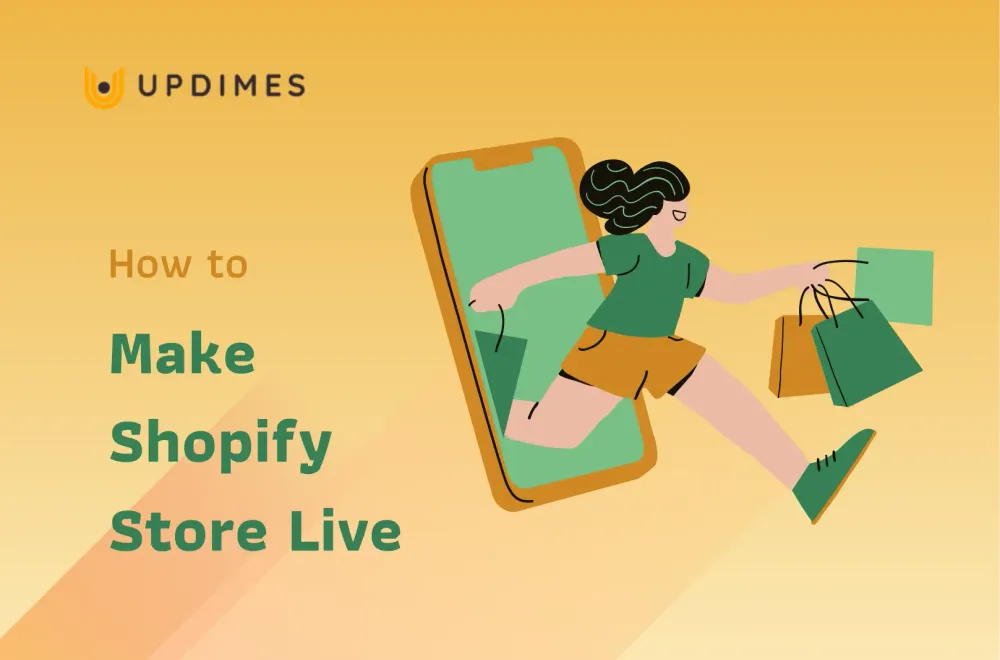
Are you going to take your business online with Shopify? Congratulations! You're on your way to tapping into a massive market of potential customers. However, launching your store and making it live can be a daunting process, especially if you're new to this eCommerce platform.
Don't worry, though – we've got you covered! In this article, we'll walk you through the ultimate guide on how to make Shopify store live and start attracting customers in no time.
Now, let’s get started!
Create a Shopify Store
Before making Shopify store live, you need to set up a store with Shopify. If you have created your Shopify store, you can pass this process and move directly to the publishing store process.
Step 1: Sign up with Shopify
The first step is to sign up for a Shopify account. Shopify provides a 3-day free trial, allowing you to set up your store, organize, and install a theme before launching it.
At the beginning, Shopify will ask you some questions to describe you and your business like your background, niche, business model, etc. However, this step is optional. You can choose to answer these questions or not. If you do not want to give answers, just click the Skip All button.
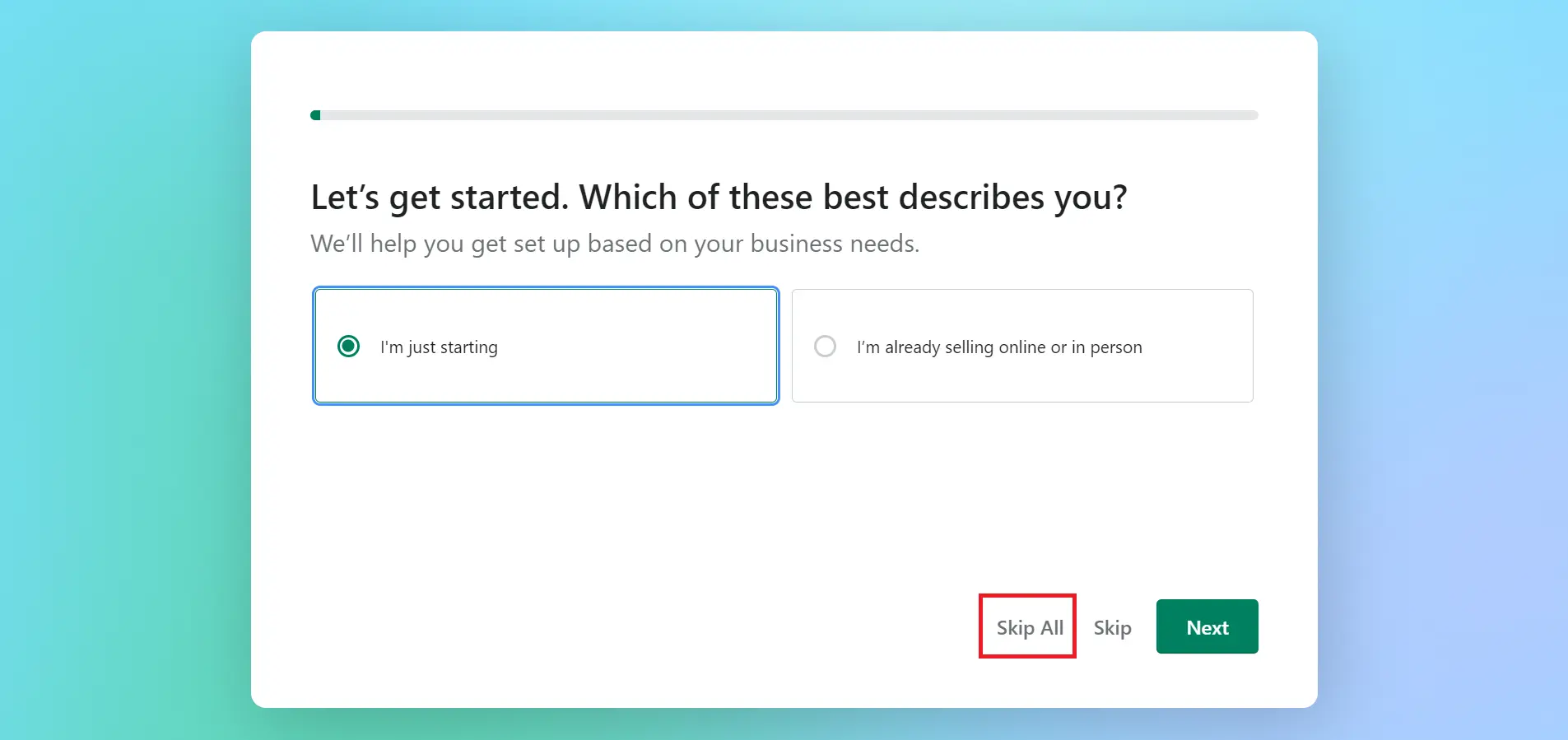
Then, select your country and hit the Next button to continue.
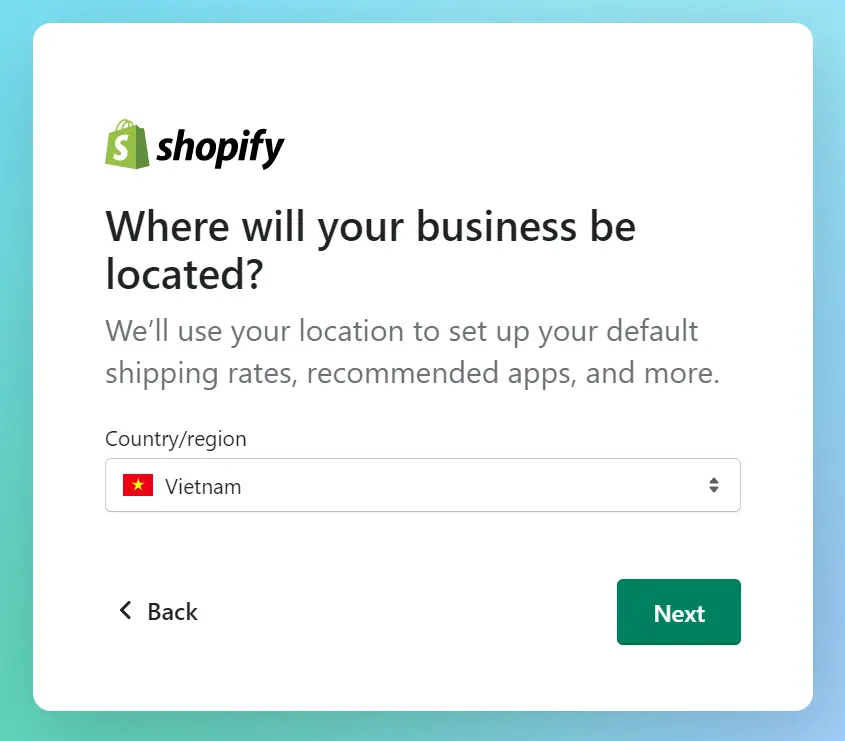
After that, you need to provide your email address, password, store name, contact number, location, and name. Make sure the information you provide is correct since Shopify will use this data to set up shipping rate, shipping from address, tax rate, etc.
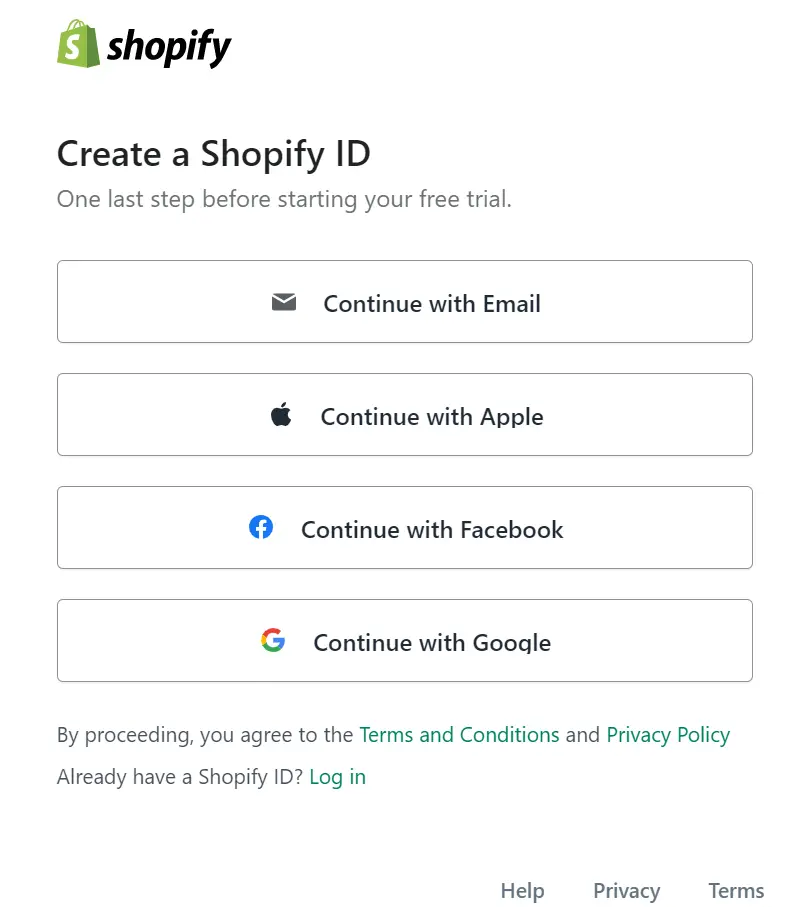
Step 2: Select a Shopify theme for your store
Choosing a theme is one of the most essential decisions when opening a Shopify store. The theme serves as the foundation for your design and layout, allowing your customers to see your brand and items. The Shopify theme store has hundreds of themes ranging in price from $0 to $320; ranging in styles and niches. So whatever your niches are, you can find out a theme that suits your industries.
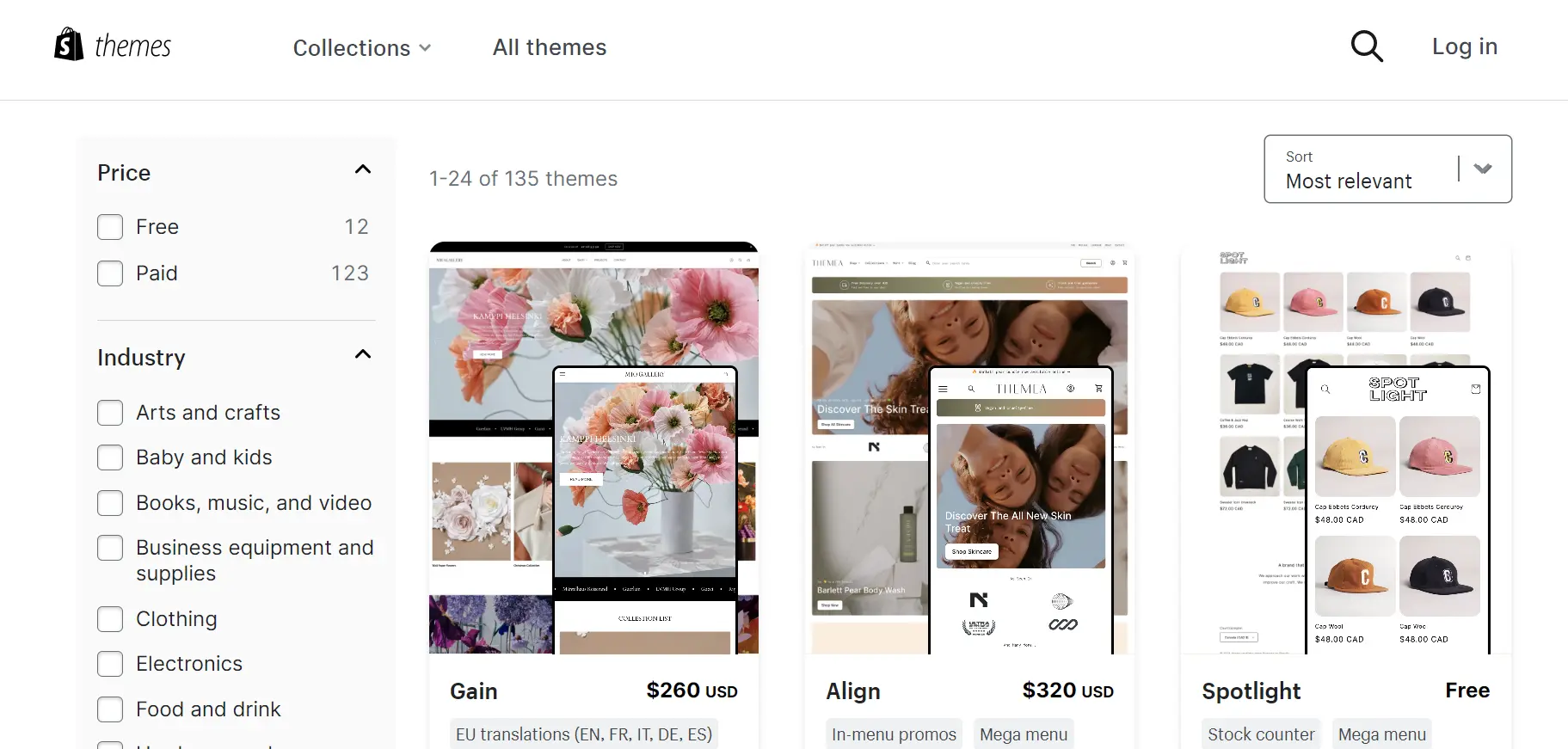
If you do not know how to pick the most suitable theme for your online store, you can try some names like Impulse, Pipeline, Boundless, and Dawn. For further details, let’s read our Boundless theme review, Pipeline theme review, Impulse theme review.
In case you are not satisfied with your current theme, you can easily switch to another one by following our guide on changing Shopify theme without losing content.
Step 3: Add Products to Shopify
Once styling your shop layout, it’s time to add or import your product to Shopify store. This process is quite simple and straight forward. But if you still confuse about it, you can refer to our tutorial to add products to Shopify.
Step 4: Select a Shopify Plan
After you have a certain number of products on your Shopify store, you should subscribe to a Shopify pricing plan. Shopify offers 3 plans starting from $25 to $399 per month. That can fit all business sizes and budgets.
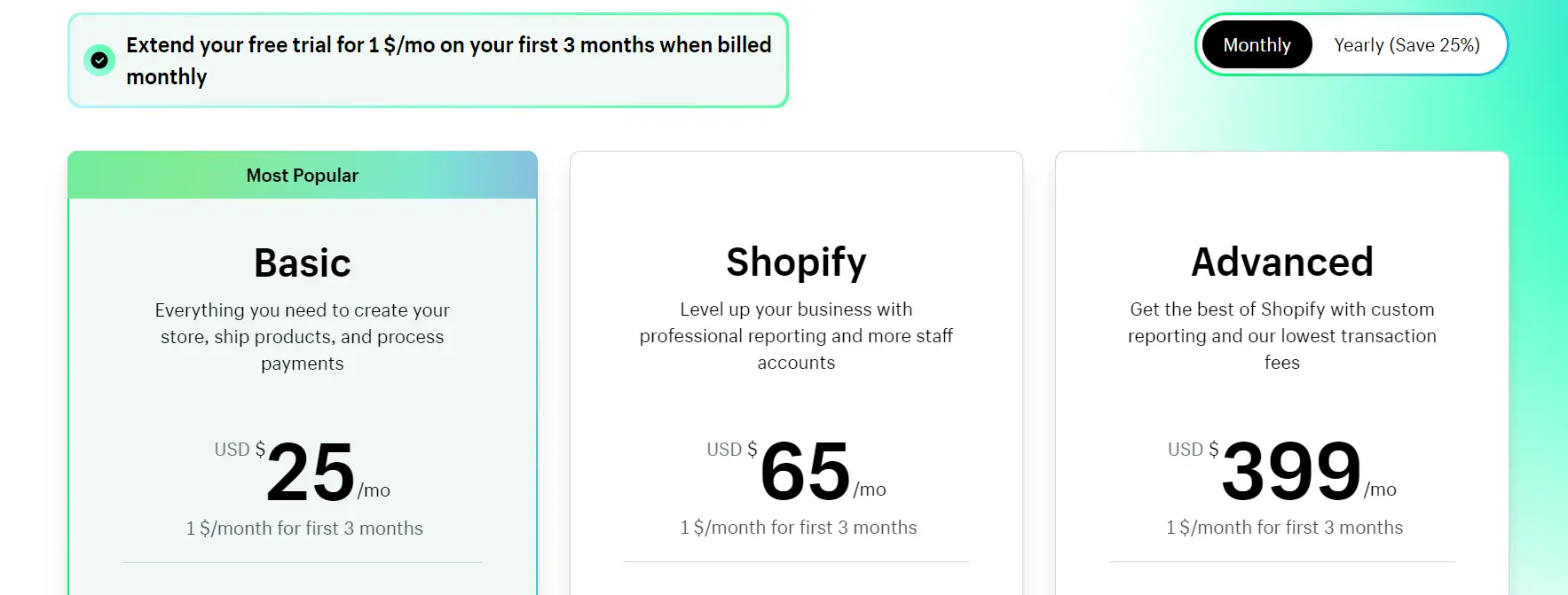
From my real-battle experience, you should create your Shopify store before subscribing to any plan, or you will be charged while your store is in development. Besides, if you're just starting out on Shopify and don't sell a lot of products, I recommend you go for the Basic plan that costs $29/month. When your business grows and you want to expand it, you can then move to the higher plans.
Furthermore, if you select the annual plans, you can save 25% in the total bill.
One more great news that Shopify is running its promotion campaign. That is to say, you can enjoy any Shopify plan with only $1 per month for the first 3 months. Don’t miss this opportunity!
Step 5: Choose your Payment Provider
Before making Shopify store live, you need to activate payment options to allow customers to pay for their purchases from you. Shopify has a native payment app called Shopify Payment, but it is only accessible in specific countries. In addition to Shopify Payment, Shopify also offers other payment methods for you to choose from.
To choose a payment provider in Shopify:
- First, navigate to Settings > Payments
- Under the Payment providers section, click Choose a provider to select a payment provider for your site.
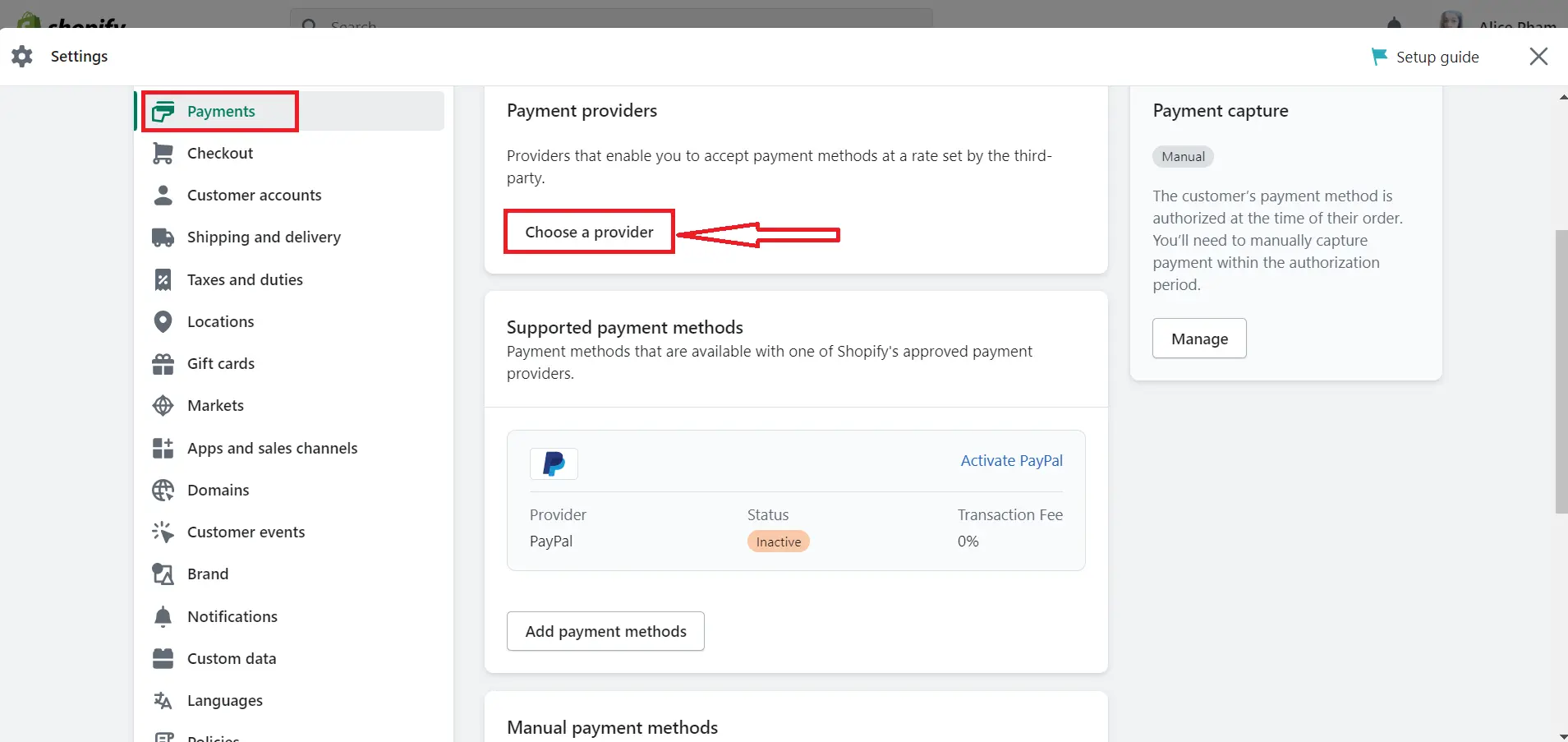
- After choosing a payment method, you should enter your account information in the payment settings page.
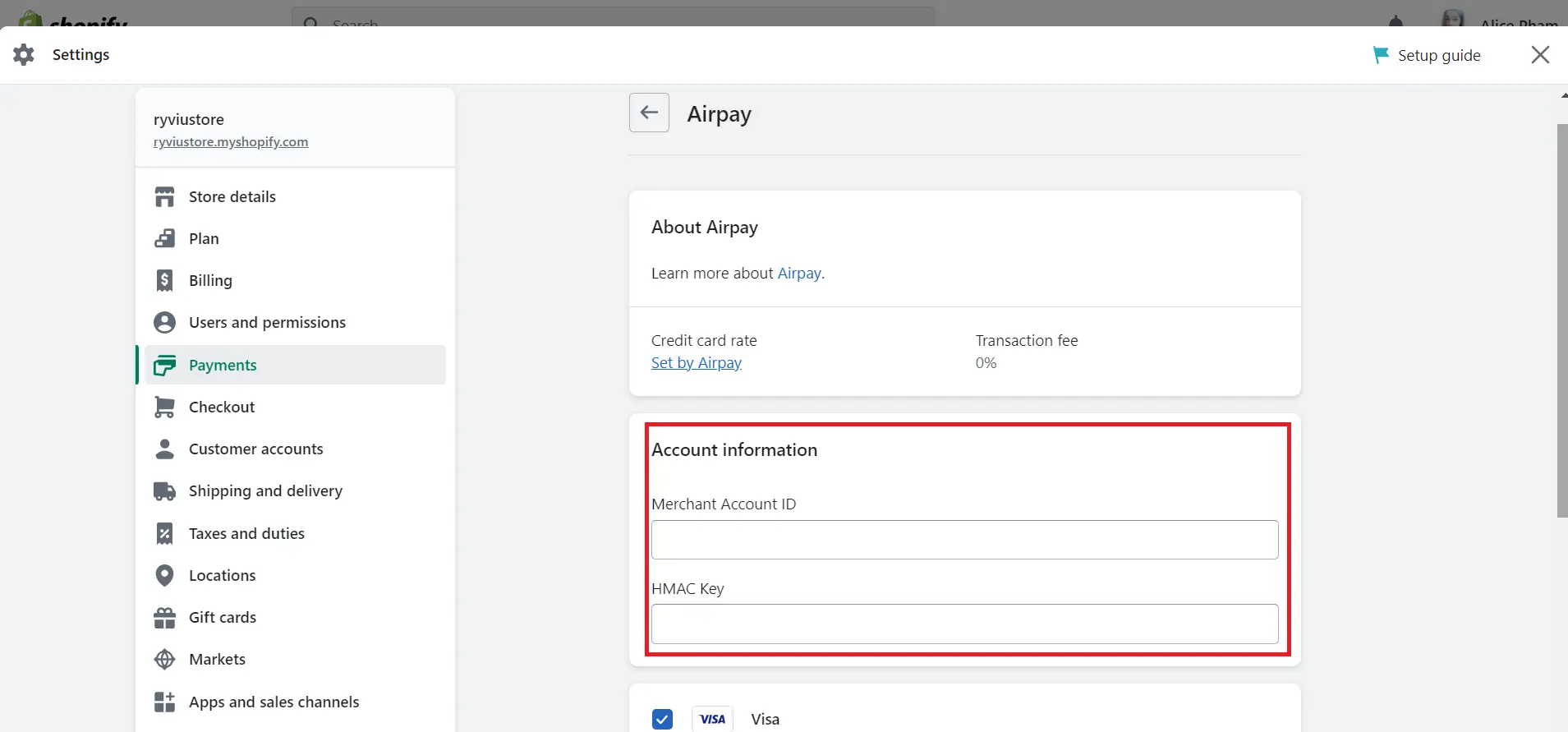
- Don't forget to save your changes.
How to Make Shopify Store Live?
So you've spent hours perfecting your Shopify store and importing all products to your store. It's time to publish your Shopify store. Follow the simple steps below to take to launch your Shopify store.
Step #1. Add your new domain to Shopify
Your domain name is the URL visitors will enter in their browsers to reach your store. For example, our domain name is updimes.com. To connect it to your Shopify store, you can refer to the process below:
- From your Shopify dashboard, go to Settings > Domains.
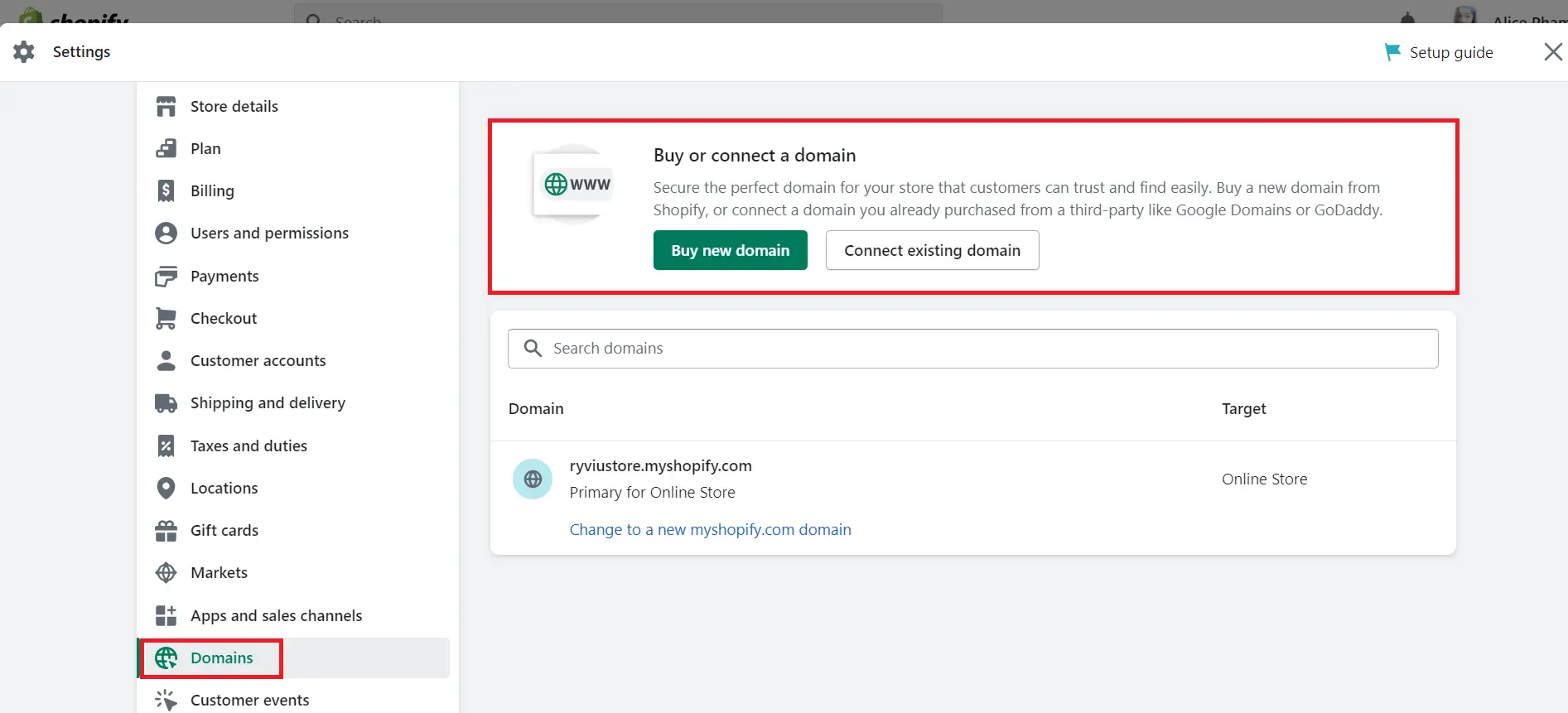
You can either buy a new domain or connect an existing domain. To get a new domain, you can buy it through Shopify or a domain name provider like GoDaddy or Namecheap.
- Then, copy your domain name you want to connect and paste it in the Domain section.
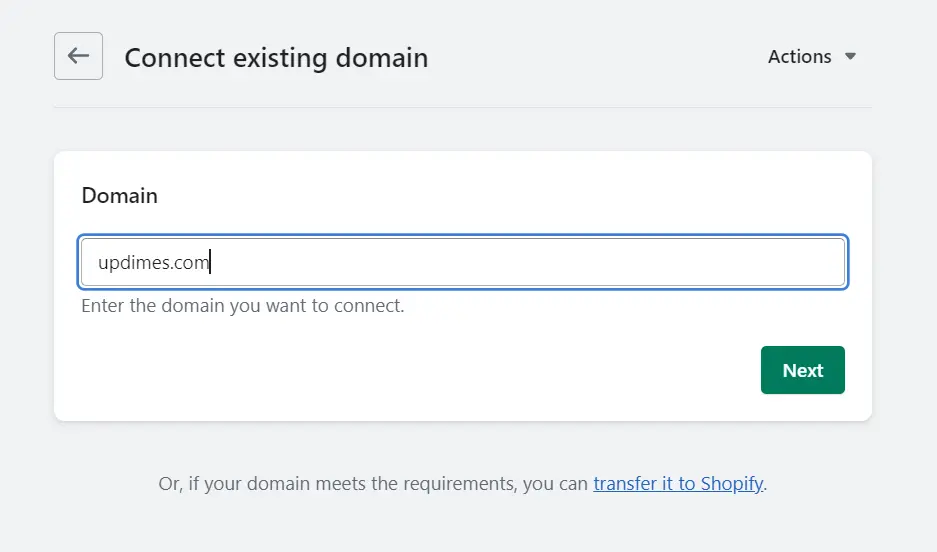
- Finally, hit the Next button to finish this step.
Step #2. Update DNS records
The next step in the process of how to make Shopify store live is updating your DNS records. To do this, you should follow the steps below:
- First, visit your domain registrar.
- Then, remove the @ or main A record and replace it with this IP address: 23.227.38.32
- After that, add or replace the www CNAME with storename.myshopify.com (for example, your store Shopify link without the HTTP, which you can find on the domains settings page)
Step #3. Set your primary domain
To ensure that your domain’s SEO score is healthy, you should set your primary domain. Follow the process below to do this:
- From your Shopify admin, navigate to Online Store > Domains and set your primary domain here.
- Make sure to check the option Redirect all traffic to this domain. This will ensure all traffic from the other domains is redirected to your primary domain, which results in better SEO.
Step #4. Remove all storefront passwords
Removing all storefront passwords is essential because if you forget to do it, visitors can’t access your store even when it goes live.
- In your Shopify dashboard, click Online Store > Preferences.
- Scroll down to the Restrict Store Access section, uncheck the option Restrict access to visitors with the password under the Password protection.
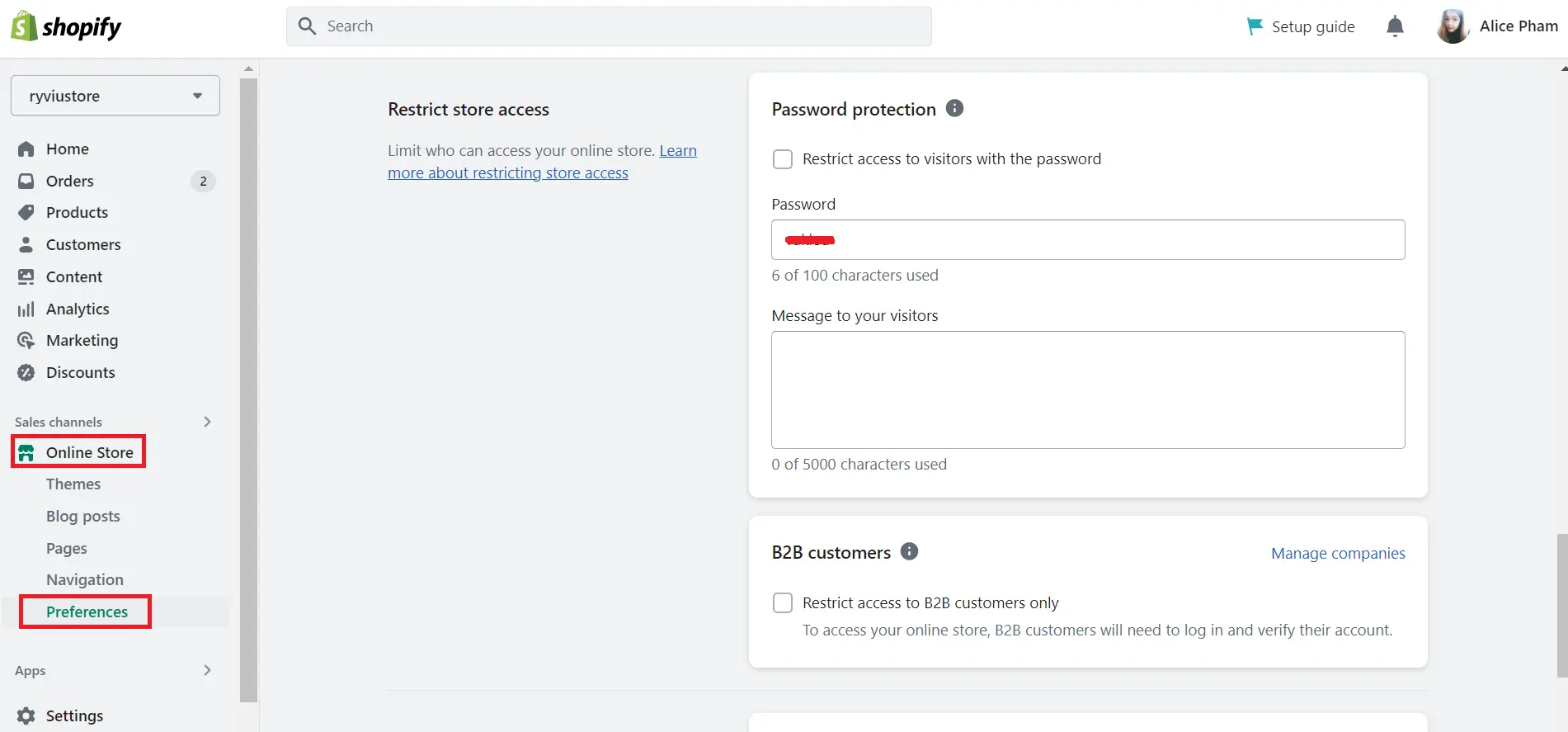
- Lastly, click Save.
Step #5. Adding other domains
If you own more than one domain, repeat steps 1 and 2 to add them to your Shopify store. Unless you set it as the primary domain, their traffic will be redirected to the primary domain you selected earlier.
If you want to switch to other domain names, you can follow our detailed guide on how to change Shopify domain name.
Things to Do Before Publishing Shopify Store
Before publishing your Shopify store, there are several important things you should do to ensure that your online store is ready for customers. Here are some essential steps to take:
SEO-optimized title and meta description
Ensure you have created an enticing and accurate title and meta description for your store. These elements will appear in search engine results and impact your click-through rate.
Test your Shopify store
Ensure your Shopify store functions correctly by testing all the features, including your navigation, product pages, test payment, and checkout process.
Place a test order
Place a test order to ensure the checkout process is smooth and error-free. This will help you identify any issues with payment processing, shipping, or taxes.
Check everything again
Double-check that your images, product descriptions, and pricing information are accurate and up-to-date. Additionally, ensure that all of the links on your site are working correctly.
Set up legal pages
Create legal pages, such as a privacy policy, terms and conditions, and refund policy. These pages are required by law and will protect your business and customers.
By taking these essential steps, you can ensure that your Shopify store is fully prepared for launch. Once you've completed these steps, you can confidently make Shopify store live and start attracting customers to your online business.
How to Make Shopify Store Live: FAQs
How do I make my store go live on Shopify?
To make your store go live on Shopify, you must complete a few essential steps, including
- Adding a domain to Shopify
- Updating your DNS records,
- Setting primary domain
- Removing all passwords to access the store
- Adding other domains to Shopify
Once you've completed these steps, you can publish your store by clicking the Launch Website button on your Shopify dashboard.
How do I know if my Shopify website is live?
There are 2 ways to check if your Shopify website is live.
- Method #1. Enter your domain name in a web browser and see if your site loads correctly.
- Method #2. You can also go to Online Store > Domains section in your Shopify dashboard and check the status of your domain name. If the status is "Active," your site is live.
Why is my Shopify store inactive?
There are several reasons why your Shopify store may be inactive, including:
- Your store is still in development mode and has not yet been published
- Your payment and shipping methods are not set up correctly
- Your DNS records have not been updated correctly
- Your Shopify subscription has expired, and you need to renew it
- To reactivate your Shopify store, ensure that you have completed all the necessary steps and have resolved any issues preventing your store from going live.
How do I test my Shopify store before going live?
To test your Shopify store before going live, you can do the following actions:
- Navigate your store to check that all the pages and features are working correctly.
- Place a test order to ensure the checkout process is smooth and error-free.
- Review your legal pages to ensure that they are accurate and up-to-date.
- Use Shopify's "Preview" feature to see your store's appearance on different devices and browsers.
- Get feedback from family or friends to get a second opinion on the user experience and design of your store.
Conclusion on how to make Shopify store live
That’s all about how to make Shopify store live. By following our tutorial, you can ensure that your Shopify store is fully prepared for launch, confidently publish your store, then start attracting customers to your business.